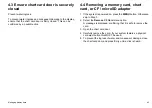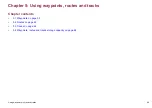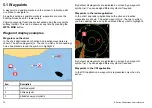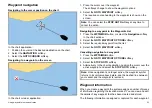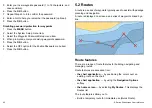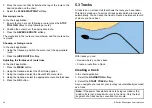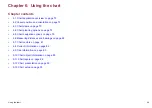5. Set your third-party NMEA compatible device to transmit mode.
6. Select the
RECEIVE ON NMEA
softkey on your multifunction
display.
Password protecting your waypoints
You can prevent access to, modification, and visibility of your
waypoints and routes by applying a password.
Password Confirmation
When Password Protection is enabled and you are attempting to
access a password protected function for the first time during a
power-cycle, the system will request confirmation of your password
before you can:
• Access WPTS key functions. This does not affect the operation of
the MOB function.
• Access ROUTE softkey functions.
• Create a route from a track. All other track functions are
unaffected.
• Archive or transfer any waypoints.
• Enter the Waypoint Password Setup menu.
Note:
Once you have provided a password to the system, it must
be entered to access the Password Setup sub-menu, regardless
of the whether Password Protection is set to ON or OFF.
Note:
Raymarine strongly recommends that you backup your
waypoint data BEFORE password protecting your waypoints.
This is so that, in the event that you forget your password, you
can easily restore your waypoints.
Disabled Data/Functions
When Password Protection is ON and you have not entered a
password, you will NOT be able to:
• View details of waypoint and route databases.
• Edit waypoints or routes.
• Goto an existing waypoint.
• Follow a route.
• View waypoints on screen (even when the SHOW/HIDE status
is set to SHOW).
• View waypoint names on screen (even when WAYPOINT NAME
is set to ON).
All other options including GOTO CURSOR are unaffected.
Specifying a password for waypoints
1. Press the
MENU
button.
2. Select the System Setup menu item.
3. Select the Waypoint Password Setup menu item.
4. Select the ON option for the Enable Password menu item.
5. Press the
OK
button.
6. Read the displayed warning, and press the
YES
softkey to
accept it, as appropriate.
7. Enter the password (1 to 16 characters, and case sensitive).
8. Press the
OK
button.
9. Repeat Steps 7 to 8 to confirm the password.
10.Add a hint to help you remember the password (optional).
11. Press the
OK
button.
The password is now set and protection enabled, although access
to the waypoint and route functions remains available until you
restart your multifunction display.
Changing the waypoints password
1. Press the
MENU
button.
2. Select the System Setup menu item.
3. Select the Waypoint Password Setup menu item.
4. Select the Change Password menu item.
Using waypoints, routes and tracks
59
Summary of Contents for E-Series
Page 1: ......
Page 2: ......
Page 4: ......
Page 16: ...16 E Series Widescreen User reference...
Page 42: ...42 E Series Widescreen User reference...
Page 148: ...148 E Series Widescreen User reference...
Page 164: ...164 E Series Widescreen User reference...
Page 204: ...204 E Series Widescreen User reference...
Page 214: ...214 E Series Widescreen User reference...
Page 224: ...224 E Series Widescreen User reference...
Page 228: ...228 E Series Widescreen User reference...
Page 240: ...240 E Series Widescreen User reference...
Page 252: ...252 E Series Widescreen User reference...
Page 260: ......