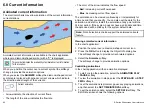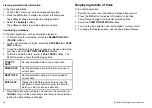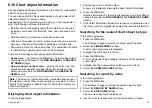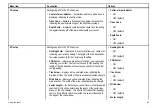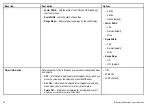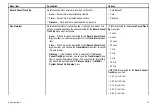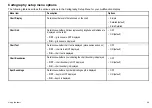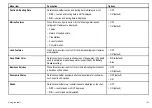5. Select the
SEARCH
softkey.
The search results are displayed.
6. Select an entry in the list to display more information.
Displaying pilot book information
In the chart application, when a port symbol is displayed:
1. Position the cursor over the port symbol.
2. Press the
OK
button.
The Object Info dialog is displayed.
3. Select the
Pilot Book
menu item.
4. Highlight the relevant book or chapter.
5. Select the
VIEW PILOT BOOK
softkey.
Displaying panoramic photos
In the chart application, when a camera symbol is displayed,
indicating the availability of a photo:
1. Position the cursor over the camera symbol.
2. Press the
OK
button.
3. Select the
VIEW PHOTO
softkey.
6.11 Chart layers
The chart has a number of content layers and display modes
providing different kinds of display and information.
You can overlay data onto a chart window to give greater depth of
information. The overlays available are:
• Aerial overlay. Provides an aerial / satellite photography overlay.
• NowRad weather (2D view only) — Provides the NowRad weather
radar overlay, without the need to open a separate weather
application window.
• Weather reports (2D view only) — Provides weather reports,
without the need to open a separate weather application window.
• Radar overlay (2D view only) — Overlay radar onto the chart.
• AIS Targets (2D view only) — View and track AIS targets.
• Adjust Exaggeration (3D view only) — Adjust the 3D relief.
• Waypoint names (3D view only) — View waypoint names on
the chart.
Note:
The layers require electronic charts with the appropriate
feature support and may also require additional hardware and
service subscriptions.
86
E-Series Widescreen User reference
Summary of Contents for E-Series
Page 1: ......
Page 2: ......
Page 4: ......
Page 16: ...16 E Series Widescreen User reference...
Page 42: ...42 E Series Widescreen User reference...
Page 148: ...148 E Series Widescreen User reference...
Page 164: ...164 E Series Widescreen User reference...
Page 204: ...204 E Series Widescreen User reference...
Page 214: ...214 E Series Widescreen User reference...
Page 224: ...224 E Series Widescreen User reference...
Page 228: ...228 E Series Widescreen User reference...
Page 240: ...240 E Series Widescreen User reference...
Page 252: ...252 E Series Widescreen User reference...
Page 260: ......