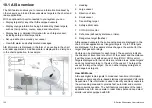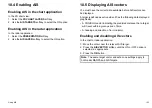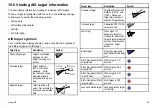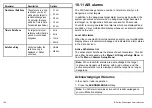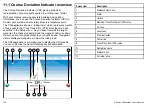10.4 Enabling AIS
Enabling AIS in the chart application
In the 2D chart view:
1. Select the
2D CHART LAYERS
softkey.
2. Use the
AIS TARGETS
softkey to select the ON option.
Enabling AIS in the radar application
In the radar application:
1. Select the
PRESENTATION
softkey.
2. Use the
AIS LAYER
softkey to select the ON option.
10.5 Displaying AIS vectors
You must have the correct data available before AIS vectors can
be displayed.
A target is defined as active when it has the following data displayed
graphically:
• A COG/SOG vector indicating the predicted distance that a target
will travel within a given period of time.
• A heading and direction of turn indicator.
Enabling and disabling AIS vectors
In the chart or radar application:
1. Move the cursor over the relevant AIS target.
2. Press the
AIS VECTOR
softkey until the ON or OFF option is
selected, as appropriate.
3. Press the
OK
button.
Note:
The same target vector and safe zone settings apply to
both radar MARPA and AIS targets.
Using AIS
153
Summary of Contents for E-Series
Page 1: ......
Page 2: ......
Page 4: ......
Page 16: ...16 E Series Widescreen User reference...
Page 42: ...42 E Series Widescreen User reference...
Page 148: ...148 E Series Widescreen User reference...
Page 164: ...164 E Series Widescreen User reference...
Page 204: ...204 E Series Widescreen User reference...
Page 214: ...214 E Series Widescreen User reference...
Page 224: ...224 E Series Widescreen User reference...
Page 228: ...228 E Series Widescreen User reference...
Page 240: ...240 E Series Widescreen User reference...
Page 252: ...252 E Series Widescreen User reference...
Page 260: ......