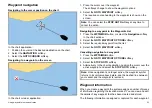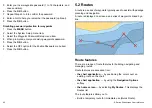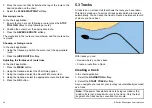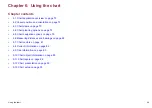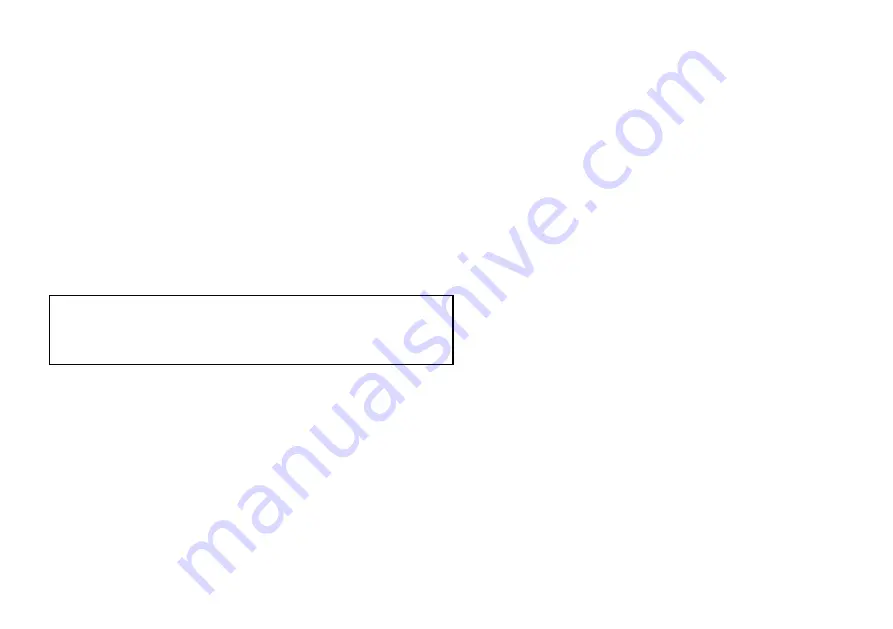
Review or edit a route
There are a variety of attributes associated with routes. These can
be reviewed and edited.
You can:
• Show or hide a route on the chart screen.
• Review details of the route
• Add and remove waypoints.
• Move waypoints within a route.
• Reverse a route.
• Change the name or color of a route.
• Erase a route.
• Show or hide a route on the chart screen.
• Adjust the line thickness for routes.
Note:
An active route can be edited, with the exception of the
target waypoint. If a waypoint being edited becomes the target,
then the system shall cancel the edit; the waypoint shall remain in
its original position.
Selecting a route to review or edit
1. Do one of the following to select the required route:
• With the chart application active, select a route on screen,
then press the
Review & Edit This Route
softkey.
• With the chart application active, use the following softkey
sequence;
Navigation options > Planning > My Routes
and
select the required route from the list.
• From the home screen, select
My routes
and select the
required route from the list.
Adding a waypoint to a stored route
In the chart application:
1. Select the
PLANNING
softkey.
2. Select the
MY ROUTES
softkey.
3. Select the route you want to add a waypoint to.
4. Select the
AMEND ROUTE COURSE
softkey.
5. Select the
USE WAYPOINT LIST
softkey.
6. Highlight the right-hand column of the list.
7. Use the trackpad to select the appropriate place for the waypoint.
8. Press the trackpad left to highlight the left-hand column of the list.
9. Highlight the waypoint you want to insert at the start of the route.
10.Select the
INSERT WAYPOINT
softkey.
11. Press the
OK
button.
Adding a waypoint to a route on the chart screen
In the chart application:
1. Move the cursor over the appropriate leg of the route.
The softkeys change to provide route functions.
2. Select the
INSERT WAYPOINT
softkey.
3. Move the cursor so that it stretches the leg of the route to the
desired position on the chart.
4. Select the
PLACE WAYPOINT
softkey.
Removing a waypoint from a route
In the chart application:
1. Using the trackpad, move the cursor over the waypoint you want
to remove.
2. Press the
REMOVE WAYPOINT
softkey.
Moving a waypoint within a route
In the chart application:
1. Move the cursor over the waypoint you want to move.
The softkeys change to provide waypoint options.
2. Select the
MOVE WAYPOINT
softkey.
Using waypoints, routes and tracks
65
Summary of Contents for E-Series
Page 1: ......
Page 2: ......
Page 4: ......
Page 16: ...16 E Series Widescreen User reference...
Page 42: ...42 E Series Widescreen User reference...
Page 148: ...148 E Series Widescreen User reference...
Page 164: ...164 E Series Widescreen User reference...
Page 204: ...204 E Series Widescreen User reference...
Page 214: ...214 E Series Widescreen User reference...
Page 224: ...224 E Series Widescreen User reference...
Page 228: ...228 E Series Widescreen User reference...
Page 240: ...240 E Series Widescreen User reference...
Page 252: ...252 E Series Widescreen User reference...
Page 260: ......