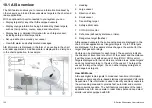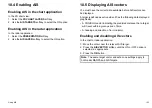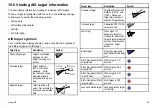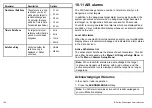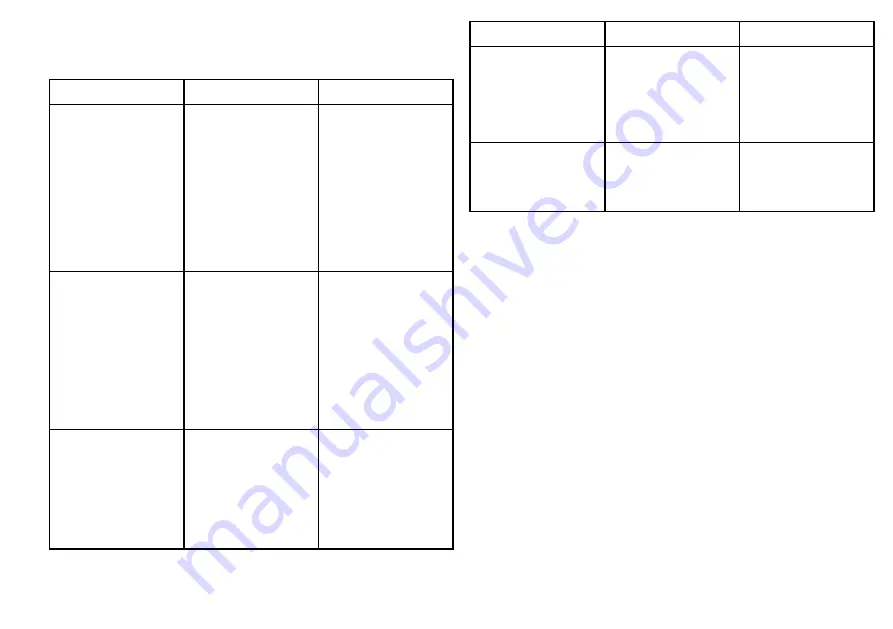
MARPA options
The MARPA options are accessible by pressing the TARGET
TRACKING > MARPA & AIS OPTIONS softkeys.
Parameter
Descriptions
Options
Vector Length
The time period
specified for drawing
length of vectors.
• 0.5 min
• 1 min
• 3 min
• 6 min
• 12 min
• 30 min
• 60 min
Target History
Plots a target’s previous
position at specified
intervals. The four
most recent position
points are displayed.
If True target vectors
are selected, the four
most recent vessel
position points are also
displayed.
• OFF
• 0.5 min
• 1 min
• 3 min
• 6 min
Own Vessel Safe Zone
The safe zone is a ring,
centred on your boat,
within which a target is
considered dangerous
if it will enter this zone
within the Time to Safe
Zone period (see below).
• 0.1 nm
• 0.2 nm
• 0.5 nm
• 1.0 nm
• 2.0 nm
Parameter
Descriptions
Options
Time to Safe Zone
If a target enters your
safe zone within this time
period, it is considered
dangerous.
• 3 min
• 6 min
• 12 min
• 24 min
Safe Zone Ring
Controls whether the
safe zone ring is
displayed or hidden
on screen.
• Visible
• Hidden
Using MARPA
Acquiring a MARPA target to track
In the radar application:
1. Select the
TARGET TRACKING
softkey.
2. Move the cursor over the target to be acquired.
3. Select the
ACQUIRE TARGET
softkey.
The “target being acquired” symbol is displayed. If the target is
present for several scans, the radar locks-on to the target, and the
symbol changes to “safe target” status.
Cancelling a MARPA target
In the radar application:
1. Move the cursor over the relevant target.
2. Press the
CANCEL TARGET
softkey.
3. Alternatively, display the MARPA target list by pressing the
TARGET TRACKING
, then
MARPA LIST
softkeys.
4. Using the trackpad, select the relevant MARPA target from the
list.
5. Press the
CANCEL TARGET
softkey.
Using radar
145
Summary of Contents for E-Series
Page 1: ......
Page 2: ......
Page 4: ......
Page 16: ...16 E Series Widescreen User reference...
Page 42: ...42 E Series Widescreen User reference...
Page 148: ...148 E Series Widescreen User reference...
Page 164: ...164 E Series Widescreen User reference...
Page 204: ...204 E Series Widescreen User reference...
Page 214: ...214 E Series Widescreen User reference...
Page 224: ...224 E Series Widescreen User reference...
Page 228: ...228 E Series Widescreen User reference...
Page 240: ...240 E Series Widescreen User reference...
Page 252: ...252 E Series Widescreen User reference...
Page 260: ......