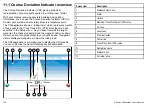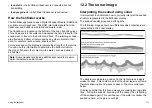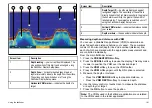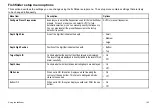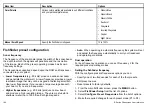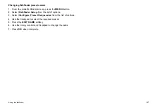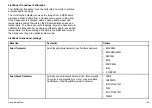12.4 Fishfinder display modes
Selecting a fishfinder display mode
When a fishfinder preset is selected, its softkey label changes to
ADJUST
. Pressing this softkey allows you to configure the display
mode settings to suit your requirements. (Changes to the display
mode are saved with the preset at power-off.)
From the fishfinder main screen:
1. Use the softkeys to select an appropriate preset.
The softkey name changes to
ADJUST...
2. Select the
ADJUST...
softkey.
3. With dual frequency screens select
FREQ1
or
FREQ2
to select
which frequency display you wish to change.
4. Select the
SELECT VIEW
softkey.
5. Select the required display mode:
• None,
• Zoom,
• Bottom Lock or
• A-Scope.
Fishfinder zoom mode
The zoom display mode magnifies a region of the fishfinder screen
to display more detail.
This zoom option enables you to:
• Replace the standard fishfinder image with the zoomed image,
or display the zoomed image alongside the standard fishfinder
image.
• Set the zoom factor to a predefined level, or adjust it manually.
• Reposition the zoomed portion of the image to a different point
in the display.
When the range increases, the area shown in the zoom window
also increases.
Zoom split
With the zoom display mode you can split the screen and display
the zoomed image alongside the standard fishfinder image (ZOOM
SPLIT). The zoomed section is indicated on the standard fishfinder
screen by a zoom box.
Enabling fishfinder zoom mode
From the fishfinder main screen:
1. Use the softkeys to select an appropriate preset.
The softkey name changes to
ADJUST...
2. Select the
ADJUST...
softkey.
3. With dual frequency screens select
FREQ1
or
FREQ2
to select
which frequency display you wish to change.
4. Select the
SELECT VIEW
softkey.
5. Select the ZOOM option.
174
E-Series Widescreen User reference
Summary of Contents for E-Series
Page 1: ......
Page 2: ......
Page 4: ......
Page 16: ...16 E Series Widescreen User reference...
Page 42: ...42 E Series Widescreen User reference...
Page 148: ...148 E Series Widescreen User reference...
Page 164: ...164 E Series Widescreen User reference...
Page 204: ...204 E Series Widescreen User reference...
Page 214: ...214 E Series Widescreen User reference...
Page 224: ...224 E Series Widescreen User reference...
Page 228: ...228 E Series Widescreen User reference...
Page 240: ...240 E Series Widescreen User reference...
Page 252: ...252 E Series Widescreen User reference...
Page 260: ......