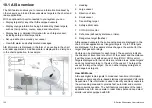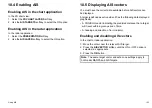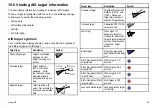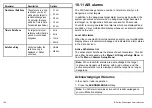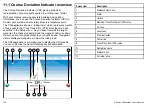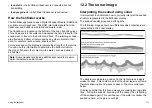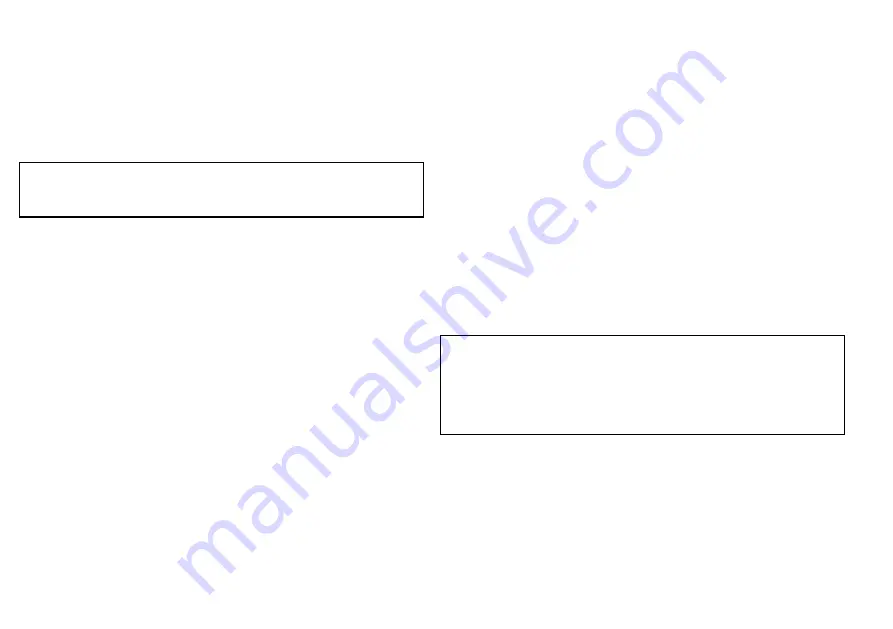
Displaying detailed AIS target information
In the chart or radar application:
1. In the chart application, select the
AIS OPTIONS
softkey (or
RADAR AND AIS
softkey if Radar Overlay is ON).
2. In the radar application, select the
TARGET TRACKING
softkey.
3. Select the
AIS LIST
softkey.
4. Select the
VIEW FULL AIS DATA
softkey.
Note:
You can also display full AIS information by moving the
cursor over the relevant target in the chart or radar application,
and selecting the
VIEW FULL AIS DATA
softkey.
10.9 Using AIS to avoid collisions
You can use the AIS safe zone and safety message functions to
help you avoid collisions with other vessels and objects.
Safe Zones
A safe zone is a ring centred on your vessel within which a target
is considered dangerous. It is displayed in the radar or chart
applications as a red ring.
This AIS safe zone uses the same criteria as MARPA and will deem
a target dangerous if it comes within a specified distance of your
vessel (closest point of approach or CPA) within a specified time
(time to closest point of approach or TCPA). The CPA and TCPA are
calculated using COG/SOG and position from the AIS target.
When your system recognizes a dangerous AIS target:
• The target symbol changes to red and flashes.
• An alarm pop-up is displayed (this can be disabled if required).
• An alarm sounds (this can be disabled if required).
Note:
When the AIS receiver is connected and functioning, the
system will check for dangerous targets within the safe zone
and if enabled issue an alarm whenever necessary. Dangerous
target alarm operates irrespective of the ON or OFF status of the
AIS target display, or the VISIBLE / HIDDEN status of the safe
zone ring.
Safety Messages
When the status of the AIS Safety Messages function is set to ON in
the
Menu > AIS Layer Setup Menu
, any incoming safety messages
from surrounding vessels, shore stations and mobile stations are
displayed in a pop-up box. If known, the message will include the
sending vessel’s position in latitude / longitude. You will have the
option to:
• Remove the message (
ACKNOWLEDGE
).
156
E-Series Widescreen User reference
Summary of Contents for E-Series
Page 1: ......
Page 2: ......
Page 4: ......
Page 16: ...16 E Series Widescreen User reference...
Page 42: ...42 E Series Widescreen User reference...
Page 148: ...148 E Series Widescreen User reference...
Page 164: ...164 E Series Widescreen User reference...
Page 204: ...204 E Series Widescreen User reference...
Page 214: ...214 E Series Widescreen User reference...
Page 224: ...224 E Series Widescreen User reference...
Page 228: ...228 E Series Widescreen User reference...
Page 240: ...240 E Series Widescreen User reference...
Page 252: ...252 E Series Widescreen User reference...
Page 260: ......