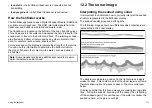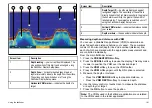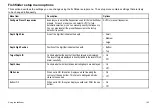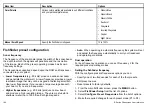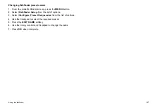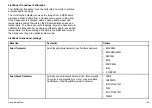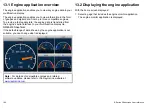Screen item
Description
1
Depth reading
— your current depth displayed. The
size and position of this digit can be changed, using
the Fishfinder Display Setup menu.
2
Depth lines
— horizontal dashed lines drawn at
regular intervals to indicate the depth from the surface.
These lines can be switched on or off using the
Fishfinder Display Setup menu.
3
Horizontal VRM marker
— indicates the depth of a
target.
Screen item
Description
4
Depth Target ID
— depths are displayed against
recognized targets. The sensitivity of these IDs is
directly linked to the Fish Alarm sensitivity; the greater
the fish alarm sensitivity, the greater the number of
labelled returns. These targets are switched on or off
using the Fishfinder Display Setup menu.
5
Vertical VRM marker
— indicates the distance behind
your vessel.
6
Depth markers
— these numbers indicate the depth.
Measuring depth and distance with VRM
You can use a Variable Range Marker (VRM) to determine an
object’s depth and distance behind your vessel. These markers
consist of a horizontal (depth) line and a vertical (distance) line,
each of which are marked with the appropriate measurement and
are controlled individually.
From the main fishfinder screen:
1. Press the
PRESENTATION
softkey.
2. Press the
SCROLL
softkey to pause the display. This may make
it easier to position the VRM over the desired object.
3. Press the
VRM
softkey to open the VRM toolbar.
4. Press the
VRM
softkey again until the ON option is selected.
5. Measure the depth or distance:
• Press the
VRM RANGE
softkey to measure distance, or
• Press the
VRM DEPTH
softkey to measure depth.
6. Use the rotary control or touchscreen to measure the distance
or depth to your target.
7. Press the
OK
button to save the position.
Note:
The VRMs used in the fishfinder application are unrelated
to the VRMs used in the radar application.
Using the fishfinder
181
Summary of Contents for E-Series
Page 1: ......
Page 2: ......
Page 4: ......
Page 16: ...16 E Series Widescreen User reference...
Page 42: ...42 E Series Widescreen User reference...
Page 148: ...148 E Series Widescreen User reference...
Page 164: ...164 E Series Widescreen User reference...
Page 204: ...204 E Series Widescreen User reference...
Page 214: ...214 E Series Widescreen User reference...
Page 224: ...224 E Series Widescreen User reference...
Page 228: ...228 E Series Widescreen User reference...
Page 240: ...240 E Series Widescreen User reference...
Page 252: ...252 E Series Widescreen User reference...
Page 260: ......