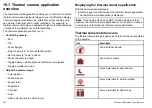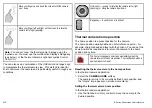16.3 Sirius radio basic operations
You can tune, browse, and scan Sirius Radio channels using your
multifunction display.
Tuning and browsing
You can tune to a channel using the following methods:
• using the trackpad, you can tune to the previous or next channel
sequentially, or the first channel in the previous or next category;
• using the browse function (ALL or PRESET) to locate a channel
with the trackpad or rotary control, and then the
TUNE TO
CHANNEL
softkey to listen.
Scanning
The scanning function automatically tunes to all channels in turn.
Tuning to a Sirius radio channel
In the Sirius Satellite Radio application:
1. Press the trackpad up to tune to the next available channel.
2. Press the trackpad down to tune to the previous channel.
3. Press the trackpad right to tune to the first channel in the next
category.
4. Press the trackpad left to tune to the first channel in the previous
category.
Browsing Sirius radio channels
In the Sirius Satellite Radio application:
1. Select the
BROWSE
softkey.
The Channel List or Preset List is displayed.
2. Using the trackpad, scroll through the available channels.
3. Select the
TUNE TO CHANNEL
softkey to listen to the selected
channel.
Scanning Sirius radio channels
In the Sirius Satellite Radio application:
1. Select the
SETUP CHANNELS
softkey.
2. Select the
SCAN CHANNELS
softkey.
3. Select the
SCAN ALL/PRE
softkey to scan all channels, or only
preset channels.
4. Use the
SELECT
softkey to stop the scan at anytime and listen
to the active channel.
Showing or hiding Sirius radio channels
In the Sirius Satellite Radio application:
1. Select the
SETUP CHANNELS
softkey.
2. Select the EDIT CHANNEL ACCESS option.
3. Select the channel you want to hide.
4. Select the
CHANNEL SHOWN
and
CHANNEL HIDDEN
softkeys to toggle between SHOW and HIDE.
Using Sirius satellite radio (North America only)
217
Summary of Contents for E-Series
Page 1: ......
Page 2: ......
Page 4: ......
Page 16: ...16 E Series Widescreen User reference...
Page 42: ...42 E Series Widescreen User reference...
Page 148: ...148 E Series Widescreen User reference...
Page 164: ...164 E Series Widescreen User reference...
Page 204: ...204 E Series Widescreen User reference...
Page 214: ...214 E Series Widescreen User reference...
Page 224: ...224 E Series Widescreen User reference...
Page 228: ...228 E Series Widescreen User reference...
Page 240: ...240 E Series Widescreen User reference...
Page 252: ...252 E Series Widescreen User reference...
Page 260: ......