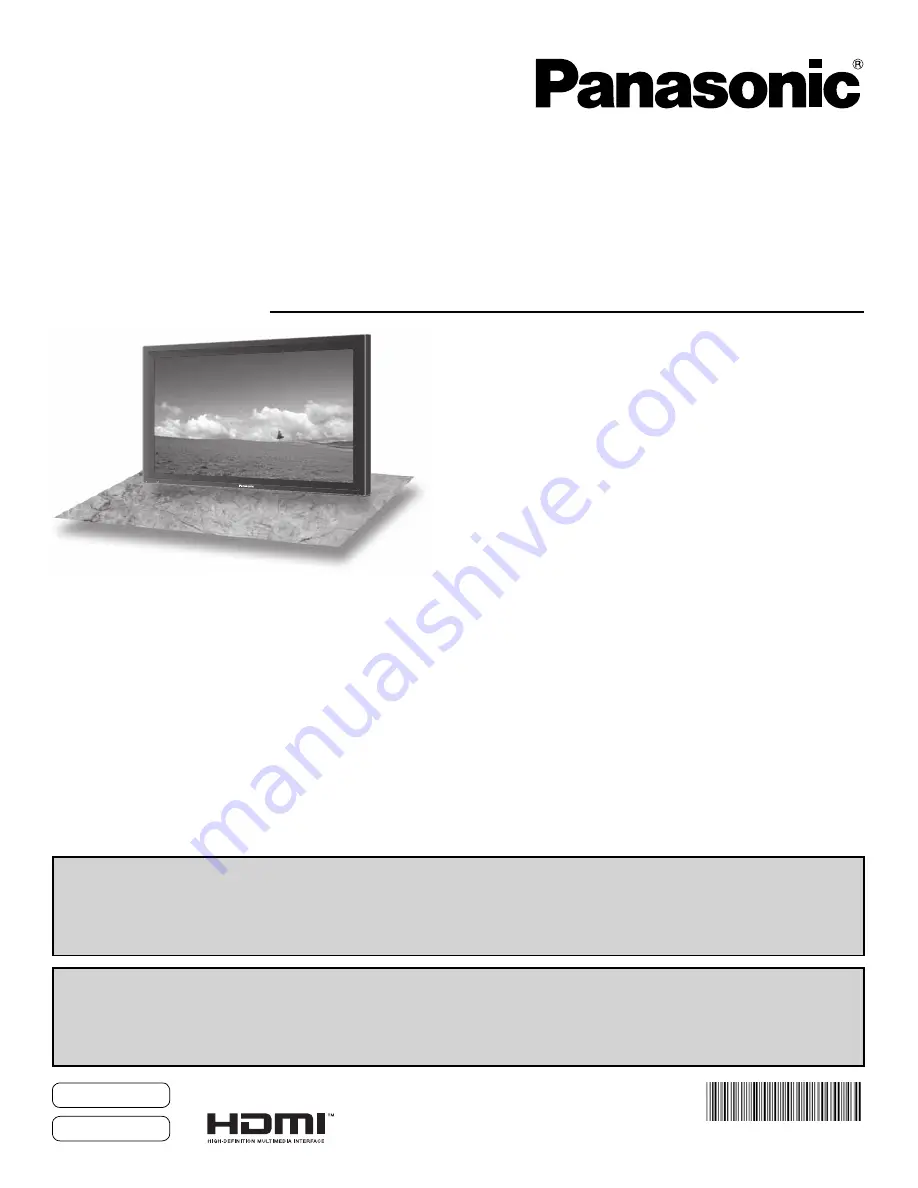
TQB2AA0549
Operating Instructions
Manual de instrucciones
High Definition Plasma Display
Alta definición Pantalla de plasma
Model No.
No. de Modelo
TH-42PH12U
TH-50PH12U
TH-42PH12L
TH-50PH12L
English
Español
The illustration shown is an image.
Before connecting, operating or adjusting this product, please read these instructions completely.
Please keep this manual for future reference.
La ilustración mostrada es una imagen.
Antes de conectar, utilizar o ajustar este producto, lea completamente este manual de instrucciones;
y guárdelo para consultarlo en el futuro en caso de ser necesario.
For more detailed instructions, refer to the Operating Instructions on the CD-ROM.
To view the Operating Instructions on the CD-ROM, you need a computer equipped with a CD-ROM drive, and
Adobe
®
Reader
®
(Version 7.0 or later is recommended) installed on your computer.
Depending on the operating system or settings on your computer, the Operating Instructions may not start automatically.
In this case, open the PDF file under \MANUAL\PDF manually to view the instructions.
Para obtener instrucciones más detalladas, consulte las instrucciones de manejo contenidas en el CD-ROM.
Para ver las instrucciones de manejo contenidas en el CD-ROM, se necesita un ordenador equipado con una
unidad de CD-ROM, y que tenga instalado Adobe
®
Reader
®
(se recomienda la versión 7.0 o posterior).
Dependiendo del sistema operativo o de las configuraciones del ordenador, las instrucciones de manejo pueden no iniciarse automáticamente.
En tal caso, abra manualmente el archivo PDF en \MANUAL\PDF para visualizar las instrucciones.
Contents
Important Safety Instructions ··········································· 3
FCC STATEMENT ······························································· 4
Safety Precautions ···························································· 5
Maintenance ······································································· 6
Accessories ······································································· 7
Connections ······································································· 8
Power ON / OFF ······························································· 14
Selecting the input signal ··············································· 16
Basic Controls ································································· 17
On-Screen Menu Displays ·············································· 19
Specifications ·································································· 20
Panasonic Professional Flat Panel Display Limited Warranty ·· 22
LIMITED WARRANTY STATEMENT ································ 23
Customer Service ···························································· 24
Summary of Contents for TH-42PH12L
Page 24: ...24...
Page 25: ...Note...


































