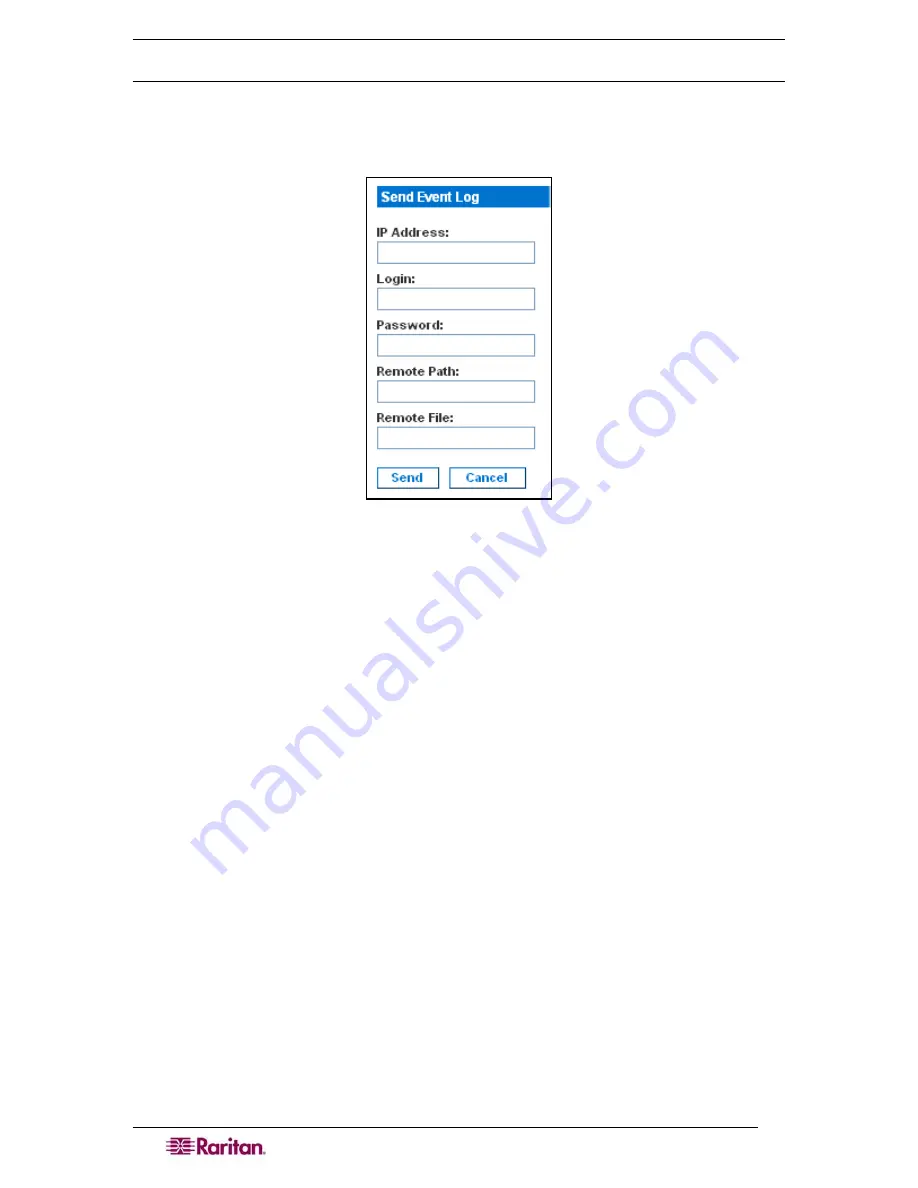
80
D
OMINION
SX
U
SER
G
UIDE
Send the Event Log
To send the contents of the event log to a remote FTP server:
1.
Click the
Maintenance
tab, and then click
Send Event
Log. The Send Event Log screen
appears.
Figure 76 Send Event Log Screen
2.
Enter the IP address of the FTP server in the
IP address
field.
3.
Enter a login name and password on the FTP server in the
Login
and
Password
fields. This
is necessary to access the FTP server.
4.
Enter the path to the location where the event log will be stored in the
Remote Path
field.
5.
Enter the name of the file to store the event log in the
Remote File
field.
6.
Click
Send
.
Displaying a Configuration Report
The Configuration Report is a report that provides detailed information about the DSX unit. To
display the report, click the
Maintenance
tab, and then click
Configuration Report
. The report
shows:
•
Version and firmware information
•
Port settings
•
User and group settings
•
HTTP, HTTPS, SSH and Telnet ettings
•
RADIUS, LDAP, , and Kerberos settings
•
Local authentication settings
•
Other settings
Summary of Contents for DOMINION SX -
Page 2: ...This page intentionally left blank...
Page 18: ...This page intentionally left blank...
Page 22: ...4 DOMINION SX USER GUIDE This page intentionally left blank...
Page 44: ...26 DOMINION SX USER GUIDE...
Page 48: ...30 DOMINION SX USER GUIDE...
Page 83: ...CHAPTER 8 SECURITY 65 Figure 59 SSL Client Certificate Screen...
Page 104: ...86 DOMINION SX USER GUIDE...
Page 170: ...152 DOMINION SX USER GUIDE...
Page 174: ...156 DOMINION SX USER GUIDE...
Page 196: ...178 DOMINION SX USER GUIDE Install the Dominion SX Server Certificate section that follows...
Page 203: ...APPENDIX C CERTIFICATES 185...
Page 204: ...186 DOMINION SX USER GUIDE...
Page 212: ...194 DOMINION SX USER GUIDE...
Page 225: ...APPENDIX F TROUBLESHOOTING 207 255 60 2000 00...






























