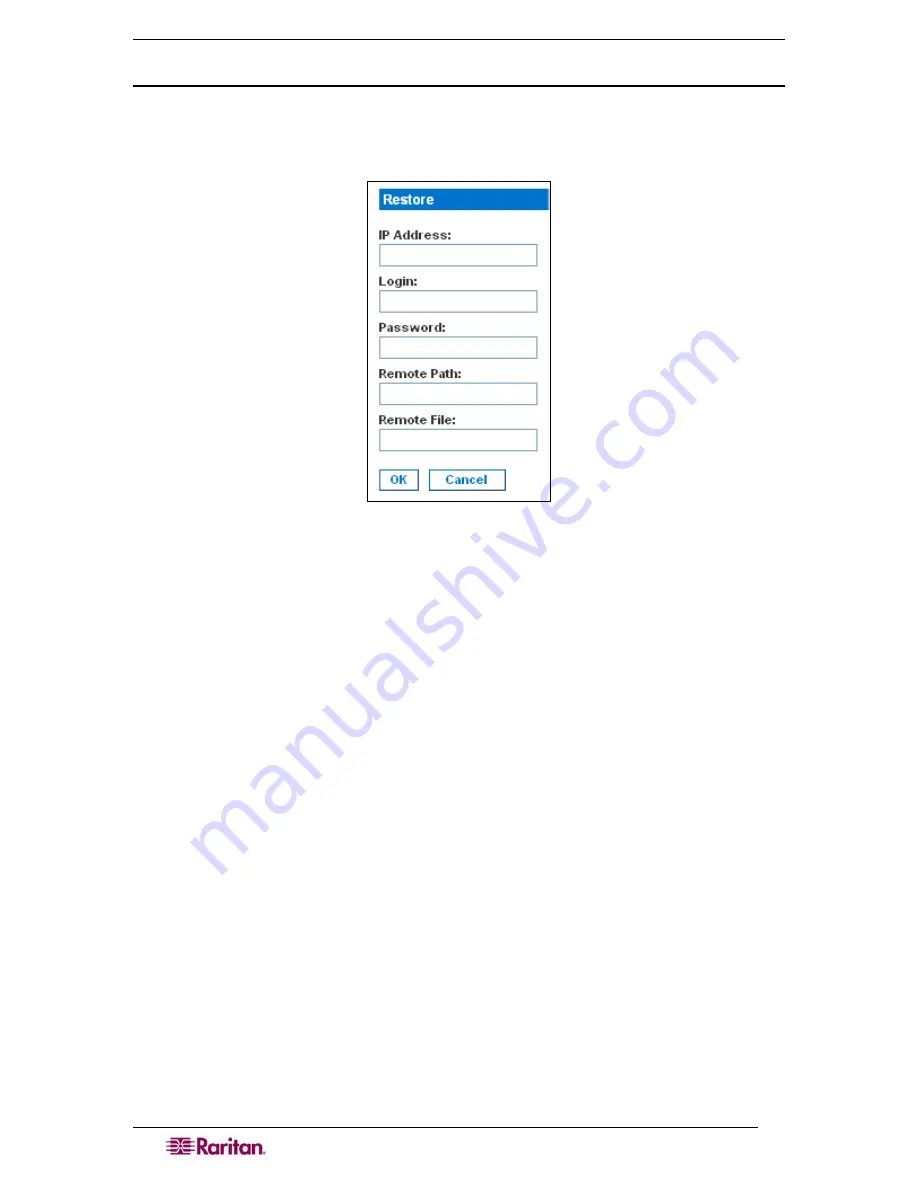
82
D
OMINION
SX
U
SER
G
UIDE
Restoring the DSX
Restoring the DSX
retrieves a copy of the DSX configuration from the FTP server where it has
been backed up and writes the file to the DSX. To perform a restore operation
1.
Click the
Maintenance
tab, and then click
Restore
. The Restore screen appears.
Figure 78 Restore Screen
2.
In the
IP Address
field, type the IP address of the source FTP server system from which the
restore data will be retrieved.
3.
In the
Login
field,
type the login name of the account on the system where the restore data
will be stored.
4.
In the
Password
field,
type the password of the account on the system where the restore data
will be stored.
5.
In the
Remote Path
field, type the path to the restore file.
6.
In the
Remote File
field, type the name of the file in which the restore will be saved.
7.
Click
OK
.
Upgrading the DSX Firmware
You can display the version of the firmware currently running on the DSX, upgrade the firmware
to a later version, and display a history of firmware upgrades.
Summary of Contents for DOMINION SX -
Page 2: ...This page intentionally left blank...
Page 18: ...This page intentionally left blank...
Page 22: ...4 DOMINION SX USER GUIDE This page intentionally left blank...
Page 44: ...26 DOMINION SX USER GUIDE...
Page 48: ...30 DOMINION SX USER GUIDE...
Page 83: ...CHAPTER 8 SECURITY 65 Figure 59 SSL Client Certificate Screen...
Page 104: ...86 DOMINION SX USER GUIDE...
Page 170: ...152 DOMINION SX USER GUIDE...
Page 174: ...156 DOMINION SX USER GUIDE...
Page 196: ...178 DOMINION SX USER GUIDE Install the Dominion SX Server Certificate section that follows...
Page 203: ...APPENDIX C CERTIFICATES 185...
Page 204: ...186 DOMINION SX USER GUIDE...
Page 212: ...194 DOMINION SX USER GUIDE...
Page 225: ...APPENDIX F TROUBLESHOOTING 207 255 60 2000 00...






























