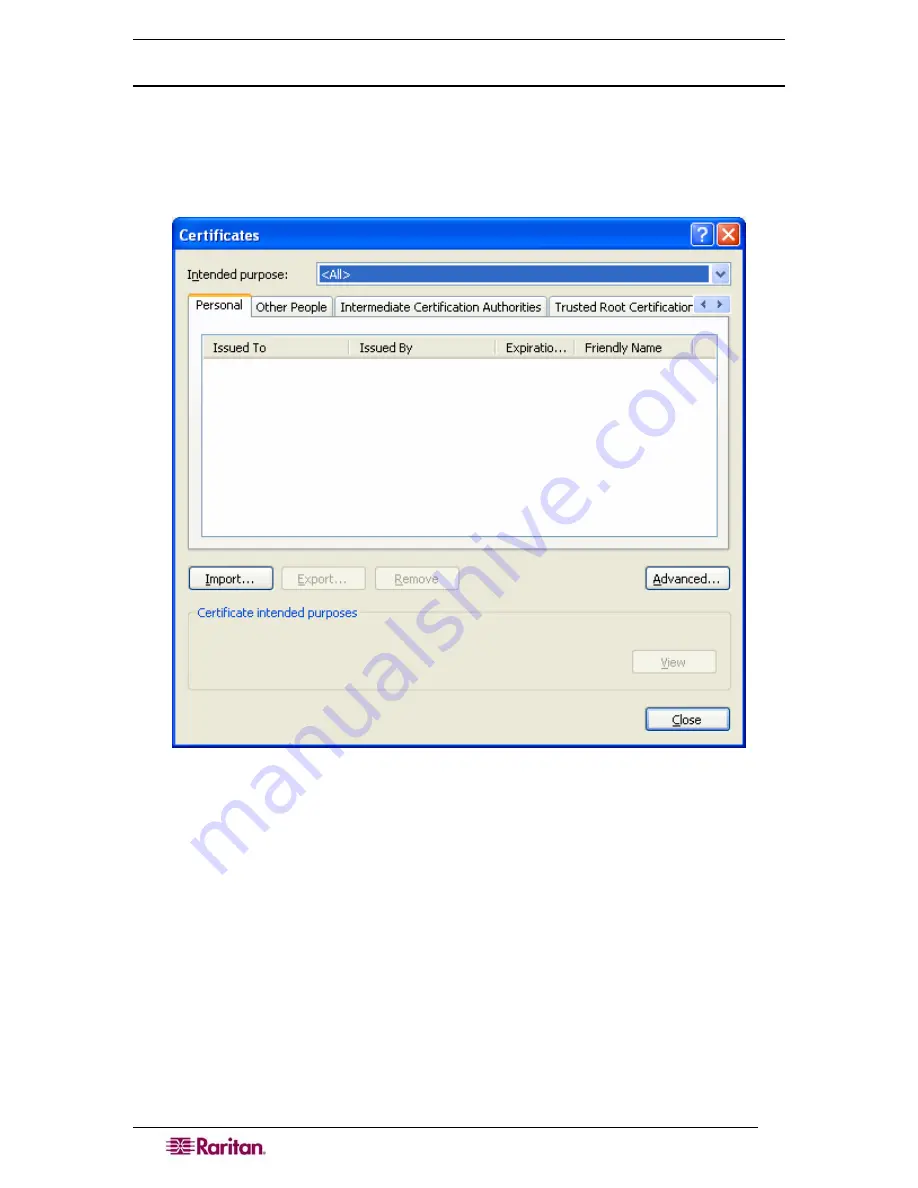
180
D
OMINION
SX
U
SER
G
UIDE
Remove an Accepted Certificate In Internet Explorer
Removing a certificate that you have previously accepted from the unit is the same process
whether removing a Raritan default certificate or a user-installed third-party certificate.
1.
Launch IE and on the
Tools
menu, click
Internet Options.
The Internet Options window
appears.
2.
Click the
Content
tab and click
Certificates
. The Certificates Manager window appears.
3.
Scroll through the list of certificates and select the certificate to be deleted. The Certificate
will normally be installed in the Other People tab and will be identified by the name, which
should be the IP address of the Dominion SX.
4.
Click
Remove
. A message dialog will appear.
5.
Click
Yes
to delete the certificate.
6.
Click
Close
on the Certificates dialog to close it.
7.
Click
OK
on the Internet Options dialog box to close it.
Install Dominion SX Server Certificate for Netscape
Navigator
By installing the Dominion SX Server certificate in Netscape, you can prevent the Security Alert
window from appearing whenever you access the Dominion SX Unit. This step will have to be
performed for each SX unit that you wish to access from each client’s browser.
Summary of Contents for DOMINION SX -
Page 2: ...This page intentionally left blank...
Page 18: ...This page intentionally left blank...
Page 22: ...4 DOMINION SX USER GUIDE This page intentionally left blank...
Page 44: ...26 DOMINION SX USER GUIDE...
Page 48: ...30 DOMINION SX USER GUIDE...
Page 83: ...CHAPTER 8 SECURITY 65 Figure 59 SSL Client Certificate Screen...
Page 104: ...86 DOMINION SX USER GUIDE...
Page 170: ...152 DOMINION SX USER GUIDE...
Page 174: ...156 DOMINION SX USER GUIDE...
Page 196: ...178 DOMINION SX USER GUIDE Install the Dominion SX Server Certificate section that follows...
Page 203: ...APPENDIX C CERTIFICATES 185...
Page 204: ...186 DOMINION SX USER GUIDE...
Page 212: ...194 DOMINION SX USER GUIDE...
Page 225: ...APPENDIX F TROUBLESHOOTING 207 255 60 2000 00...






























