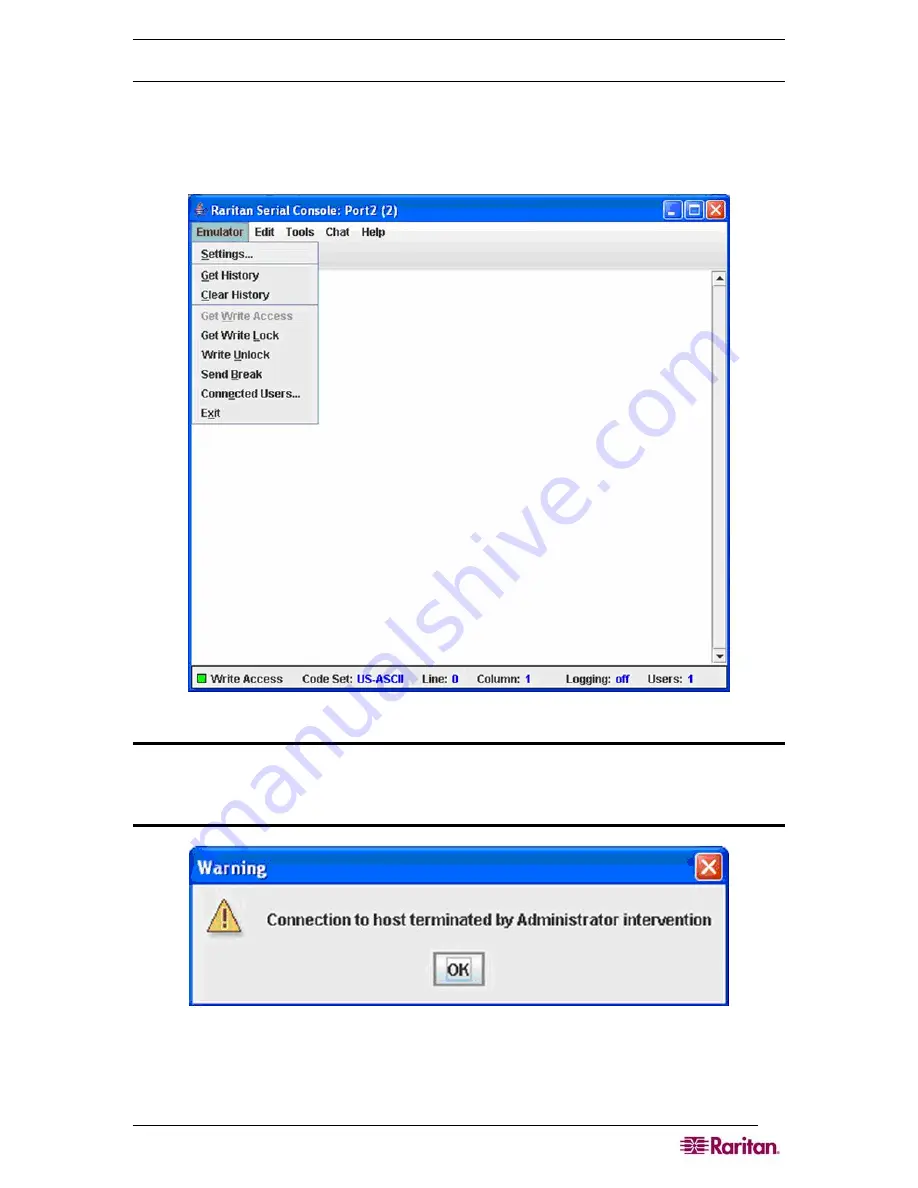
C
HAPTER
7:
P
ORT
C
ONFIGURATION AND
P
ORT
A
CCESS
A
PPLICATION
39
Emulator
1.
Change the default user Idle Timeout setting before launching the RSC for the first time
or it will timeout in 10 minutes and display a host termination message. See the Security
section of the Dominion SX User Guide for changing the Idle Timeout setting..
2.
Click on the
Emulator
drop-down menu to display a list of topics.
Figure 32 Emulator Drop-Down Menu
IMPORTANT: You must change the default user Idle Timeout setting on the Dominion
SX GUI before you begin using the RSC or it will timeout in 10 minutes and display a
host termination message. See the Security chapter of the Dominion SX User Guide for
changing the Idle Timeout setting.
Figure 33 Connection Terminated Warning
3.
Change the default
Idletimeout
setting and then launch the RSC.
Summary of Contents for DOMINION SX -
Page 2: ...This page intentionally left blank...
Page 18: ...This page intentionally left blank...
Page 22: ...4 DOMINION SX USER GUIDE This page intentionally left blank...
Page 44: ...26 DOMINION SX USER GUIDE...
Page 48: ...30 DOMINION SX USER GUIDE...
Page 83: ...CHAPTER 8 SECURITY 65 Figure 59 SSL Client Certificate Screen...
Page 104: ...86 DOMINION SX USER GUIDE...
Page 170: ...152 DOMINION SX USER GUIDE...
Page 174: ...156 DOMINION SX USER GUIDE...
Page 196: ...178 DOMINION SX USER GUIDE Install the Dominion SX Server Certificate section that follows...
Page 203: ...APPENDIX C CERTIFICATES 185...
Page 204: ...186 DOMINION SX USER GUIDE...
Page 212: ...194 DOMINION SX USER GUIDE...
Page 225: ...APPENDIX F TROUBLESHOOTING 207 255 60 2000 00...






























