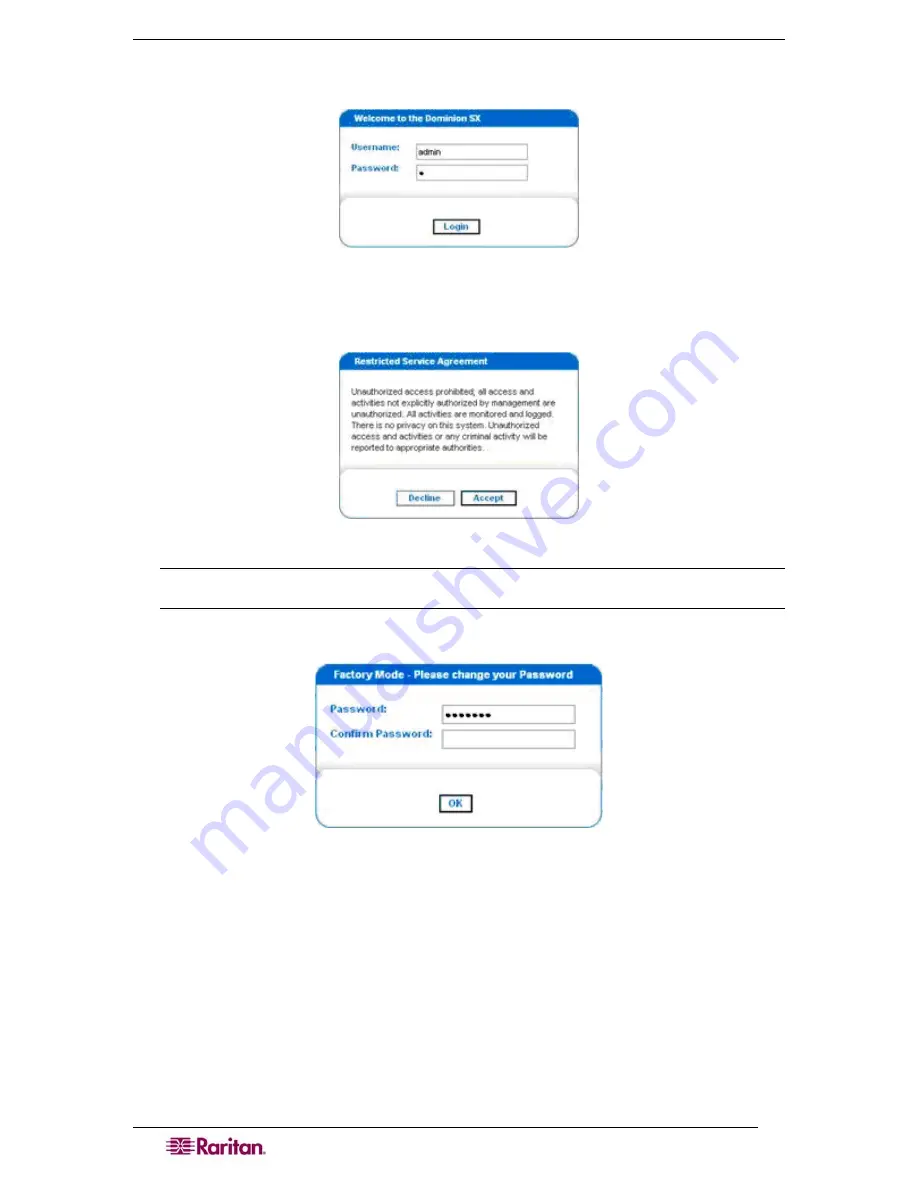
8
D
OMINION
SX
U
SER
G
UIDE
The login screen appears after you finish viewing the security alerts and the Certification
Information screen.
Figure 4 DSX Login Screen
7.
Log in with the default username
admin
and password
raritan.
Use all lowercase letters. A
Restricted Service Agreement Screen appears:
Figure 5 Restricted Service Agreement Screen
Note: Once you click Accept after login, the Dominion SX prompts you to change the
default password.
A Change Password screen appears:
Figure 6 Change Password Screen
8.
Type a new secure password then retype it (Remember the new password).
9.
Click
OK.
10.
Click
Exit
.
11.
Log in again using your new password.
The Dominion SX Port Access Screen appears. (See
Chapter 3: Initial Software
Configuration
)
Summary of Contents for DOMINION SX -
Page 2: ...This page intentionally left blank...
Page 18: ...This page intentionally left blank...
Page 22: ...4 DOMINION SX USER GUIDE This page intentionally left blank...
Page 44: ...26 DOMINION SX USER GUIDE...
Page 48: ...30 DOMINION SX USER GUIDE...
Page 83: ...CHAPTER 8 SECURITY 65 Figure 59 SSL Client Certificate Screen...
Page 104: ...86 DOMINION SX USER GUIDE...
Page 170: ...152 DOMINION SX USER GUIDE...
Page 174: ...156 DOMINION SX USER GUIDE...
Page 196: ...178 DOMINION SX USER GUIDE Install the Dominion SX Server Certificate section that follows...
Page 203: ...APPENDIX C CERTIFICATES 185...
Page 204: ...186 DOMINION SX USER GUIDE...
Page 212: ...194 DOMINION SX USER GUIDE...
Page 225: ...APPENDIX F TROUBLESHOOTING 207 255 60 2000 00...






























