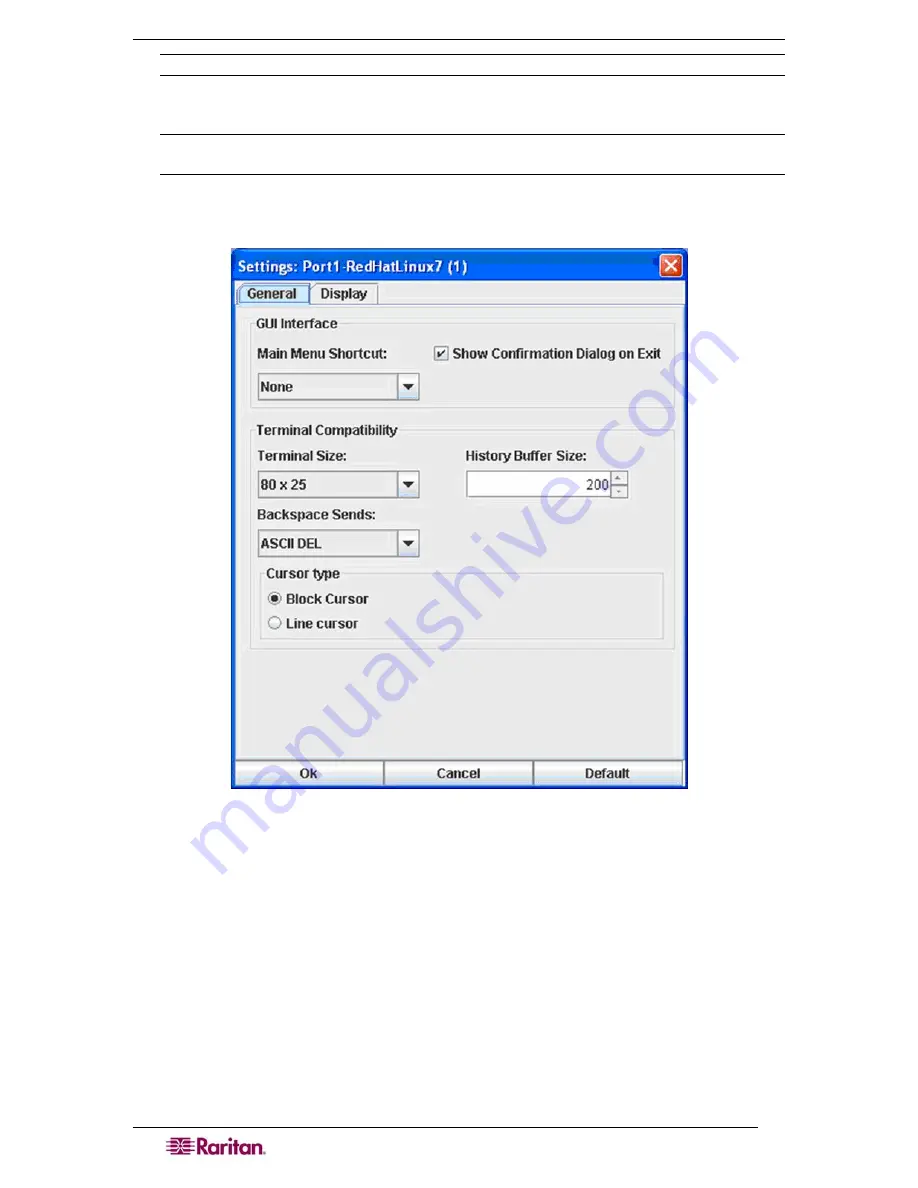
40
D
OMINION
SX
U
SER
G
UIDE
Note: If the RSC Idletimeout expires, the Dominion SX Idletimeout period begins.
Settings
Note: Terminal emulation settings are set with the port by an Administrator using the
Setup->Port Configuration menu.
1.
On the
Emulator
menu, click
Settings.
The Settings screen displays the
General
tab with the
default settings.
Figure 34 General Settings Window
2.
Accept the
Main Menu Shortcut:
default of
None
or choose one of the following from the
Main Menu Shortcut:
drop-down menu.
•
F10
•
Alt
3.
Accept the
Show Confirmation Dialog on Exit
default or uncheck it.
4.
Accept the
Terminal Size:
default or choose a size from the
Terminal Size:
drop-down
menu.
5.
Accept the
Backspace Sends:
default of
ASCII DEL
or choose
Control-H
from the
Backspace Sends:
drop-down menu.
6.
Accept the
History Buffer Size:
default of
200
or use the arrows to change the buffer size.
7.
Accept the
Cursor type:
default of
Block Cursor:
or select
Line Cursor.
8.
Click
Ok.
Summary of Contents for DOMINION SX -
Page 2: ...This page intentionally left blank...
Page 18: ...This page intentionally left blank...
Page 22: ...4 DOMINION SX USER GUIDE This page intentionally left blank...
Page 44: ...26 DOMINION SX USER GUIDE...
Page 48: ...30 DOMINION SX USER GUIDE...
Page 83: ...CHAPTER 8 SECURITY 65 Figure 59 SSL Client Certificate Screen...
Page 104: ...86 DOMINION SX USER GUIDE...
Page 170: ...152 DOMINION SX USER GUIDE...
Page 174: ...156 DOMINION SX USER GUIDE...
Page 196: ...178 DOMINION SX USER GUIDE Install the Dominion SX Server Certificate section that follows...
Page 203: ...APPENDIX C CERTIFICATES 185...
Page 204: ...186 DOMINION SX USER GUIDE...
Page 212: ...194 DOMINION SX USER GUIDE...
Page 225: ...APPENDIX F TROUBLESHOOTING 207 255 60 2000 00...
















































