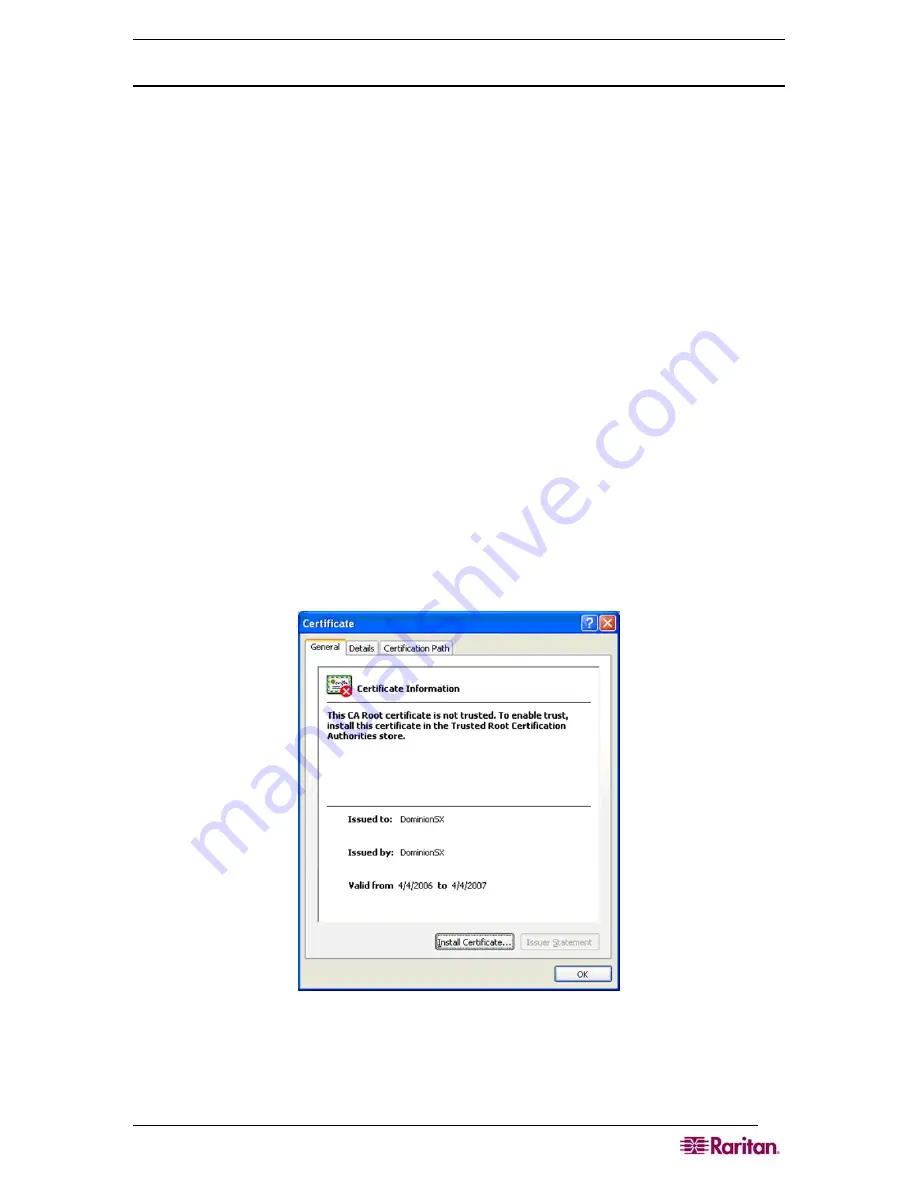
C
HAPTER
2:
I
NSTALLATION
7
Initial Configuration Using the Graphical User Interface (GUI)
To initially configure the Dominion SX unit from the Graphical User Interface, follow the steps
below.
Network Access
1.
Ensure that the installation computer has the route for 192.168.0.192 and that it can
communicate with IP address 192.168.0.192.
2.
To check the route table in Windows, type the command
route print
in a Command
window on the installation computer. If 192.168.0.192 is on the gateway list, proceed to step
3. Otherwise, add 192.168.0.192 to the gateway list using the appropriate DOS or UNIX CLI
command:
•
Windows 98/2000/NT system:
route add 192.168.0.192
<INSTALLATION COMPUTER IP ADDRESS>
.
[
Example:
route add 192.168.0.192 15.128.122.12
•
UNIX (including Sun Solaris) system:
route add 192.168.0.192 <CLIENT_HOST IP ADDRESS> -interface
.
[
Example:
route add 192.168.0.192 15.128.122.12 –interface
]
3.
Type
ping 192.168.0.192
. Go to step 4 if you receive a successful reply from the
Dominion SX unit. If an error occurs, verify that the default IP address is entered correctly
and that a route to that IP address exists.
4.
Use the installation computer to connect to the unit by launching a browser and typing the
factory default IP address
192.168.0.192
in the Web browser’s address box.
5.
The computer displays the security screens before you can log in.
6.
If you click
View Certificate
on the Security Alert-Certificate screen a Certificate screen
appears.
Figure 3 Certificate Information
See
Chapter 8: Security
and
Appendix C: Certificates
for information about installing
certificates.
Summary of Contents for DOMINION SX -
Page 2: ...This page intentionally left blank...
Page 18: ...This page intentionally left blank...
Page 22: ...4 DOMINION SX USER GUIDE This page intentionally left blank...
Page 44: ...26 DOMINION SX USER GUIDE...
Page 48: ...30 DOMINION SX USER GUIDE...
Page 83: ...CHAPTER 8 SECURITY 65 Figure 59 SSL Client Certificate Screen...
Page 104: ...86 DOMINION SX USER GUIDE...
Page 170: ...152 DOMINION SX USER GUIDE...
Page 174: ...156 DOMINION SX USER GUIDE...
Page 196: ...178 DOMINION SX USER GUIDE Install the Dominion SX Server Certificate section that follows...
Page 203: ...APPENDIX C CERTIFICATES 185...
Page 204: ...186 DOMINION SX USER GUIDE...
Page 212: ...194 DOMINION SX USER GUIDE...
Page 225: ...APPENDIX F TROUBLESHOOTING 207 255 60 2000 00...






























