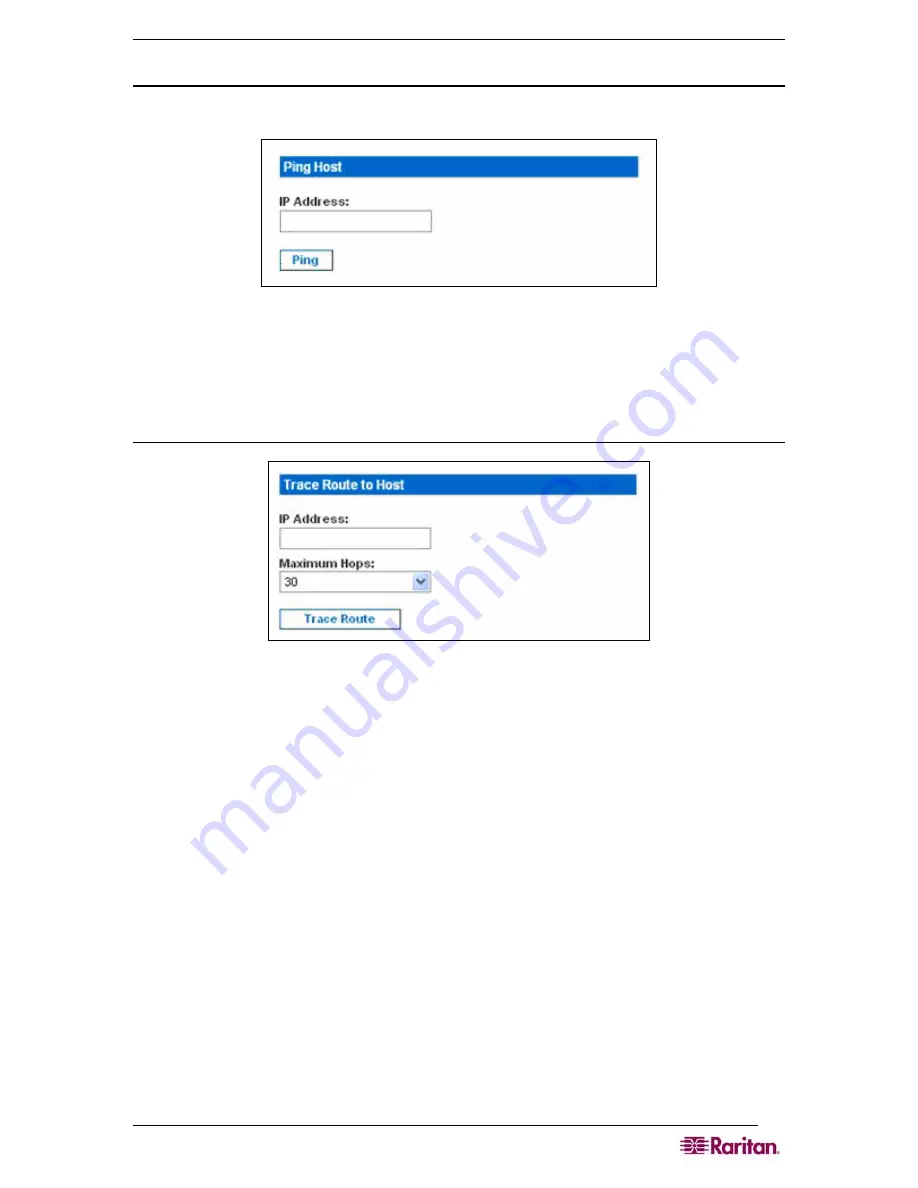
C
HAPTER
11:
D
IAGNOSTICS
89
Ping Host
1.
Click
Ping Host
on the Diagnostics screen. The Ping Host screen appears.
Figure 85 Ping Host
2.
Type the IP address of the host to be pinged in the
IP Address
field.
3.
Click
Ping
. The screen displays the results of the ping.
Trace Route to Host
Figure 86 Trace Route to Host
1.
Click
Trace Route to Host
on the Diagnostics screen. The Trace Route to Host screen
appears.
2.
Type the IP address of the host in the
IP Address
field.
3.
Select the maximum amount of hops from the drop-down menu in the
Maximum Hops
field.
4.
Click
Trace Route
. The screen displays the results of the Trace Route.
Summary of Contents for DOMINION SX -
Page 2: ...This page intentionally left blank...
Page 18: ...This page intentionally left blank...
Page 22: ...4 DOMINION SX USER GUIDE This page intentionally left blank...
Page 44: ...26 DOMINION SX USER GUIDE...
Page 48: ...30 DOMINION SX USER GUIDE...
Page 83: ...CHAPTER 8 SECURITY 65 Figure 59 SSL Client Certificate Screen...
Page 104: ...86 DOMINION SX USER GUIDE...
Page 170: ...152 DOMINION SX USER GUIDE...
Page 174: ...156 DOMINION SX USER GUIDE...
Page 196: ...178 DOMINION SX USER GUIDE Install the Dominion SX Server Certificate section that follows...
Page 203: ...APPENDIX C CERTIFICATES 185...
Page 204: ...186 DOMINION SX USER GUIDE...
Page 212: ...194 DOMINION SX USER GUIDE...
Page 225: ...APPENDIX F TROUBLESHOOTING 207 255 60 2000 00...






























