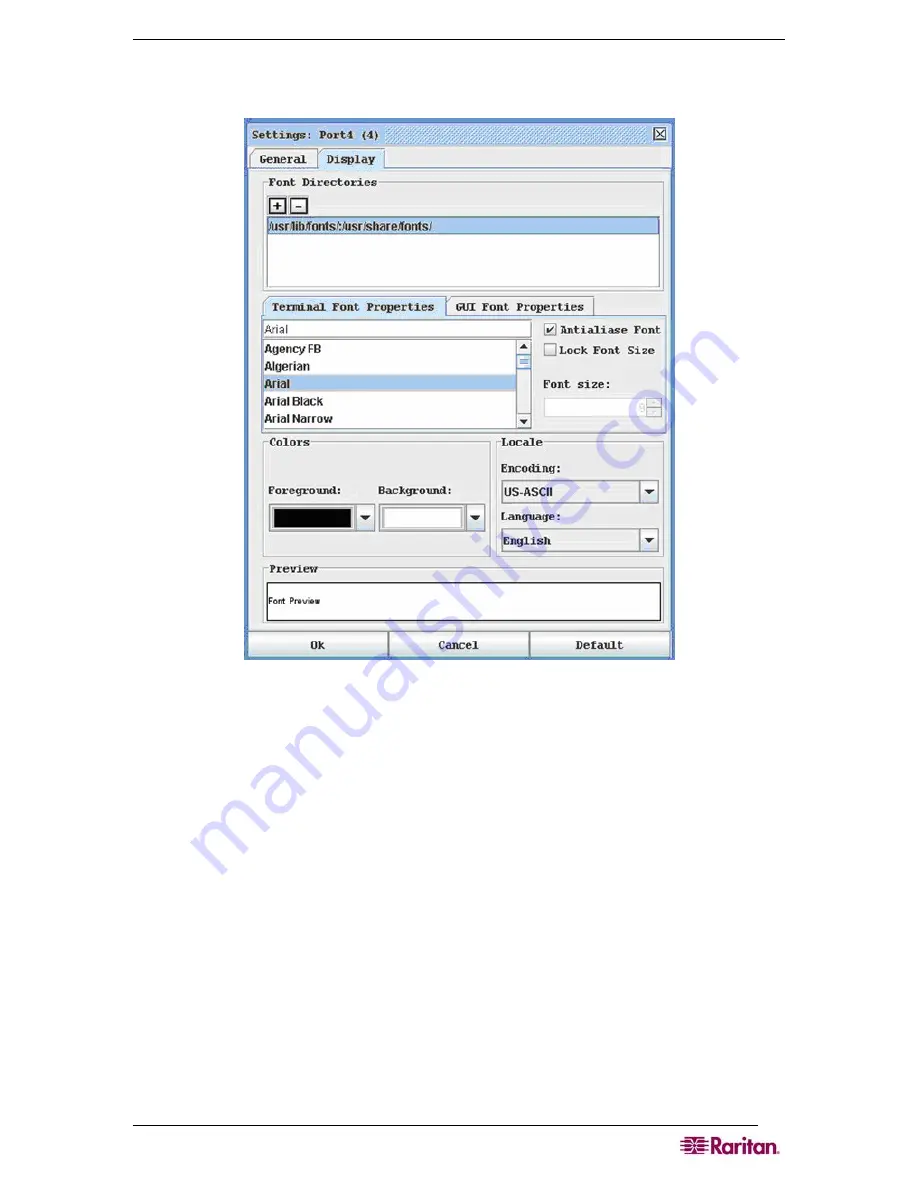
C
HAPTER
7:
P
ORT
C
ONFIGURATION AND
P
ORT
A
CCESS
A
PPLICATION
41
Display Settings
1.
Return to the
Emulator
menu, select
Settings
and then click the
Display
tab.
Figure 35 Display Settings Window
2.
Click
Default
to accept the
Default
settings. Then click
Ok
to close the Display Settings
window
;
however,
if you want to change the settings, perform the following steps:
3.
Accept the
Terminal Font Properties
default of
Arial
or choose a font from the
Terminal Font Properties
scrolling list.
4.
Accept the
Antialiase Font
default or uncheck it.
5.
If you want to change the size of the font, check the
Lock Font Size
box and choose a
font size from the
Font size:
drop-down menu.
Summary of Contents for DOMINION SX -
Page 2: ...This page intentionally left blank...
Page 18: ...This page intentionally left blank...
Page 22: ...4 DOMINION SX USER GUIDE This page intentionally left blank...
Page 44: ...26 DOMINION SX USER GUIDE...
Page 48: ...30 DOMINION SX USER GUIDE...
Page 83: ...CHAPTER 8 SECURITY 65 Figure 59 SSL Client Certificate Screen...
Page 104: ...86 DOMINION SX USER GUIDE...
Page 170: ...152 DOMINION SX USER GUIDE...
Page 174: ...156 DOMINION SX USER GUIDE...
Page 196: ...178 DOMINION SX USER GUIDE Install the Dominion SX Server Certificate section that follows...
Page 203: ...APPENDIX C CERTIFICATES 185...
Page 204: ...186 DOMINION SX USER GUIDE...
Page 212: ...194 DOMINION SX USER GUIDE...
Page 225: ...APPENDIX F TROUBLESHOOTING 207 255 60 2000 00...






























