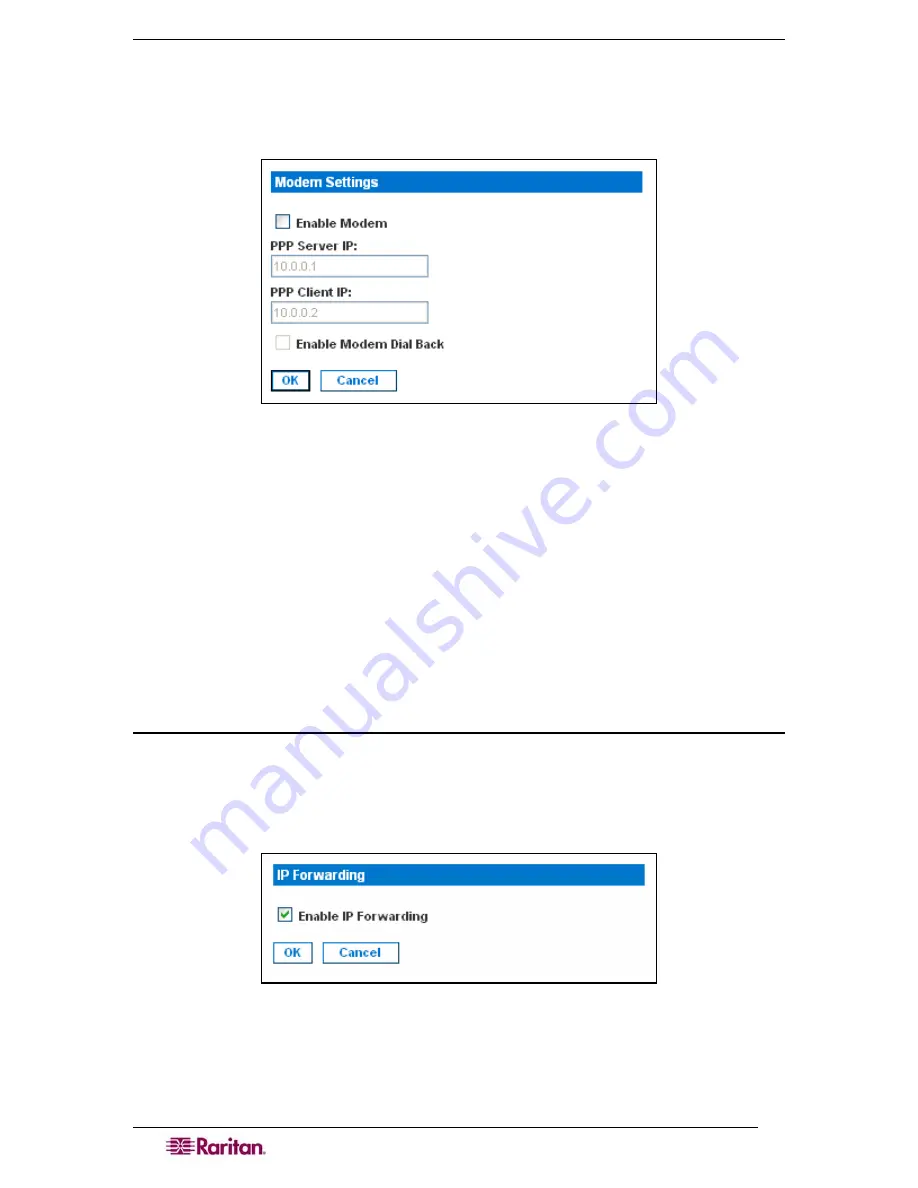
18
D
OMINION
SX
U
SER
G
UIDE
Configuring Modem Access
You can access the DSX via a modem. To set this up:
1.
Click the
Setup
tab, and then click
Modem
. The Modem Settings screen appears.
Figure 14 Modem Settings Screen
2.
Click the checkbox labeled
Enable Modem
to enable modem access.
3.
Type the IP addresses of the Point-to-Point (PPP) server in the PPP Server IP field. The
default is 10.0.0.1
4.
Type the IP address of the PPP client in the
PPP Client IP
field. The default is 10.0.0.2.
5.
If you want to enable modem dialback, click the
Enable Modem Dial Back
checkbox.
6.
Click
OK
. Modem access is enabled.
Configuring IP Forwarding and Static Routes
You can enable IP forwarding. You can also create static routes if your DSX has two LAN ports
or is configured for modem access.
Enable IP Forwarding
To enable IP forwarding:
1.
Click the
Setup
tab, and then click
Static Routes
. The Static Routes screen appears. It
consists of an Enable IP Forwarding panel and a Static Routes List.
2.
Go to the IP Forwarding panel and click the checkbox labeled
Enable IP Forwarding
.
Figure 15 IP Forwarding Panel
3.
Click
OK
. IP forwarding is enabled.
Summary of Contents for DOMINION SX -
Page 2: ...This page intentionally left blank...
Page 18: ...This page intentionally left blank...
Page 22: ...4 DOMINION SX USER GUIDE This page intentionally left blank...
Page 44: ...26 DOMINION SX USER GUIDE...
Page 48: ...30 DOMINION SX USER GUIDE...
Page 83: ...CHAPTER 8 SECURITY 65 Figure 59 SSL Client Certificate Screen...
Page 104: ...86 DOMINION SX USER GUIDE...
Page 170: ...152 DOMINION SX USER GUIDE...
Page 174: ...156 DOMINION SX USER GUIDE...
Page 196: ...178 DOMINION SX USER GUIDE Install the Dominion SX Server Certificate section that follows...
Page 203: ...APPENDIX C CERTIFICATES 185...
Page 204: ...186 DOMINION SX USER GUIDE...
Page 212: ...194 DOMINION SX USER GUIDE...
Page 225: ...APPENDIX F TROUBLESHOOTING 207 255 60 2000 00...






























