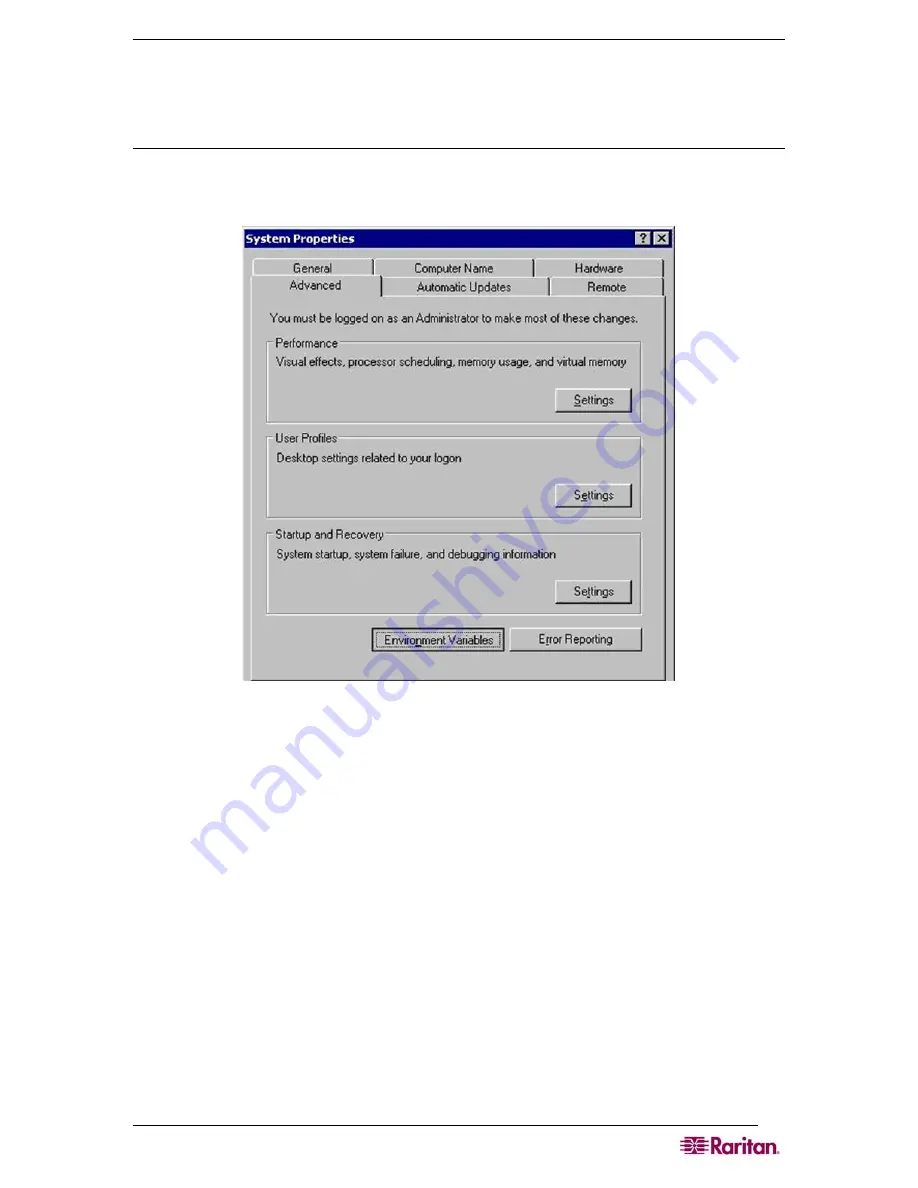
C
HAPTER
7:
P
ORT
C
ONFIGURATION AND
P
ORT
A
CCESS
A
PPLICATION
51
•
Ensure that Java can be started from the command line. To do this, environment variables
must be configured. Make a note of the exact path where Java was installed. (The path
information will be used later.)
Setting Windows OS Variables
1.
Open the Start menu, and then open the Control Panel and choose
System
.
2.
Go to
Advanced
and open
Environment Variables
.
Figure
44
Windows OS: System Properties
3.
In the System variables section, click
New
.
4.
In the New System Variable dialog, add JAVA_HOME to the Variable name block and the
path you wrote down earlier in the Variable value block.
Summary of Contents for DOMINION SX -
Page 2: ...This page intentionally left blank...
Page 18: ...This page intentionally left blank...
Page 22: ...4 DOMINION SX USER GUIDE This page intentionally left blank...
Page 44: ...26 DOMINION SX USER GUIDE...
Page 48: ...30 DOMINION SX USER GUIDE...
Page 83: ...CHAPTER 8 SECURITY 65 Figure 59 SSL Client Certificate Screen...
Page 104: ...86 DOMINION SX USER GUIDE...
Page 170: ...152 DOMINION SX USER GUIDE...
Page 174: ...156 DOMINION SX USER GUIDE...
Page 196: ...178 DOMINION SX USER GUIDE Install the Dominion SX Server Certificate section that follows...
Page 203: ...APPENDIX C CERTIFICATES 185...
Page 204: ...186 DOMINION SX USER GUIDE...
Page 212: ...194 DOMINION SX USER GUIDE...
Page 225: ...APPENDIX F TROUBLESHOOTING 207 255 60 2000 00...






























