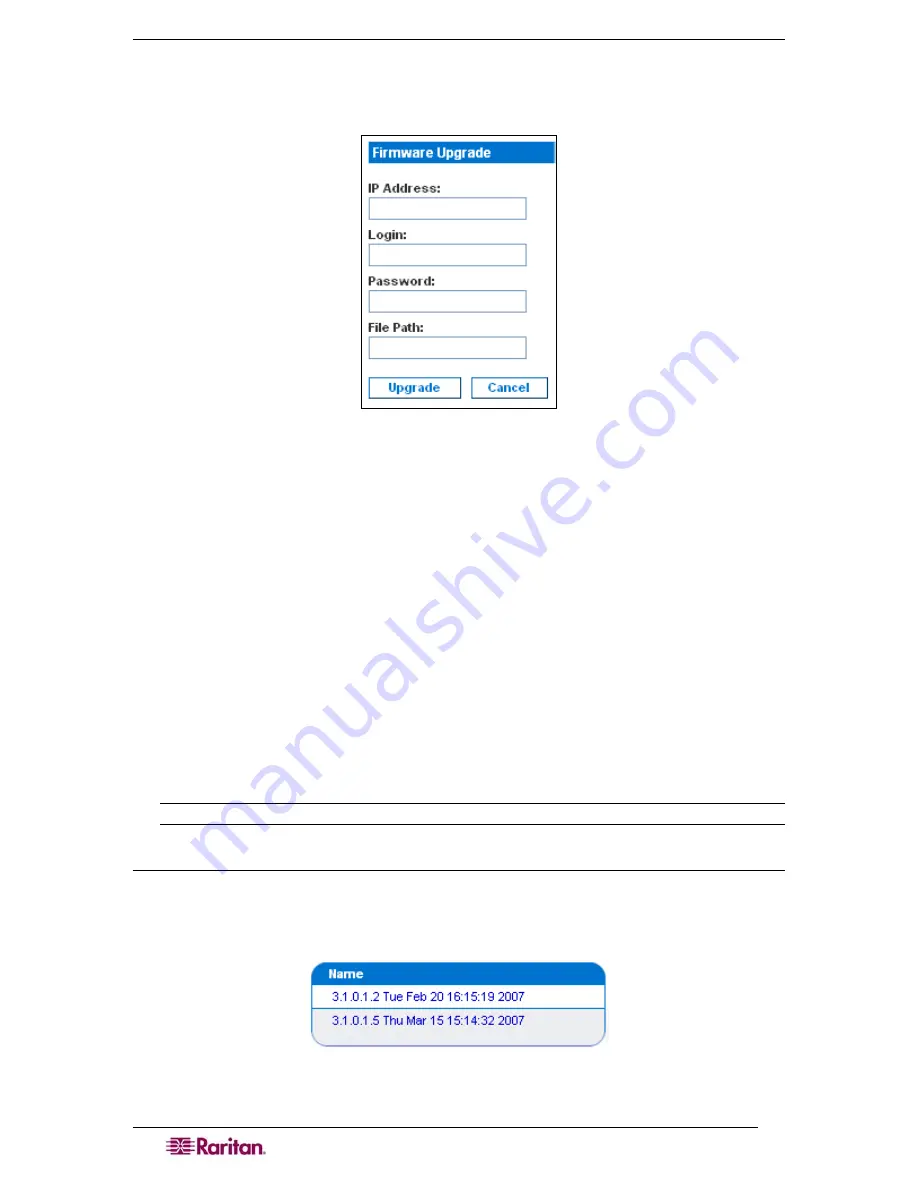
84
D
OMINION
SX
U
SER
G
UIDE
To perform the upgrade:
1.
Click the
Maintenance
tab, and then click
Firmware Upgrade
. The Firmware Upgrade
screen appears.
Figure 80 Firmware Upgrade Screen
2.
Type the IP Address of the FTP server in the
IP Address
field.
3.
Type your login name in the
Login
field.
4.
Type your password
in the
Password
field.
5.
Type the path to the firmware file in the
File Path
field (e.g.
/home/downloads/firmware/UpgradePack_2.5.6_3.1.0.5.2/Pack1of1).
6.
Click
Upgrade.
The upgrade lasts about 20 minutes.
After about half the time, the SX unit will restart. The
upgrade will continue for another 20 minutes or so after the restart.
Once the upgrade is initiated, the upgrade status message indicates the progress of the upgrade.
The files are copied and the unit is reset. You receive the following message:
Upgrade is Complete, The unit is now resetting.
The blue light on your DSX will turn off, flash once while it is extracting more files, turn off,
then turn on and remain on. You will be logged out. It should now be running the new firmware.
Note: If the upgrade fails, the system will display an error message detailing the failure.
Display a Firmware Upgrade History
To display the firmware upgrade history for a DSX unit, click the
Maintenance
tab, and then
click
Firmware Upgrade History
. The Firmware Upgrade History screen appears. It gives the
version of each past firmware upgrade and the date and time the upgrade was performed.
Figure 81 Firmware Upgrade History Screen
Summary of Contents for DOMINION SX -
Page 2: ...This page intentionally left blank...
Page 18: ...This page intentionally left blank...
Page 22: ...4 DOMINION SX USER GUIDE This page intentionally left blank...
Page 44: ...26 DOMINION SX USER GUIDE...
Page 48: ...30 DOMINION SX USER GUIDE...
Page 83: ...CHAPTER 8 SECURITY 65 Figure 59 SSL Client Certificate Screen...
Page 104: ...86 DOMINION SX USER GUIDE...
Page 170: ...152 DOMINION SX USER GUIDE...
Page 174: ...156 DOMINION SX USER GUIDE...
Page 196: ...178 DOMINION SX USER GUIDE Install the Dominion SX Server Certificate section that follows...
Page 203: ...APPENDIX C CERTIFICATES 185...
Page 204: ...186 DOMINION SX USER GUIDE...
Page 212: ...194 DOMINION SX USER GUIDE...
Page 225: ...APPENDIX F TROUBLESHOOTING 207 255 60 2000 00...
















































