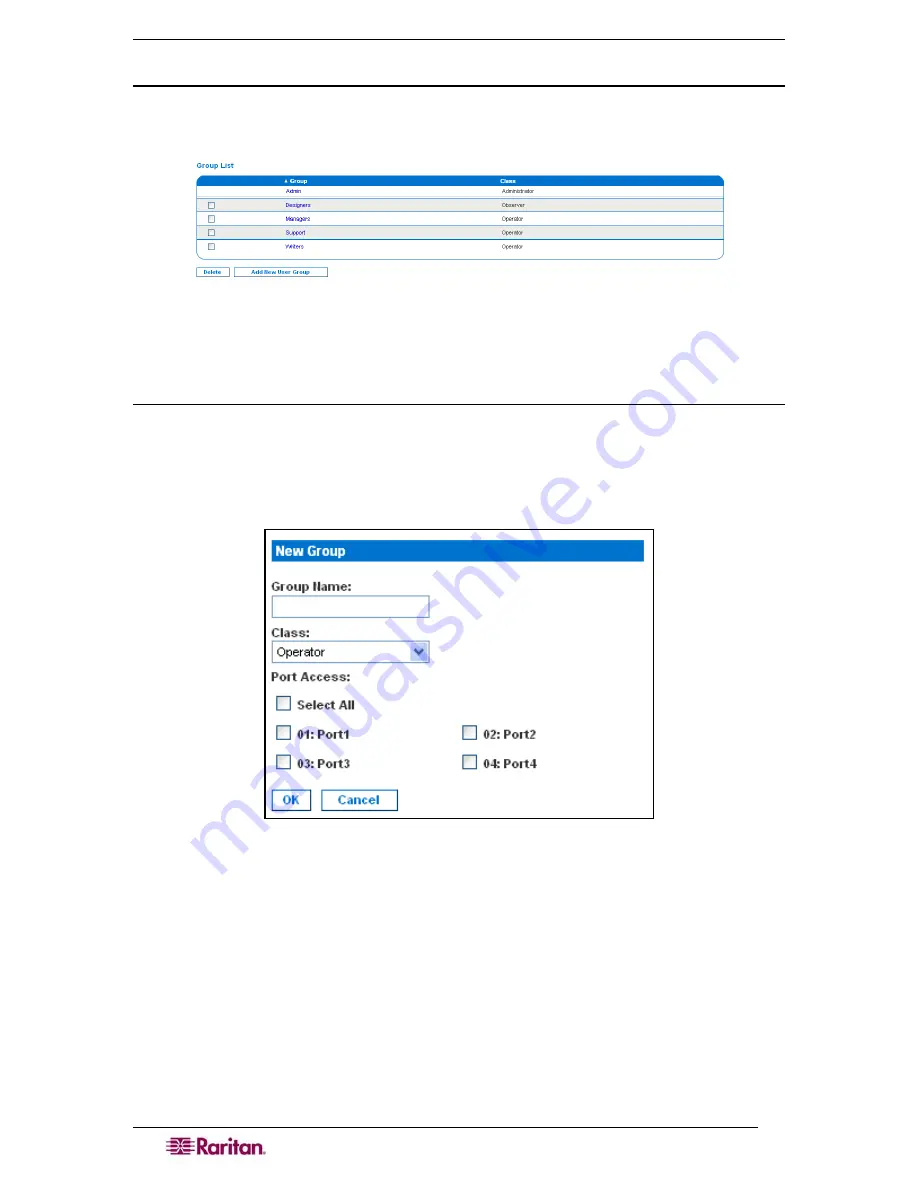
24
D
OMINION
SX
U
SER
G
UIDE
Display a List of User Groups
To display a list of existing user groups, click the
User Management
tab, and then click
User
Group List
. The Group List screen appears (Figure 20).
Figure 20 Group List Screen
The Group List screen shows every user group created to date, and for each one gives the group’s
name and class.
Create a User Group
To create a new user group:
1.
Click the
User Management
tab, and then click
User Group List
. The Group List screen
appears (Figure 20).
2.
Click
Add
New User Group
. The New Group screen appears.
Figure 21 New Group Screen
3.
Type a group name in the
Group Name
field.
•
You can enter any number of characters up to a maximum of 255.
•
You can enter all letters and numbers, as well as the underscore character (_)
•
The user name is case sensitive.
4.
Select the class from the drop-down menu in the
Class
field. Your choices are:
•
Operator
This is the default. Users associated with the Operator class have
read/write
access to the console window, and cannot change any system configuration parameters
except their own password.
Summary of Contents for DOMINION SX -
Page 2: ...This page intentionally left blank...
Page 18: ...This page intentionally left blank...
Page 22: ...4 DOMINION SX USER GUIDE This page intentionally left blank...
Page 44: ...26 DOMINION SX USER GUIDE...
Page 48: ...30 DOMINION SX USER GUIDE...
Page 83: ...CHAPTER 8 SECURITY 65 Figure 59 SSL Client Certificate Screen...
Page 104: ...86 DOMINION SX USER GUIDE...
Page 170: ...152 DOMINION SX USER GUIDE...
Page 174: ...156 DOMINION SX USER GUIDE...
Page 196: ...178 DOMINION SX USER GUIDE Install the Dominion SX Server Certificate section that follows...
Page 203: ...APPENDIX C CERTIFICATES 185...
Page 204: ...186 DOMINION SX USER GUIDE...
Page 212: ...194 DOMINION SX USER GUIDE...
Page 225: ...APPENDIX F TROUBLESHOOTING 207 255 60 2000 00...






























