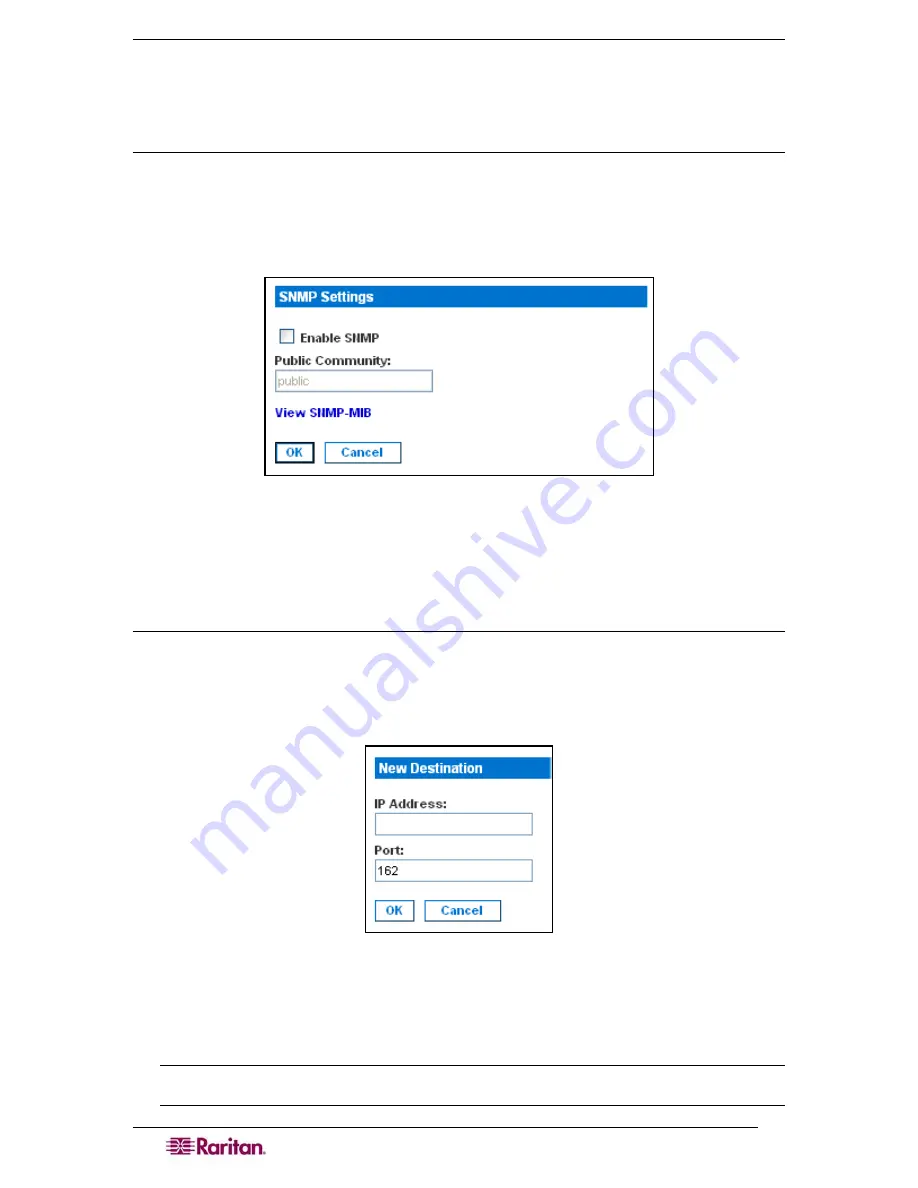
78
D
OMINION
SX
U
SER
G
UIDE
Configuring SNMP Logging
The DSX supports Simple Network Management Protocol (SNMP) traps and logging.
Enable SNMP Logging
To enable SNMP logging:
1.
Click the
Setup
tab, and then click
SNMP
. The SNMP screen appears.
2.
Go to the SNMP Setting panel and click the
Enable SNMP
checkbox to enable the SNMP
feature.
Figure 73 SNMP Settings Panel
3.
Type an SNMP public community in the
Public Community
field. The default is
Public
.
The public community determines which SNMP management stations receive SNMP alerts.
4.
Click
OK.
Create a New SNMP Destination
SNMP destinations determine which SNMP management stations receive SNMP traps. To create
a new SNMP destination:
1.
Go the SNMP Destination panel and type the IP address of the new destination in the
IP
Address
field.
Figure 74 SNMP Destination Panel
2.
By default, the new destination will use the standard SNMP port of 162. You can change this
to another port, if you wish, by entering a different port number in the
Port
field.
3.
Click
OK
.
Note: To display the SNMP Management Information Base (MIB), click the View SNMP-
MIB link in the SNMP Settings panel (Figure 73).
Summary of Contents for DOMINION SX -
Page 2: ...This page intentionally left blank...
Page 18: ...This page intentionally left blank...
Page 22: ...4 DOMINION SX USER GUIDE This page intentionally left blank...
Page 44: ...26 DOMINION SX USER GUIDE...
Page 48: ...30 DOMINION SX USER GUIDE...
Page 83: ...CHAPTER 8 SECURITY 65 Figure 59 SSL Client Certificate Screen...
Page 104: ...86 DOMINION SX USER GUIDE...
Page 170: ...152 DOMINION SX USER GUIDE...
Page 174: ...156 DOMINION SX USER GUIDE...
Page 196: ...178 DOMINION SX USER GUIDE Install the Dominion SX Server Certificate section that follows...
Page 203: ...APPENDIX C CERTIFICATES 185...
Page 204: ...186 DOMINION SX USER GUIDE...
Page 212: ...194 DOMINION SX USER GUIDE...
Page 225: ...APPENDIX F TROUBLESHOOTING 207 255 60 2000 00...






























