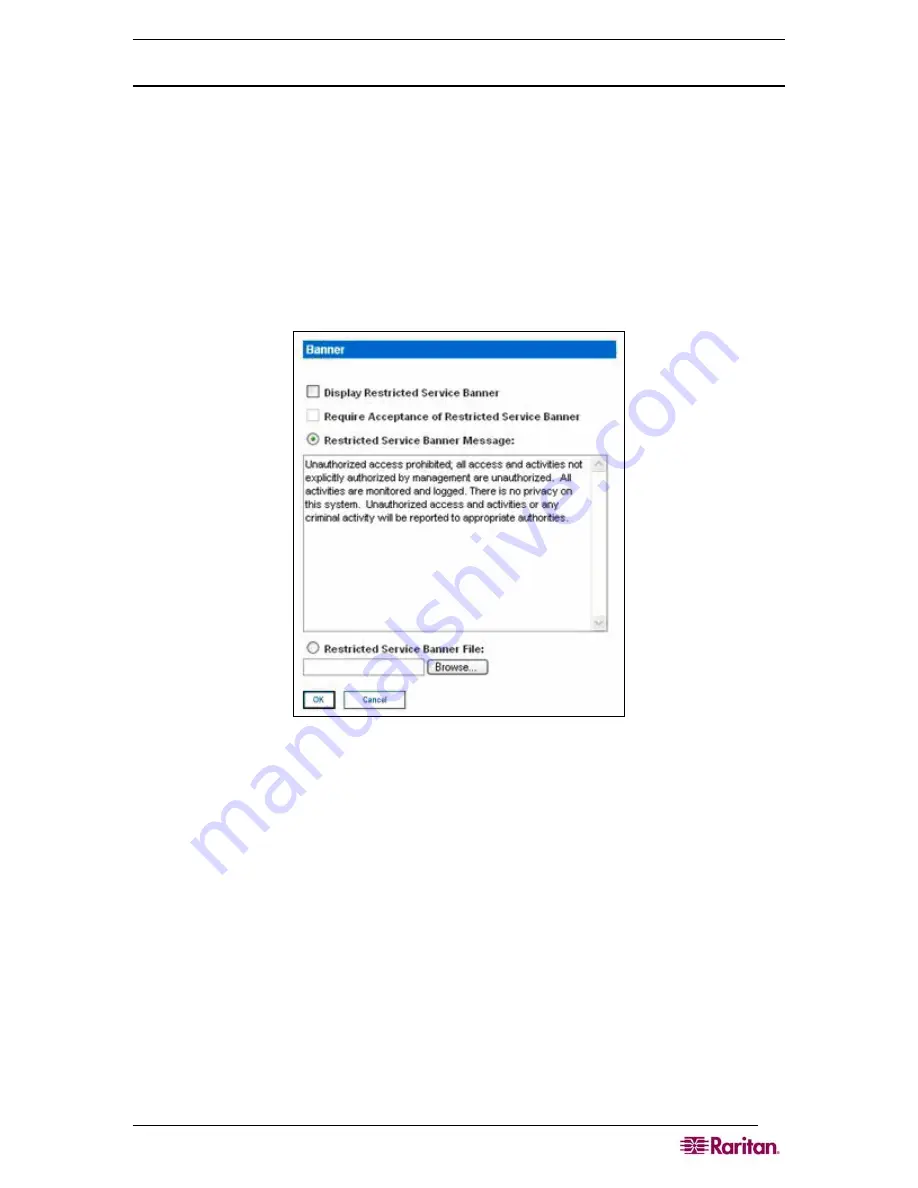
C
HAPTER
8:
S
ECURITY
67
Viewing a Certificate Revocation List
To view a CRL:
1.
Click
View Certificate Revocation Lis
t.
2.
Click
OK
to retrieve the list of CRLs.
Banner
Dominion SX optionally supports a customizable (maximum 5000 words, 8 words per row)
welcome banner that is displayed after login. The banner identifies where the user has logged
into. In addition, there is the ability to add a consent banner that forces the user to accept the
stated conditions prior to advancing into operation of the console server.
Figure 60 Banner Screen
1.
Check one of the following fields.
•
Display Restricted Service Banne
r
•
Require Acceptance of Restricted Service Banner
2.
Check one of the following fields:
•
Restricted Service Banner Message
•
Restricted Service Banner File
3.
If you selected
Restricted Service Banner File
, click on the Browse drop-down menu
4.
Locate and select the file that contains the
Restricted Service Banner
message you want to
display on the DSX login screen.
5.
Click
OK
.
Summary of Contents for DOMINION SX -
Page 2: ...This page intentionally left blank...
Page 18: ...This page intentionally left blank...
Page 22: ...4 DOMINION SX USER GUIDE This page intentionally left blank...
Page 44: ...26 DOMINION SX USER GUIDE...
Page 48: ...30 DOMINION SX USER GUIDE...
Page 83: ...CHAPTER 8 SECURITY 65 Figure 59 SSL Client Certificate Screen...
Page 104: ...86 DOMINION SX USER GUIDE...
Page 170: ...152 DOMINION SX USER GUIDE...
Page 174: ...156 DOMINION SX USER GUIDE...
Page 196: ...178 DOMINION SX USER GUIDE Install the Dominion SX Server Certificate section that follows...
Page 203: ...APPENDIX C CERTIFICATES 185...
Page 204: ...186 DOMINION SX USER GUIDE...
Page 212: ...194 DOMINION SX USER GUIDE...
Page 225: ...APPENDIX F TROUBLESHOOTING 207 255 60 2000 00...






























