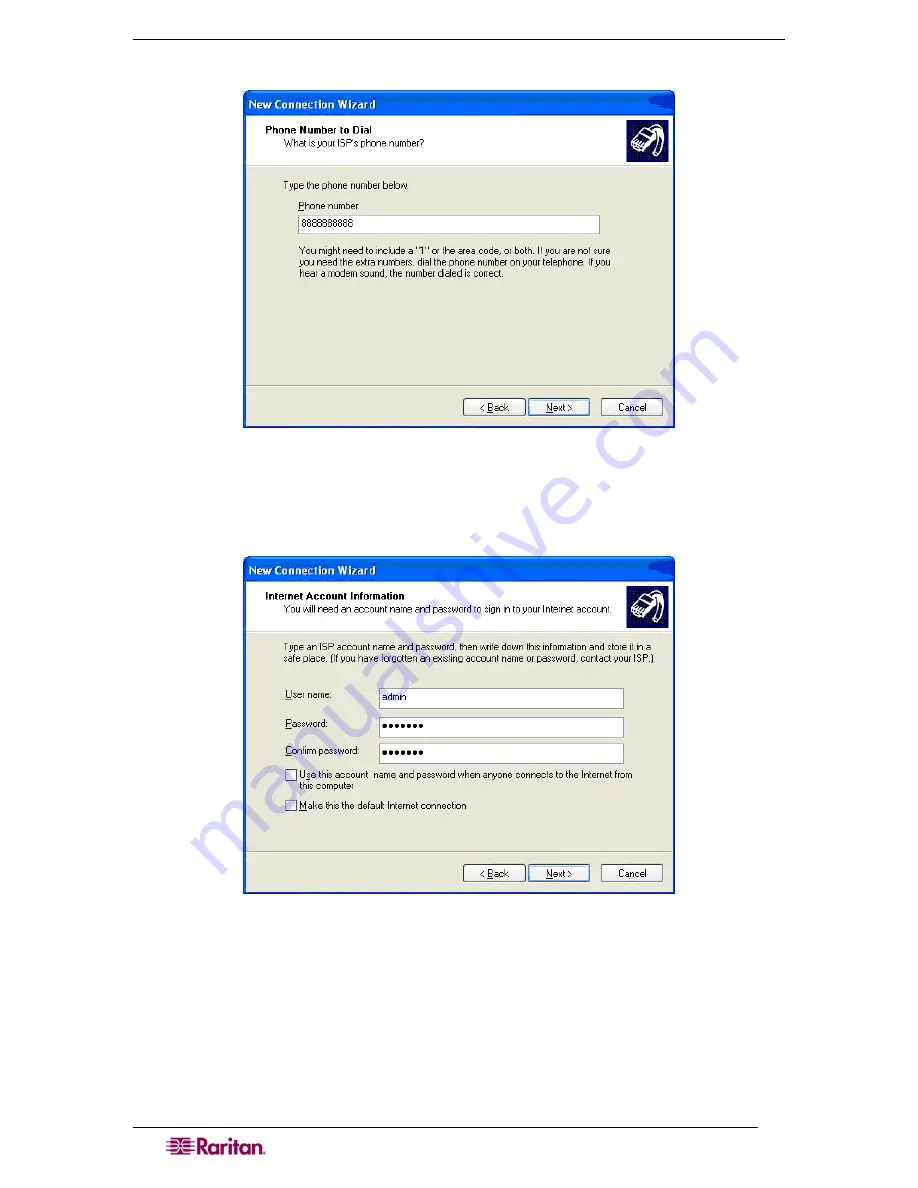
202
D
OMINION
SX
U
SER
G
UIDE
7.
Type the phone number of this connection in the
Phone number
field and click
Next.
Figure 115 Phone Number to Dial
8.
Type your ISP information; type the User name and Password in the appropriate fields,
and retype the password to confirm it.
9.
Click on the checkbox before the appropriate option below the fields and click
Next.
Figure 116 Internet Account Information
10.
Click
Finish
.
11.
Click
Dial
to connect to the remote machine when the Dial Window appears.
A window indicating that you connected successfully appears. If you get any errors, consult
Windows XP Dial-up Networking Help.
Summary of Contents for DOMINION SX -
Page 2: ...This page intentionally left blank...
Page 18: ...This page intentionally left blank...
Page 22: ...4 DOMINION SX USER GUIDE This page intentionally left blank...
Page 44: ...26 DOMINION SX USER GUIDE...
Page 48: ...30 DOMINION SX USER GUIDE...
Page 83: ...CHAPTER 8 SECURITY 65 Figure 59 SSL Client Certificate Screen...
Page 104: ...86 DOMINION SX USER GUIDE...
Page 170: ...152 DOMINION SX USER GUIDE...
Page 174: ...156 DOMINION SX USER GUIDE...
Page 196: ...178 DOMINION SX USER GUIDE Install the Dominion SX Server Certificate section that follows...
Page 203: ...APPENDIX C CERTIFICATES 185...
Page 204: ...186 DOMINION SX USER GUIDE...
Page 212: ...194 DOMINION SX USER GUIDE...
Page 225: ...APPENDIX F TROUBLESHOOTING 207 255 60 2000 00...





















