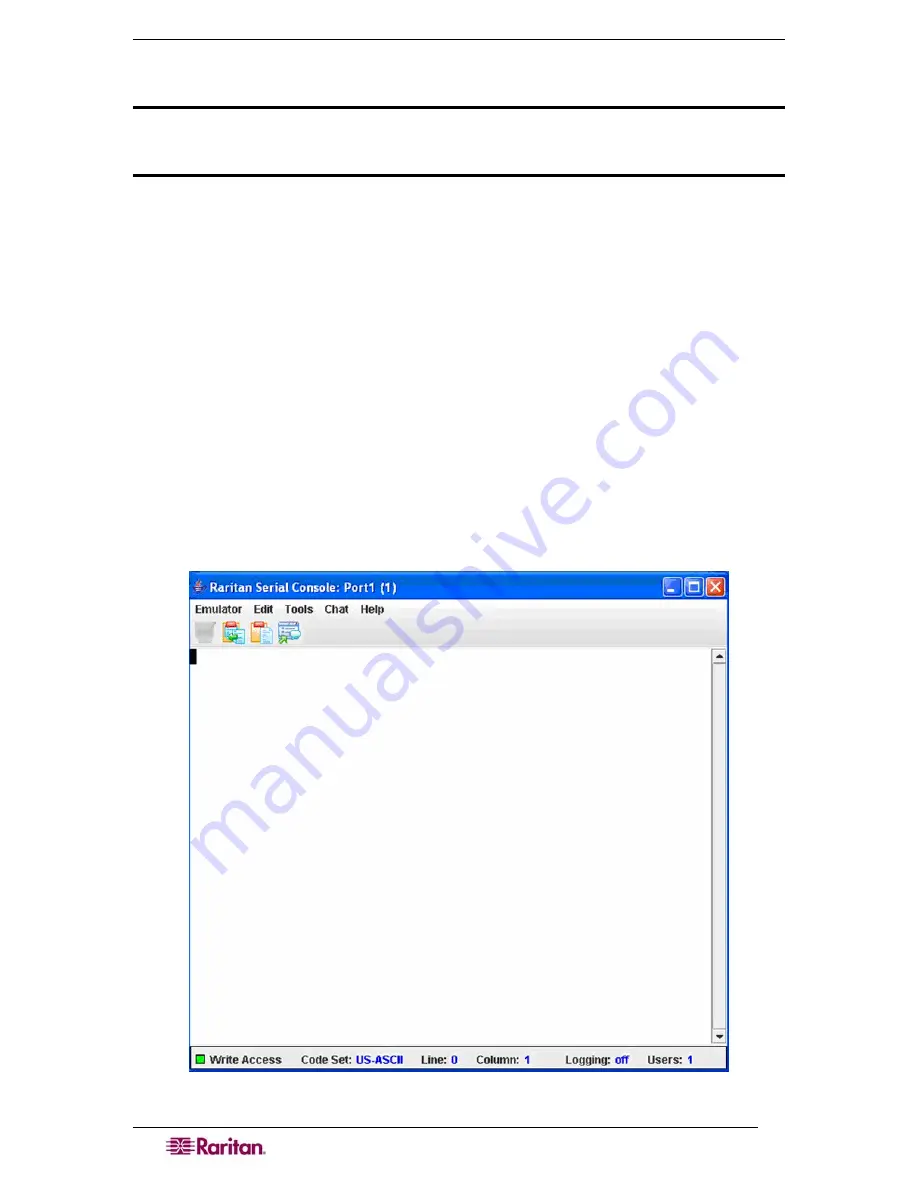
38
D
OMINION
SX
U
SER
G
UIDE
Raritan Serial Client Interface
Important: The Raritan Serial Client (Console) Screen usually
opens in a separate
window in back of the Port Screen.
With some versions of Java on Windows, the
screen opens in front of the Port Screen.
Minimize the
Port Access
screen to access the Raritan Serial Console screen. The RSC contains
drop-down menus that provide the user with the ability to:
•
Modify emulation settings such as fonts and window size.
•
Manage the history of the session.
•
Request Write Access to the port.
•
Get a Write Lock on the port.
•
Send a Break signal (used for Solaris servers).
•
Get a list of users connected to this port.
•
Edit text in the window.
•
Manage client workstation-based logging of data from the target device.
•
Send Keystroke (combinations).
•
Send Text files.
•
Send power commands to a Power Distribution Unit (PDU).
•
Chat among other users on the same port.
•
Get help.
Figure 31 Raritan Serial Client Window
Summary of Contents for DOMINION SX -
Page 2: ...This page intentionally left blank...
Page 18: ...This page intentionally left blank...
Page 22: ...4 DOMINION SX USER GUIDE This page intentionally left blank...
Page 44: ...26 DOMINION SX USER GUIDE...
Page 48: ...30 DOMINION SX USER GUIDE...
Page 83: ...CHAPTER 8 SECURITY 65 Figure 59 SSL Client Certificate Screen...
Page 104: ...86 DOMINION SX USER GUIDE...
Page 170: ...152 DOMINION SX USER GUIDE...
Page 174: ...156 DOMINION SX USER GUIDE...
Page 196: ...178 DOMINION SX USER GUIDE Install the Dominion SX Server Certificate section that follows...
Page 203: ...APPENDIX C CERTIFICATES 185...
Page 204: ...186 DOMINION SX USER GUIDE...
Page 212: ...194 DOMINION SX USER GUIDE...
Page 225: ...APPENDIX F TROUBLESHOOTING 207 255 60 2000 00...
















































