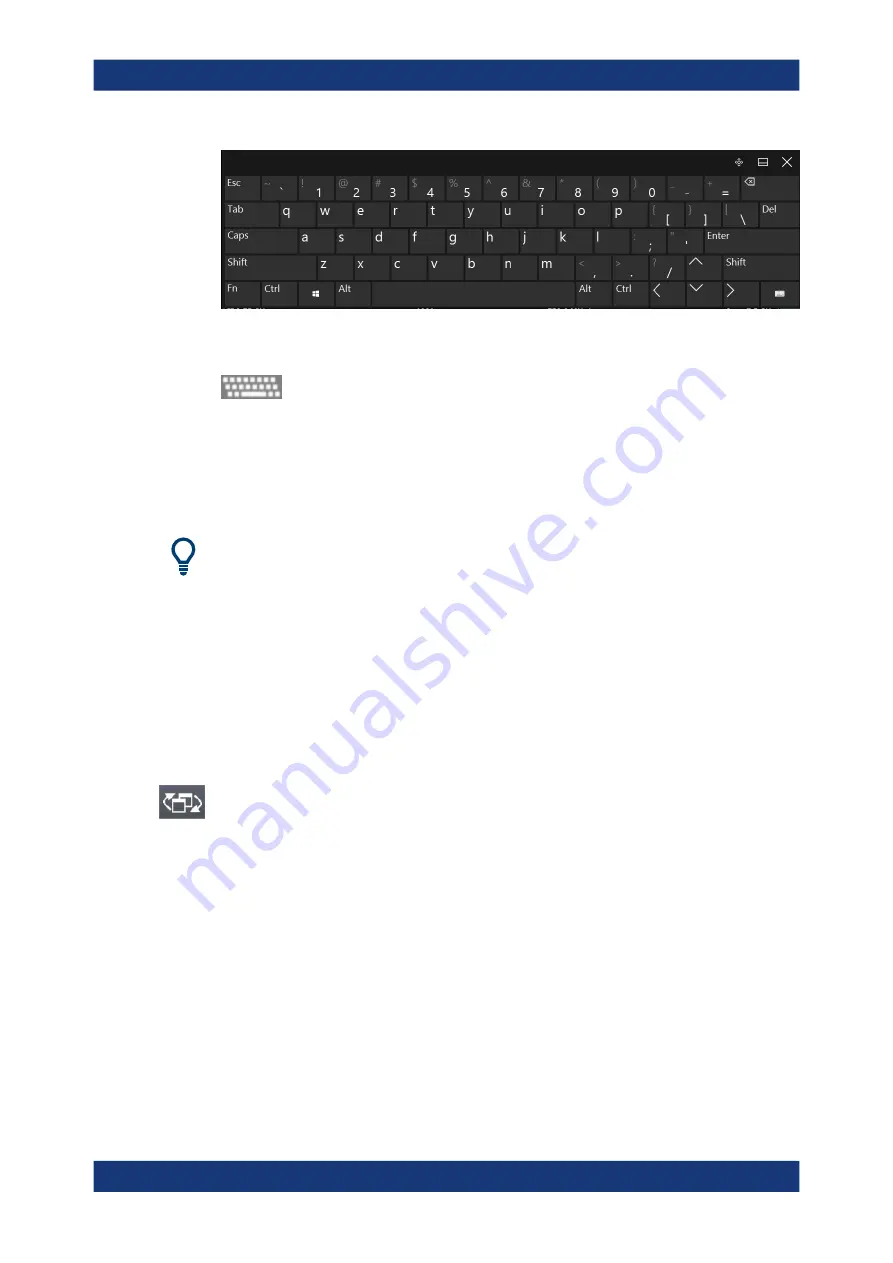
Getting Started
R&S
®
FSPN
53
User Manual 1179.4363.02 ─ 01
The on-screen keyboard display can be switched on and off as desired using the "On-
Screen Keyboard" function key beneath the screen.
When you press this key, the display switches between the following options:
●
Keyboard displayed at the top of the screen
●
Keyboard displayed at the bottom of the screen
●
No keyboard displayed
You can use the TAB key on the on-screen keyboard to move the focus from one field
to another in dialog boxes.
3.3.3
Changing the Focus
Any selected function is always performed on the currently focused element in the dis-
play, e.g. a dialog field, diagram, or table row. Which element is focused is indicated by
a blue frame (diagram, window, table) or is otherwise highlighted (softkey, marker etc.).
Moving the focus is most easily done by tapping on the element on the touchscreen.
Alternatively, use the "Tab" key on the on-screen keyboard or the rotary knob to move
the focus from one element to the next on the display.
To move the focus between any displayed diagrams or tables in a window, press the
"Change focus" key on the front panel. The focus moves from the diagram to the first
table to the next table etc. and then back to the diagram, within the same window.
In fullscreen mode, where a single window is displayed in full size on the screen, this
key switches the focus (and the display) from one active window to the next.
3.3.4
Entering Data
You can enter data in dialog boxes using any of the following methods:
●
Using the touchscreen, via the on-screen keyboard
●
Using other elements provided by the front panel, e.g. the keypad, rotary knob, or
navigation keys
The rotary knob acts like the [ENTER] key when it is pressed.
●
Using a connected external keyboard
Operating the Instrument
















































