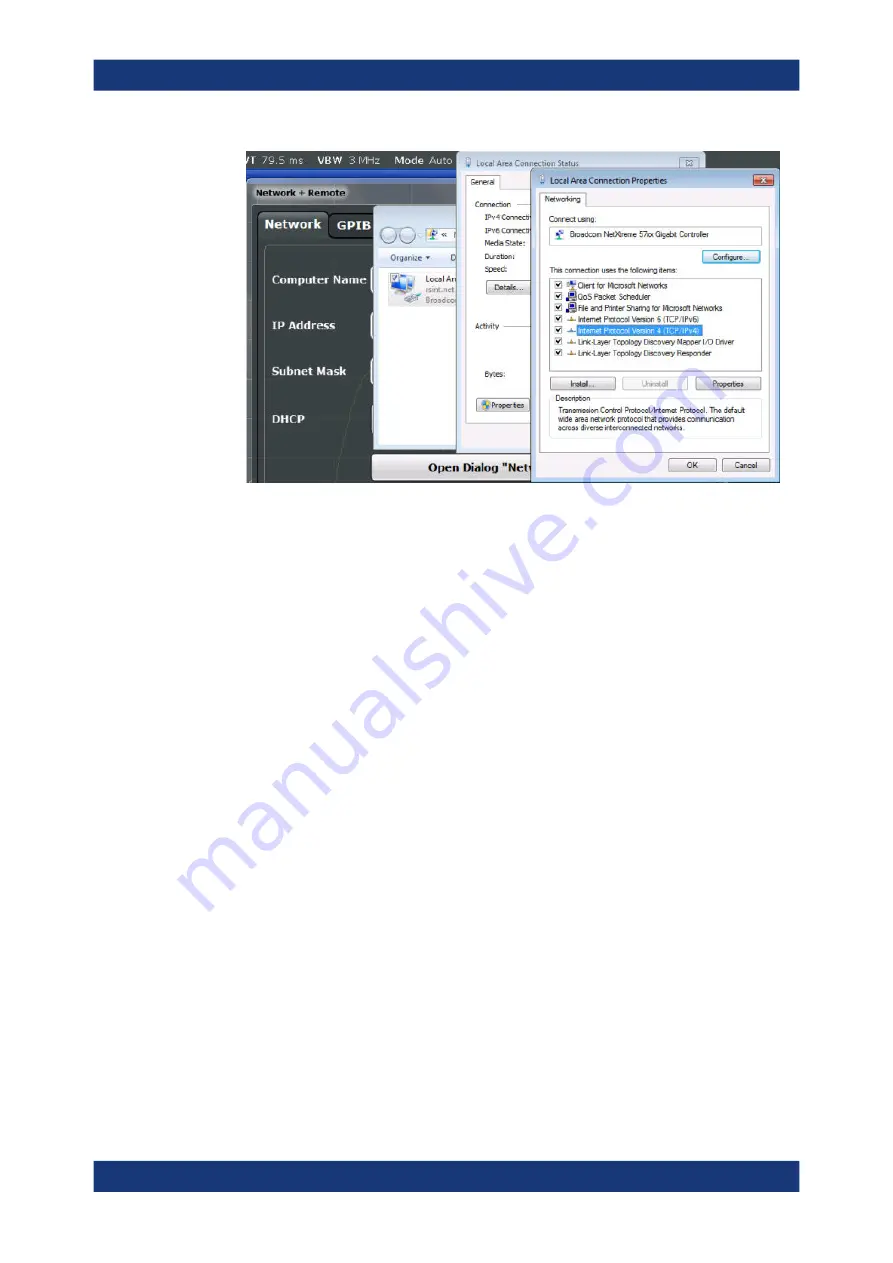
Network and Remote Operation
R&S
®
FSPN
294
User Manual 1179.4363.02 ─ 01
7. Select the "Properties" button.
8. On the "General" tab, select "Use the following DNS server addresses" and enter
your own DNS addresses.
For more information refer to the Microsoft Windows operating system Help.
10.4.1.3
How to Change the Instrument Name
In a LAN that uses a DNS server (Domain Name System server), each PC or instru-
ment connected in the LAN can be accessed via an unambiguous computer name
instead of the IP address. The DNS server translates the host name to the IP address.
This is especially useful when a DHCP server is used, as a new IP address may be
assigned each time the instrument is restarted.
Each instrument is delivered with an assigned computer name, but this name can be
changed.
To change the instrument's computer name
1. Press the [Setup] key and then the "N Remote" softkey.
The current "Computer Name" is displayed in the "Network" tab.
2. Enter the new computer name and close the dialog box.
The configuration is saved, and you are prompted to restart the instrument.
3. Confirm the displayed message ("Yes" button) to restart the instrument.
10.4.1.4
How to Configure the LAN Using the Web Browser Interface
The instrument's "LAN" web browser interface works correctly with all W3C compliant
browsers.
How to Set Up a Network and Remote Control






























