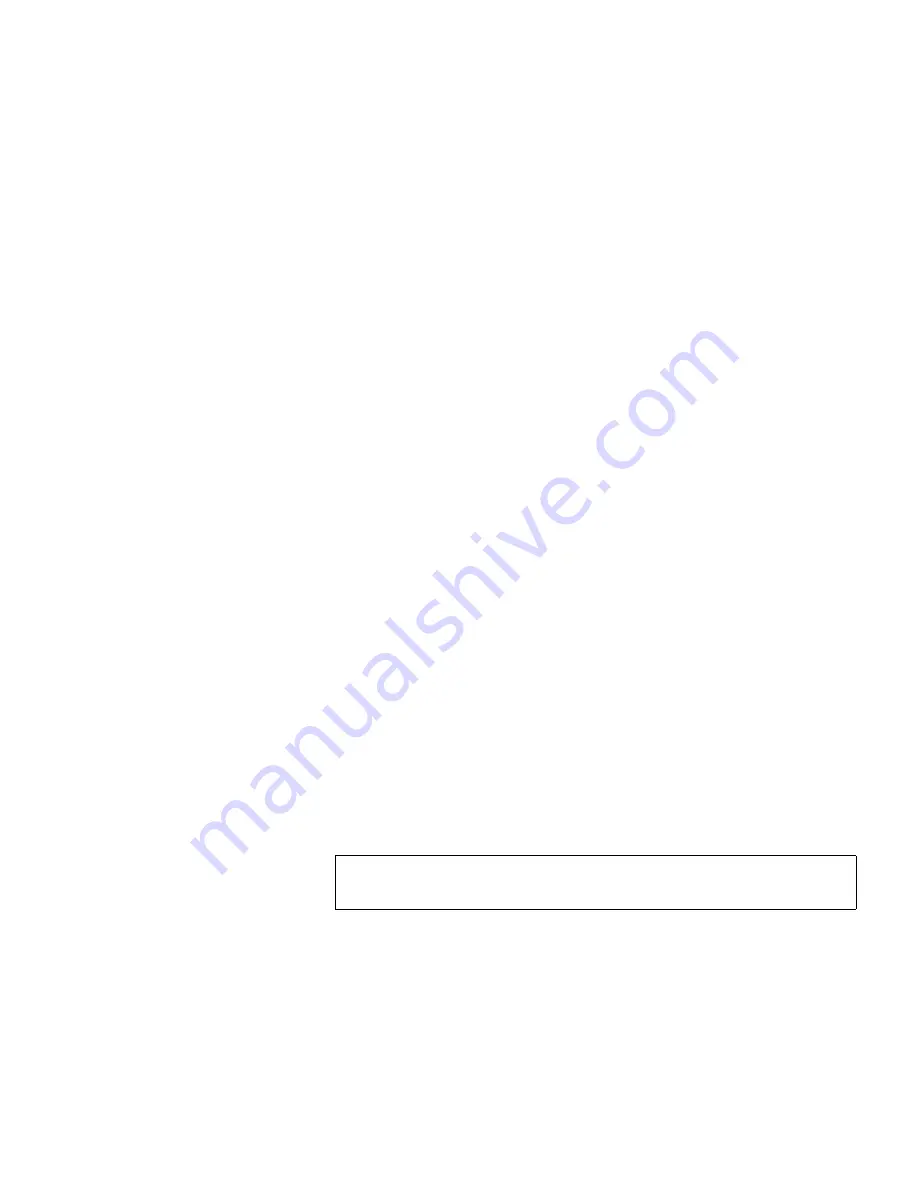
Chapter 8 Troubleshooting
Identifying Tape Drives
Scalar i500 User’s Guide
334
drive for the partition by flashing the green light-emitting diodes (LEDs)
on the back of the tape drives.
• Use the
Identify All
button to flash the green LEDs on the back of the
tape drives assigned to the partition. The LEDs blink 10 times per
second for one minute.
• Use the
Identify Ctrl Path
button to flash the green LED on the back of
the control path tape drive for the partition. The control path tape
drive is used to connect each partition to the host application. Use
this button when you are cabling the library or troubleshooting the
library control paths of tape drives. The green LED blinks 10 times
per second for one minute.
On the web client
Identify Drives
screen, you can identify the tape drives
assigned to a particular partition, all unassigned tape drives, and the
control path tape drive for each partition by flashing the green LEDs on
the back of tape drives that are in a ready state:
• Use the
Identify All
button to flash the LEDs on the back of the
selected tape drives. Only tape drives in a ready state will flash. If
you have selected a specific partition or have only one partition
configured, all the green LEDs on the tape drives within the partition
will blink. If you have selected
Unassigned
, all the green LEDs on the
unassigned tape drives will blink. If you have selected
All
, the green
LEDs on all tape drives installed in the library will blink.
• Click
Identify Control Path
to flash the green LEDs on the back of the
one or more control path tape drives. Only tape drives in a ready
state will flash. The control path tape drive is used to connect each
partition to the host application. Use this button when you are
cabling the library or troubleshooting the library control paths of tape
drives. If you have selected a partition, the green LED on the
partition’s control path tape drive will blink. If you have selected
All
,
the green LEDs on all the ready control path tape drives will blink.
The paths to open the appropriate screens are as follows:
• From the web client, select
Tools > Identify Drives
.
• From the operator panel, select
Tools > Drive Info
.
Note:
There is no control path tape drive for a partition that uses
FC I/O blades to connect tape drives to a host application.






























