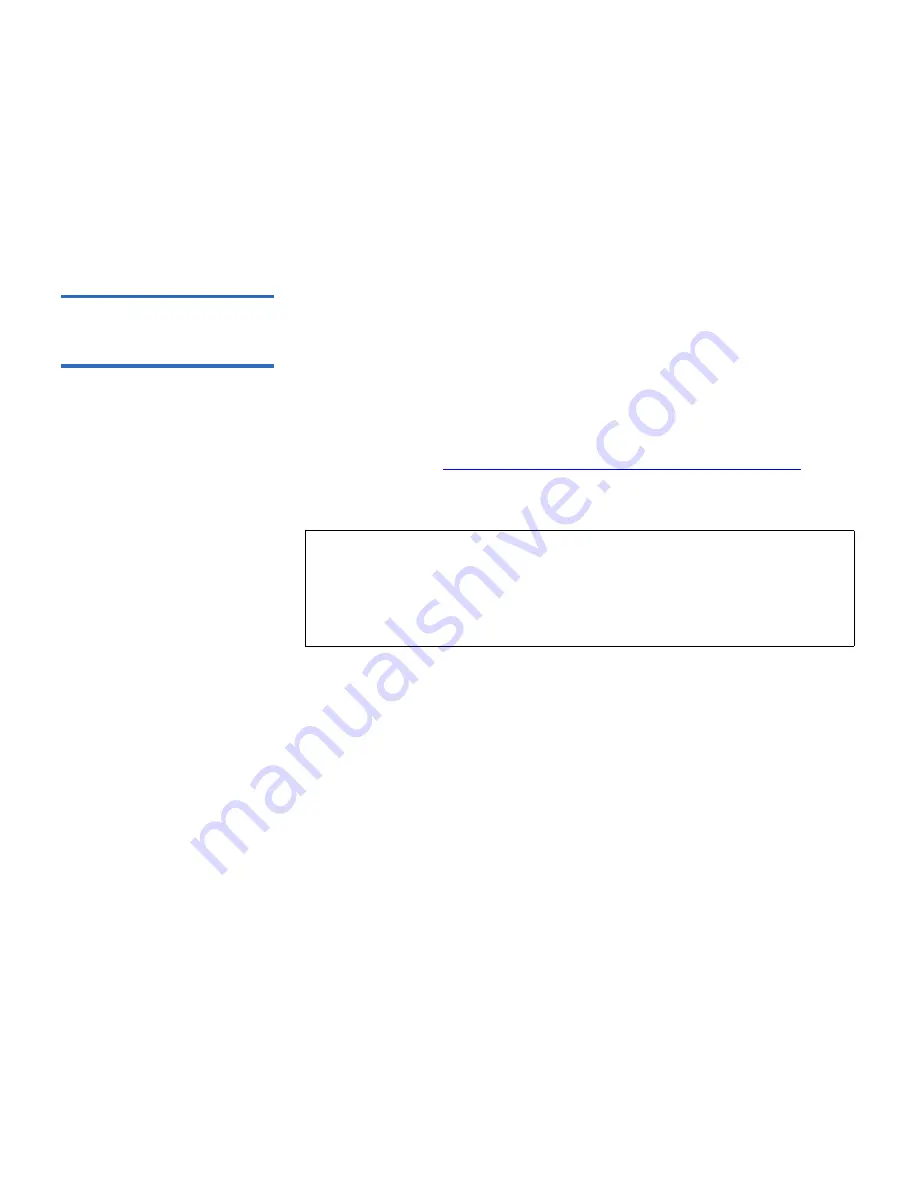
Chapter 3 Configuring Your Library
Working With FC I/O Blades
Scalar i500 User’s Guide
108
The paths to open the appropriate screens are as follows:
• From the operator panel, select
Setup > I/O Blades > Host Management
.
• From the web client, select
Setup > I/O Blades > Host Management
.
Creating, Modifying, and
Deleting an FC Host
Connection
3
Administrative users can manually create a connection to an FC host if
the host was not already connected to the library when it was turned on.
You can also modify and delete an existing FC host connection. You can
perform these operations without shutting down the library. You can add
up to 32 FC host connections per I/O blade.
After creating, modifying, or deleting an FC host connection, save the
library configuration. For instructions on how to save the library
configuration, see
Saving and Restoring the Library Configuration
on
page 329.
Creating an FC Host Connection
3
For each FC host connection you want to create, you can set the following
parameters:
•
Host Name
— the host device name.
•
Host Port
— the host port number.
•
WWPN
— the World Wide Port Name of the host device. The
WWPN
text box is limited to 17 lowercase alphanumeric characters and
colons (:). The WWPN must be typed in the following format:
12345678:0b33ef12.
•
Type
— the appropriate host operating system.
•
I/O blades
— lists the I/O blades you can select for the host.
Note:
These operations should not be performed concurrently by
multiple administrative users logged in from different
locations. You can access the appropriate screens, but you
cannot apply changes while another administrative user is
performing the same operation.






























