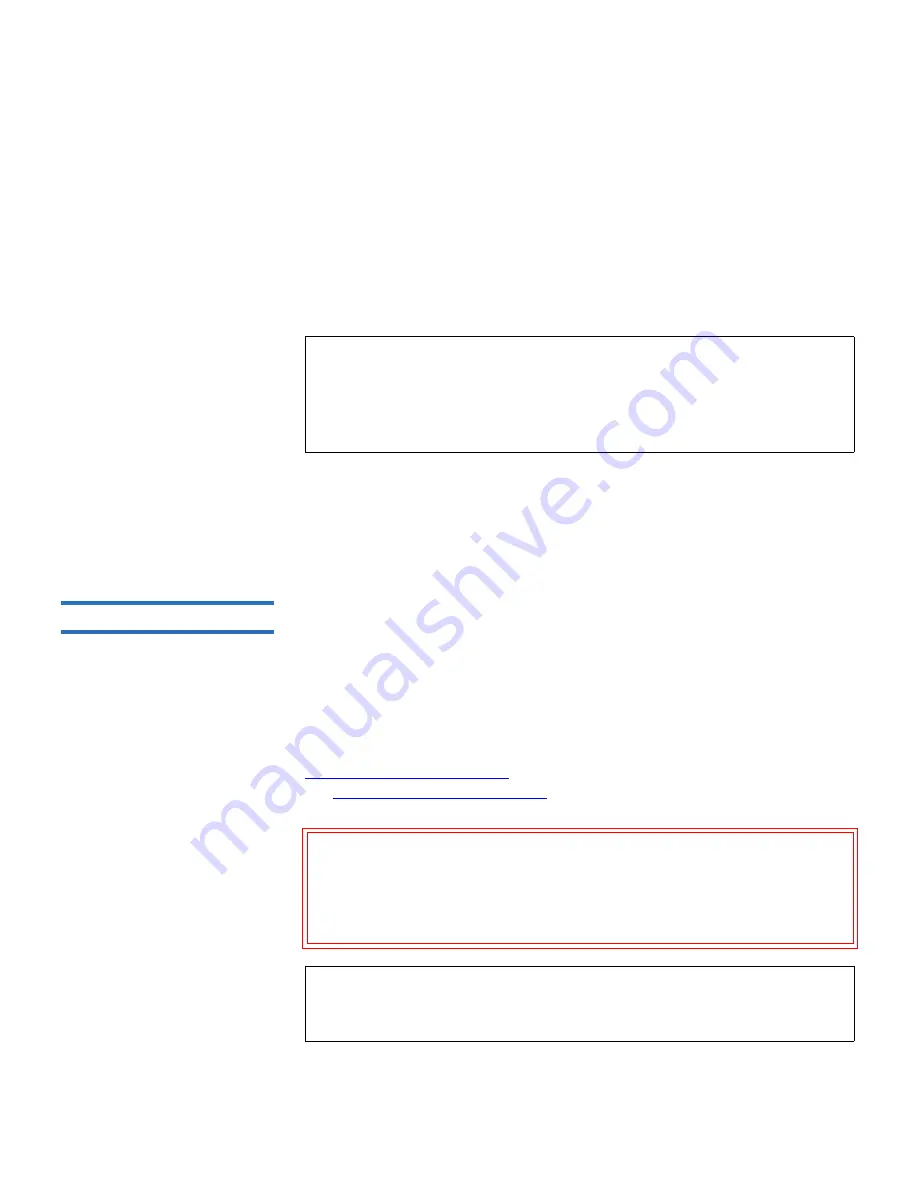
Chapter 4 Running Your Library
About Cleaning Tape Drives
Scalar i500 User’s Guide
140
You need to provide the following information in the
Import Cleaning
Media
screens to import media:
•
Media
— the cleaning cartridges that you want to import.
The screen includes information about the number of empty cleaning
slots in the library. The number of cleaning cartridges you can import is
limited to the number of empty cleaning slots.
The paths to open the appropriate screens are as follows:
• From the web client, select
Operations > Cleaning Media > Import
.
• From the operator panel, select
Operations > Import Cleaning Media
.
Exporting Cleaning Media
4
When AutoClean is enabled, you can use the Export Cleaning Media
operation to export one or more cleaning cartridges from dedicated
cleaning slots to the I/E station for removal from the library. You may
need to export expired cleaning cartridges or free up cleaning slots for
data storage.
After exporting cleaning cartridges, you can reduce the number of
configured cleaning slots. The extra slots become available for use as
storage slots. For information on configuring cleaning slots, see
Configuring Cleaning Slots
on page 71. For a description of AutoClean,
see
About Cleaning Tape Drives
on page 137.
Note:
You can filter the list of media by entering all or part of a
barcode in the
Search
text box. Use an asterisk (*) to search
with wildcards. You can also sort the list by clicking on
columns with bold headings. For example, selecting the
Location
column heading sorts the list by location coordinates.
Caution:
Some host applications may fail import/export operations
when the I/E station contains cartridges that are assigned
to another partition. Move cartridges from the I/E station
as soon as possible to avoid possible conflicts with the
other partitions.
Note:
If your library has zero I/E station slots, you cannot import or
export cleaning media. See Configuring I/E Station Slots on
page 73.






























