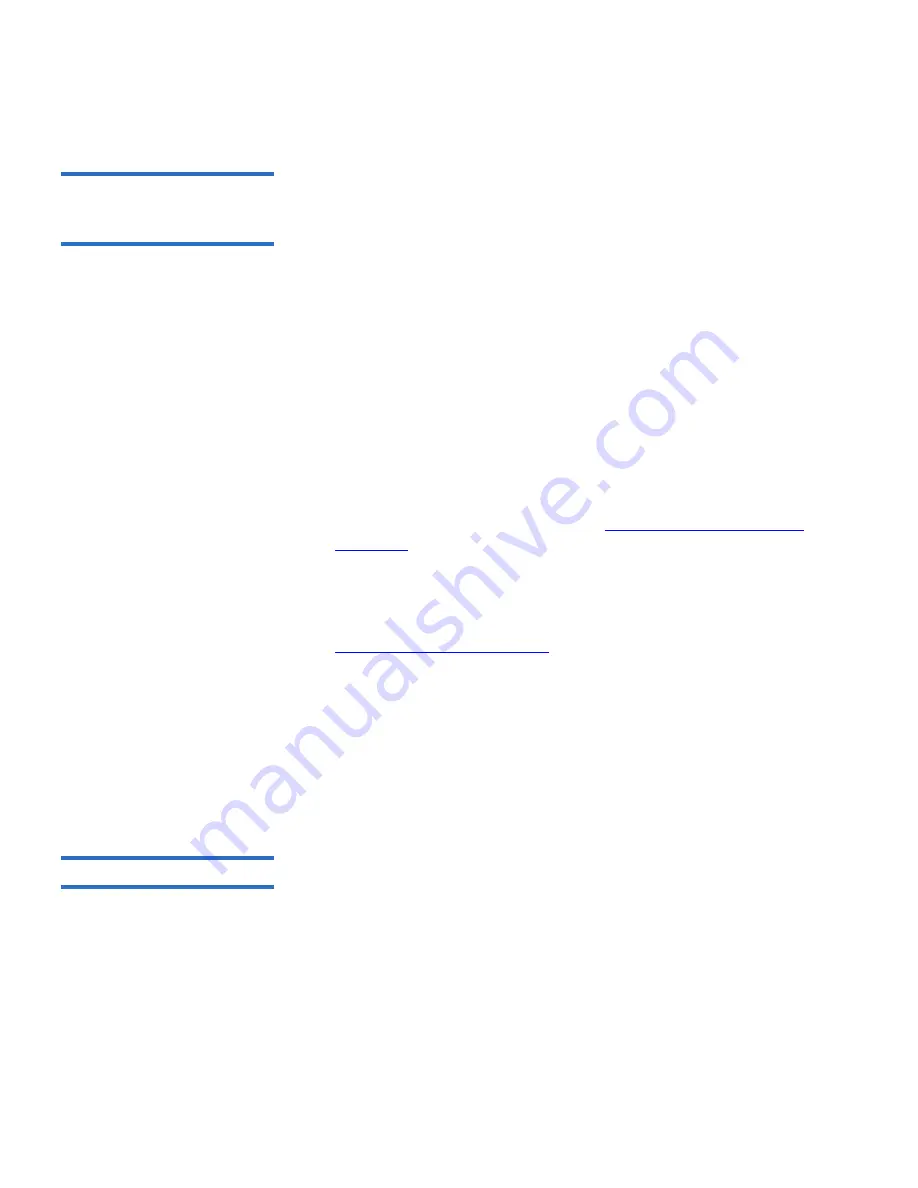
Chapter 3 Configuring Your Library
Setting the Date, Time, and Time Zone
Scalar i500 User’s Guide
101
Setting the Date and Time
Using the Network Time
Protocol
3
The library supports the Network Time Protocol (NTP). NTP allows you
to synchronize the library date and time with other components in your
IT infrastructure. Administrative users can either modify the date and
time zone settings manually or configure NTP.
If NTP is enabled, the time zone and IP addresses of at least one NTP
server must be configured on the library. Contact your network
administrator for NTP server IP address information.
You can use the web client
Setup Wizard - Date & Time
screen to enable
and configure NTP. You can also access the date and time setup screen by
selecting
Date & Time
from the
Setup
menu on the web client.
Details on NTP settings include:
• At least one NTP server must be configured and available.
• NTP is enabled on the
Date & Time
screen. When NTP is enabled, you
cannot manually configure date and time. For more information on
setting date and time manually, see
Setting the Date and Time
Manually
on page 100
.
• You can enter an IP address for a primary and an alternate (optional)
NTP server.
• NTP server IP addresses must be entered in the proper format. See
Modifying Network Settings
on page 54 for the proper format of IPv4
and IPv6 addresses.
• After you apply NTP settings, system clock synchronization may take
several minutes.
You can only enable and configure NTP on the web client. The path to
open the appropriate screen is as follows:
• From the web client, select
Setup > Date & Time
.
Setting the Time Zone
3
To select your time zone from a list, disable
Use Custom Time Zone
setting
and select your time zone.
If your time zone does not appear on the list, or you want more control
over your time settings, enable
Use Custom Time Zone
and set a Universal
Coordinated Time (UTC) offset.
You can only set the time zone on the web client. The path to open the
appropriate screen is as follows:
• From the web client, select
Setup > Date & Time
.






























