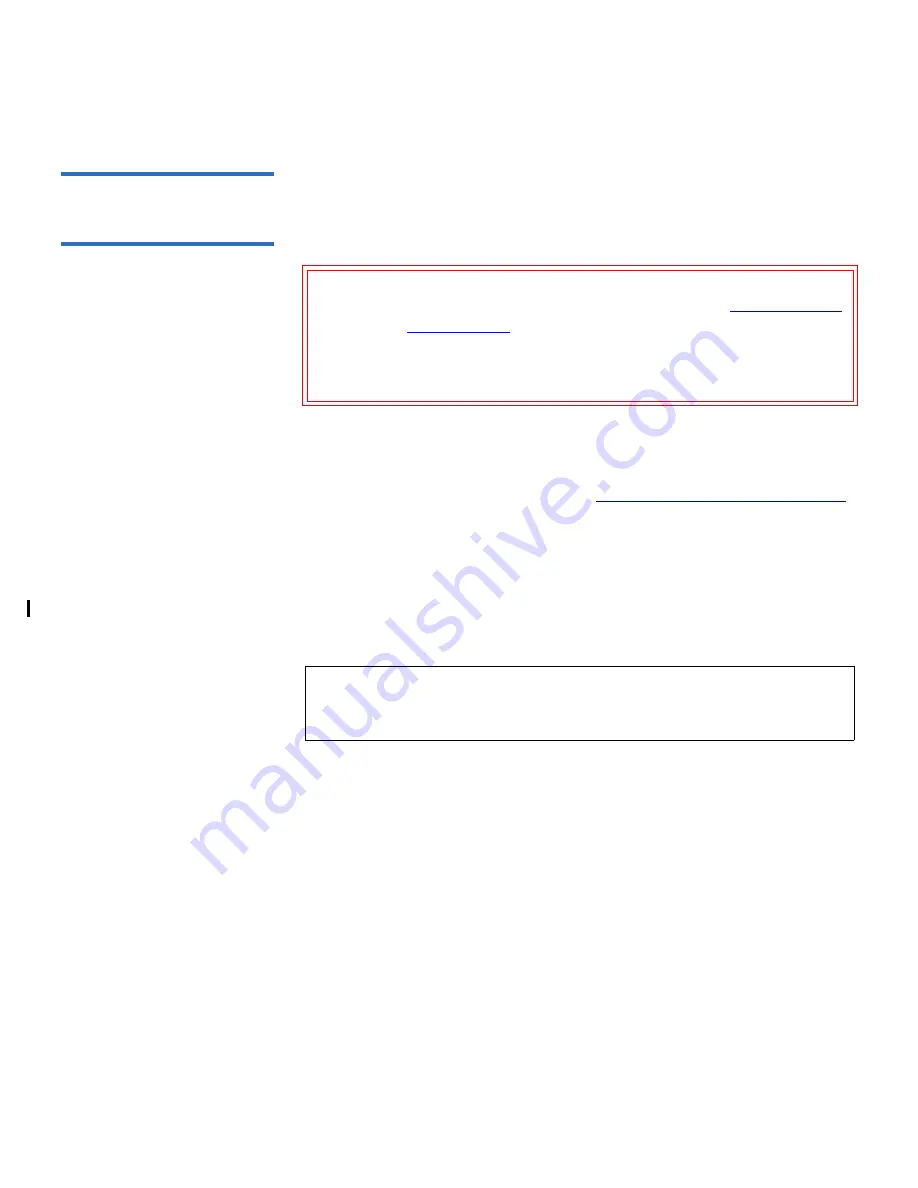
Chapter 7 Installing, Removing, and Replacing
Adding, Removing, and Replacing FC I/O Blades
Scalar i500 User’s Guide
309
Read This First:
Complete Installation
Steps
7
When installing an FC I/O blade, you must follow the installation steps
in this order or communication with the I/O blade and tape drives in the
library will not work properly.
You may perform the following steps with the library powered on.
1
Ensure you are running 400-level firmware or above.
2
Save the library configuration (see
Saving the Library Configuration
on page 329).
3
Connect the Ethernet cable from the Library Control Blade to the
expansion module(s). For each FC I/O blade installed in an
expansion module, connect the expansion module containing the FC
I/O blade(s) to a port in the Ethernet hub on the LCB (see
Figure 21
on page 183).
• If the FC I/O blade is installed in the bottom bay of the expansion
module, connect one end of an Ethernet cable to the Ethernet port
labeled
Lower
in the lower right corner of the expansion module.
Connect the other end of the cable to a port in the Ethernet hub on the
LCB.
• If the FC I/O blade is installed in the upper bay of the expansion
module, connect one end of an Ethernet cable to the Ethernet port
labeled
Upper
in the lower right corner of the expansion module.
Connect the other end of the cable to a port in the Ethernet hub on the
LCB.
4
Remove the control path from tape drives that you plan to connect to
an FC I/O blade. You must not allow an FC tape drive to serve as
control path if it is connected to an FC I/O blade. If you do, the
Caution:
If you are adding a new FC I/O blade or completely
removing an FC I/O blade, be sure to read
Working With
Control Paths
on page 78. If you do not configure control
paths correctly, you will experience communication
problems with tape drives, partitions, and the medium
changer (robot).
Note:
If the Ethernet cable between the LCB and the expansion
module is not connected when power is applied to the blade,
the blade will hang in the “Booting” state.






























