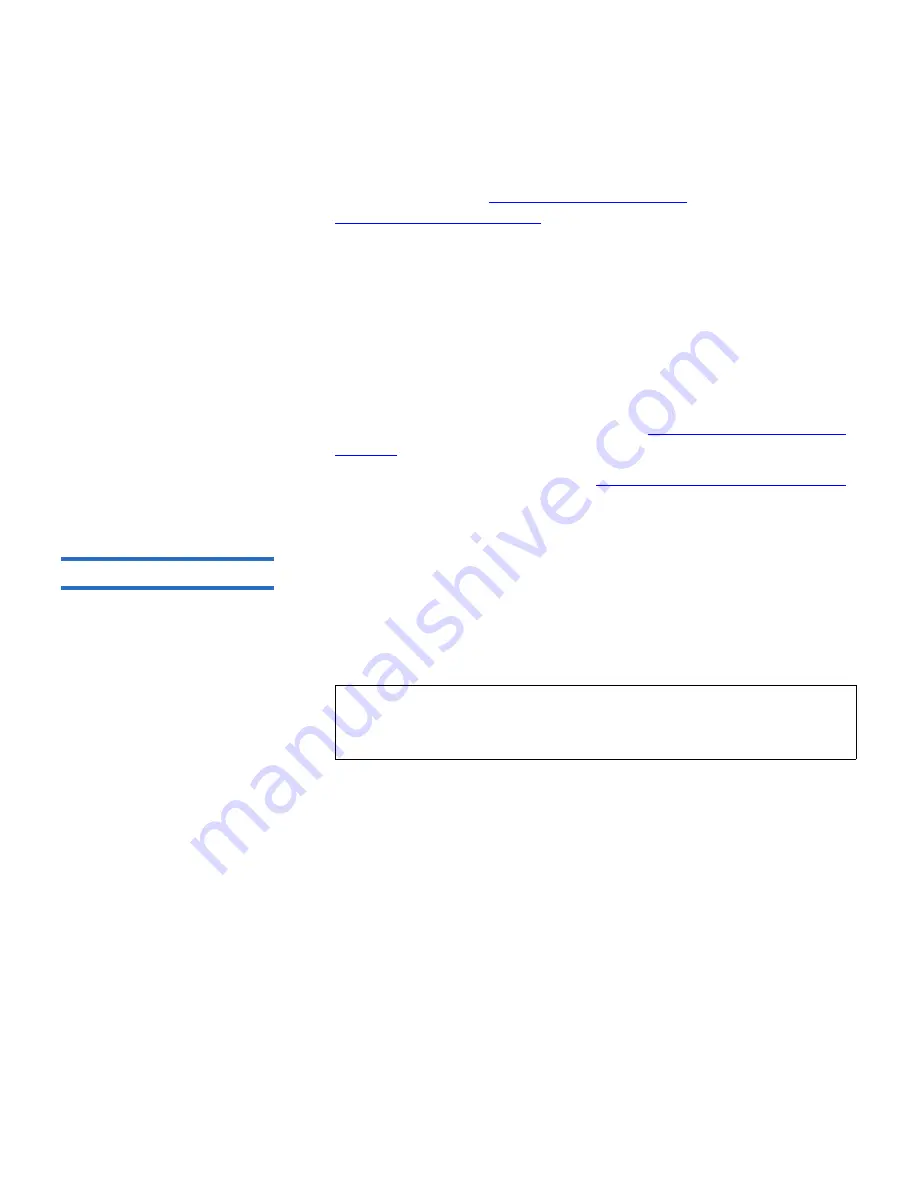
Chapter 7 Installing, Removing, and Replacing
Adding, Removing, and Replacing FC I/O Blades
Scalar i500 User’s Guide
311
mapping so that each host sees each device only once. For more
information, see the
Host Mapping - Overview
on page 109 and
Configuring Host Mapping
on page 111. To configure host mapping:
a
From the operator panel or web client, select
Setup > I/O Blades >
Blade Control
and enable host mapping.
b
From the operator panel or web client, select
Setup > I/O Blades >
Host Mapping
.
12
Configure host port failover on the FC I/O blade (optional). From the
web client, select
Setup > I/O Blades > Host Port Failover
. To enable
host port failover, you must configure target ports 1 and 2 on the I/O
blade as point-to-point connections (
Setup > I/O Blades > Port
Configuration
). For more information, see
Configuring FC Host Port
Failover
on page 113.
13
Save the library configuration (see
Saving the Library Configuration
on page 329).
Adding an FC I/O Blade
7
These instructions explain how to add an FC I/O blade to your library.
You can add an FC I/O blade while the library is powered on.
Required tools:
None
1
Access the back of the expansion module.
2
Remove the cover plate from the appropriate FC I/O blade bay.
3
Press up and out to open the latch hooks on each side of the FC I/O
blade.
Note:
The recommended order of installing the FC I/O blade
and fan blade in an expansion module is starting from the
bottom bay and moving up.






























