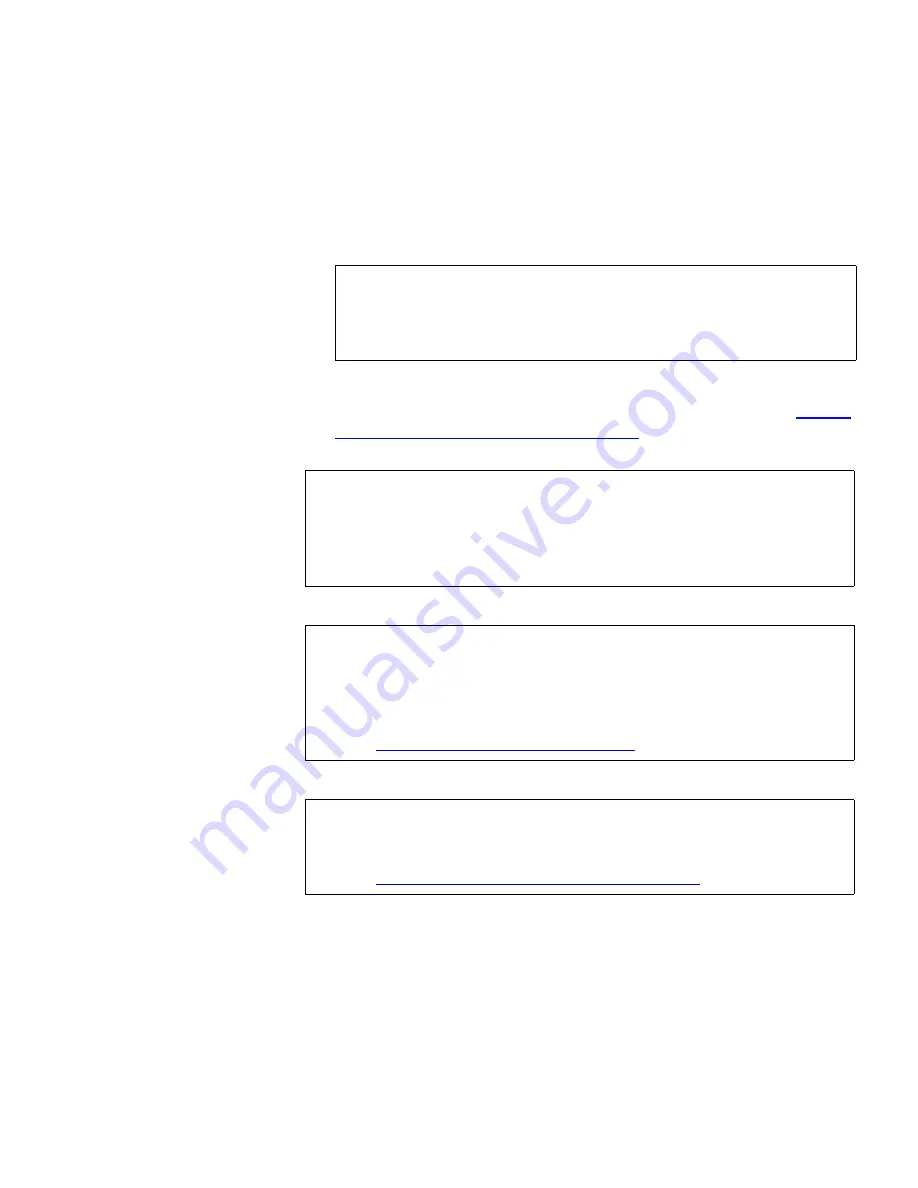
Chapter 3 Configuring Your Library
Working With FC I/O Blades
Scalar i500 User’s Guide
112
•
Product
— Name of the device.
•
LUN
— Current logical unit number (LUN) assignment. Assign a
new LUN number for the device.
• After configuring FC host mapping, save the library configuration.
For instructions on how to save the library configuration, see
Saving
and Restoring the Library Configuration
on page 329.
The paths to open the appropriate screens are as follows:
• From the operator panel, select
Setup > I/O Blades > Host Mapping
.
• From the web client, select
Setup > I/O Blades > Host Mapping
.
Note:
The operator panel host mapping configuration screens
show less information about each device; however, you
still select the host and device(s) and configure the LUN
number(s(.)
Note:
A warning message will display if the command and control
LUN (CCL) or another device is not mapped to LUN 0 (zero).
LUN 0 is typically occupied by the command and control LUN
(CCL), unless it has been manually mapped to another LUN.
Make sure at least one device is mapped to LUN 0.
Note:
If an FC switch is attached to an I/O blade target port, the FC
switch will appear in the Blade Host Management list as if it
were an FC host. Do not map library devices to an FC switch.
To avoid confusion, it is recommended that you modify the FC
switch host name and type using Blade Host Management. See
Modifying an FC Host Connection
on page 109.
Note:
If both channel zoning and host mapping are enabled, the
channel zoning settings supersede any host LUN mapping on
the I/O blade. For information on channel zoning, see
Configuring FC I/O Blade Channel Zoning
on page 105.






























