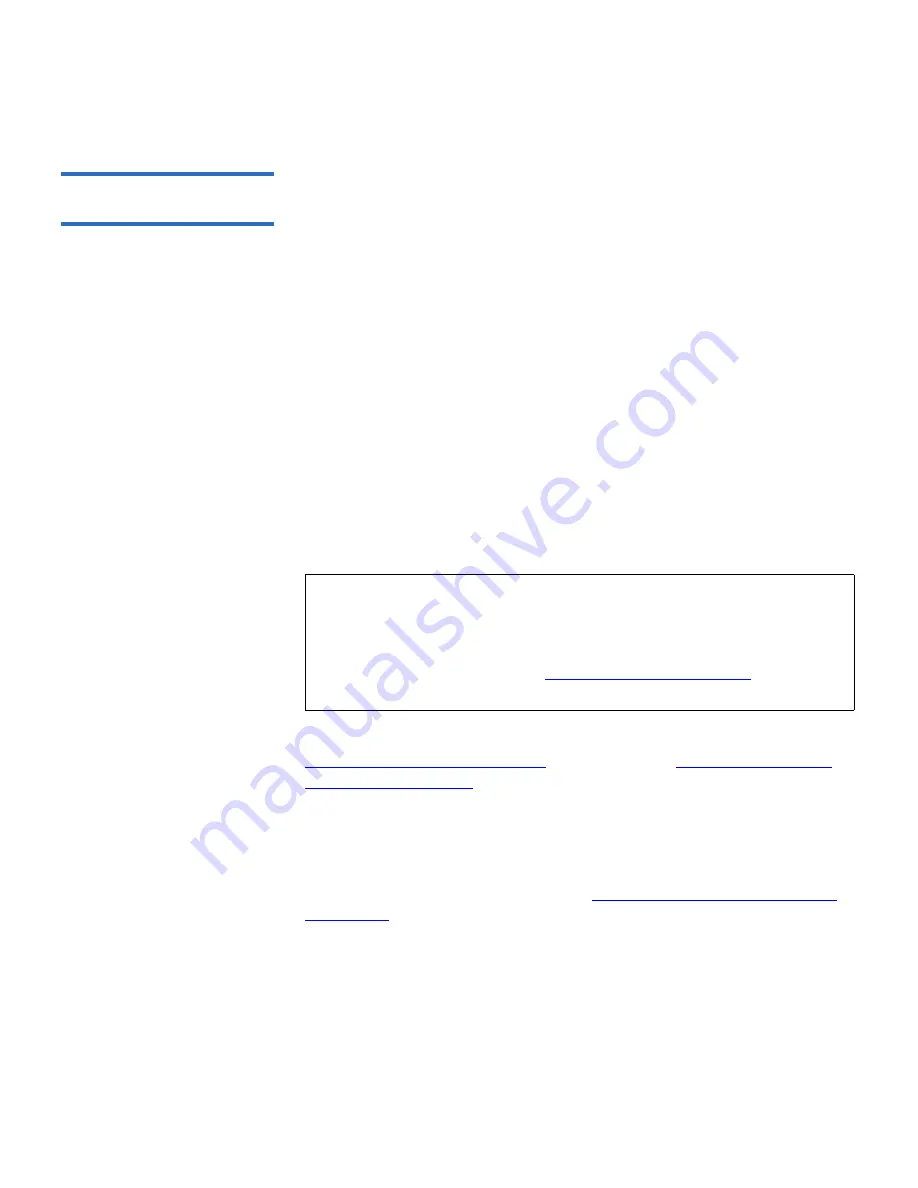
Chapter 3 Configuring Your Library
Working With FC I/O Blades
Scalar i500 User’s Guide
113
Configuring FC Host Port
Failover
3
When I/O blades are installed in the library, administrative users can
enable and configure the optional FC host port failover feature. This
feature is disabled by default.
You can configure the FC host port failover feature so that a “standby”
target port (1 or 2) on an I/O blade can assume the identity and LUN
mapping configuration of the designated “active” target port if the active
port fails. Host port failover enables the library to continue operations
without requiring you to reconfigure the host or the SAN.
To enable host port failover, you must configure target ports 1 and 2 on
the I/O blade as point-to-point connections (
Setup > I/O Blades > Port
Configuration
). I/O blade target ports 1 and 2 must be attached to the
same SAN fabric to provide host access. The primary active port is used
for host communications, while the passive standby port is kept idle. In
addition, channel zoning must be configured so that target ports 1 and 2
have access to all initiator ports (ports 3–6) (
Setup > I/O Blades > Channel
Zoning
). If these conditions are not met, an error message will display
when you attempt to enable host port failover.
For information on configuring I/O blade ports and channel zoning, see
Configuring FC I/O Blade Ports
on page 103 and
Configuring FC I/O
Blade Channel Zoning
on page 105.
The library generates a Reliability, Availability, and Serviceability (RAS)
ticket when port failover occurs. Examine the ticket to determine the
reason for the failover. When the failed port is repaired, the port must be
re-enabled to make it available for host port failover as the standby or
active port. For more information, see
Repairing and Enabling a Failed
Target Port
on page 114.
Note:
When both target ports on the I/O blade are attached to the
same SAN fabric, you may see duplicate medium changers
being reported. To stop this from happening, you need to
enable host port mapping and configure host mapping. For
more information, see
Configuring Host Mapping
on
page 111.






























