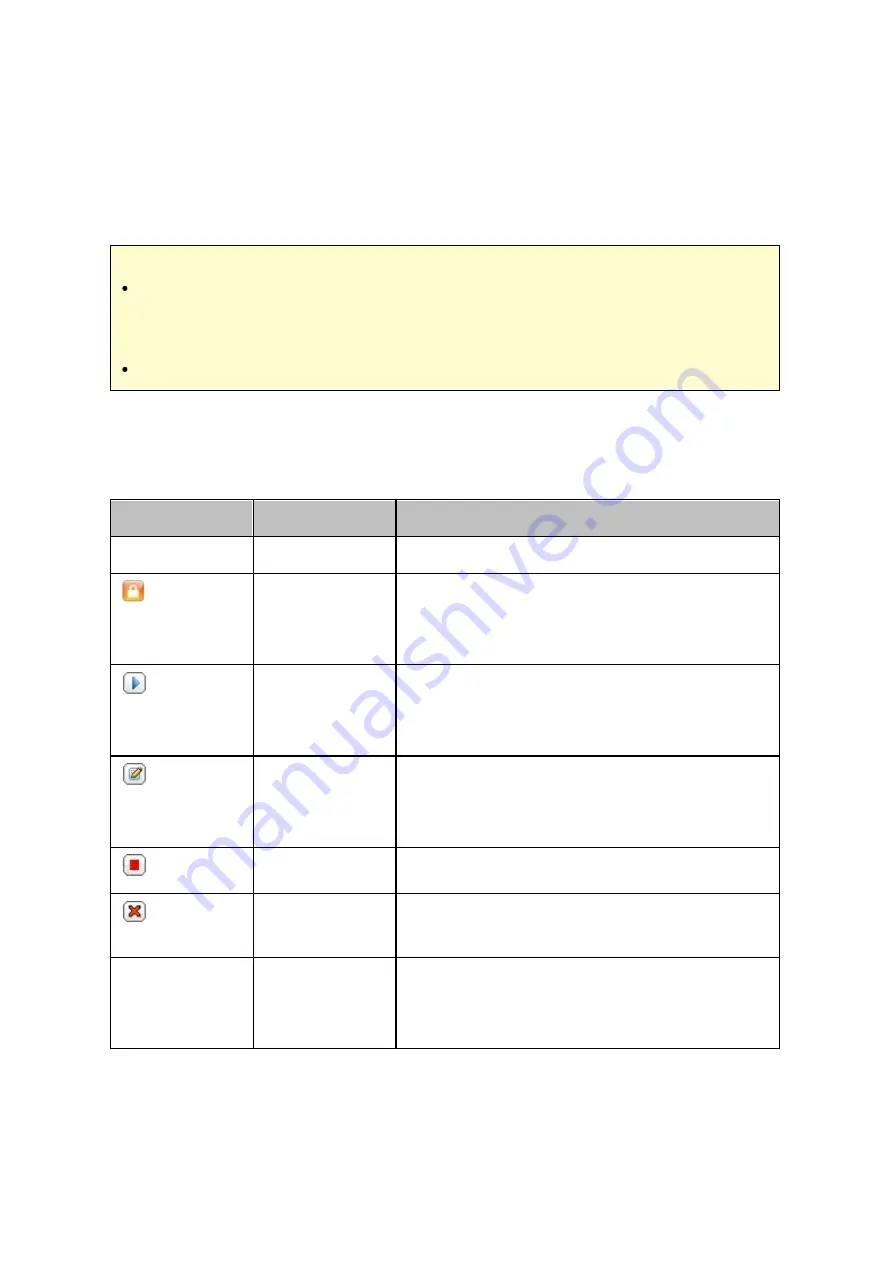
95
To connect the NAS to a Wi-Fi network, plug in a wireless dongle into a USB port of the
NAS. The NAS will detect a list of wireless access points. You can connect the NAS to
the Wi-Fi network in two ways.
Note :
The wireless connection performance depends on many factors such as the
adapter model, the USB adapter's performance, and the network environment. For
higher connection performance, you are recommended to use wired connection.
The system supports only one USB Wi-Fi dongle at a time.
M e thod 1: C onne c ting to a n e x is ting Wi- F i ne twork:
A list of Wi-Fi access points with signal strength are displayed on the "Wi-Fi Network
Connection" panel.
Ic on / O ption
Na m e
De s c ription
Rescan
Rescan
To search for the Wi-Fi networks in range.
Secured
network
This icon shows that the Wi-Fi network
requires a network key; enter the key to
connect to the network.
Connect
To connect to Wi-Fi network. If a security key
is required, you will be prompted to enter the
key.
Edit
To edit the connection information. You may
also select to connect to the Wi-Fi network
automatically when it is in range.
Disconnect
To disconnect from the Wi-Fi network.
Remove
To delete the Wi-Fi network profile from the
panel.
Show all
Show all
Select this option to display all the available
Wi-Fi networks. Unselect this option to show
only the configured network profiles.
Click "Rescan" to search for available Wi-Fi networks in range. Select a Wi-Fi network to
connect to and click the "Connect" button. Enter the security key if it is a security-key
Summary of Contents for TS-1079 Pro
Page 187: ...187 Delete Delete the selected Time Machine backup ...
Page 221: ...221 server For detail please refer to the chapter on DHCP Server 91 ...
Page 253: ...253 ...
Page 321: ...321 ...






























