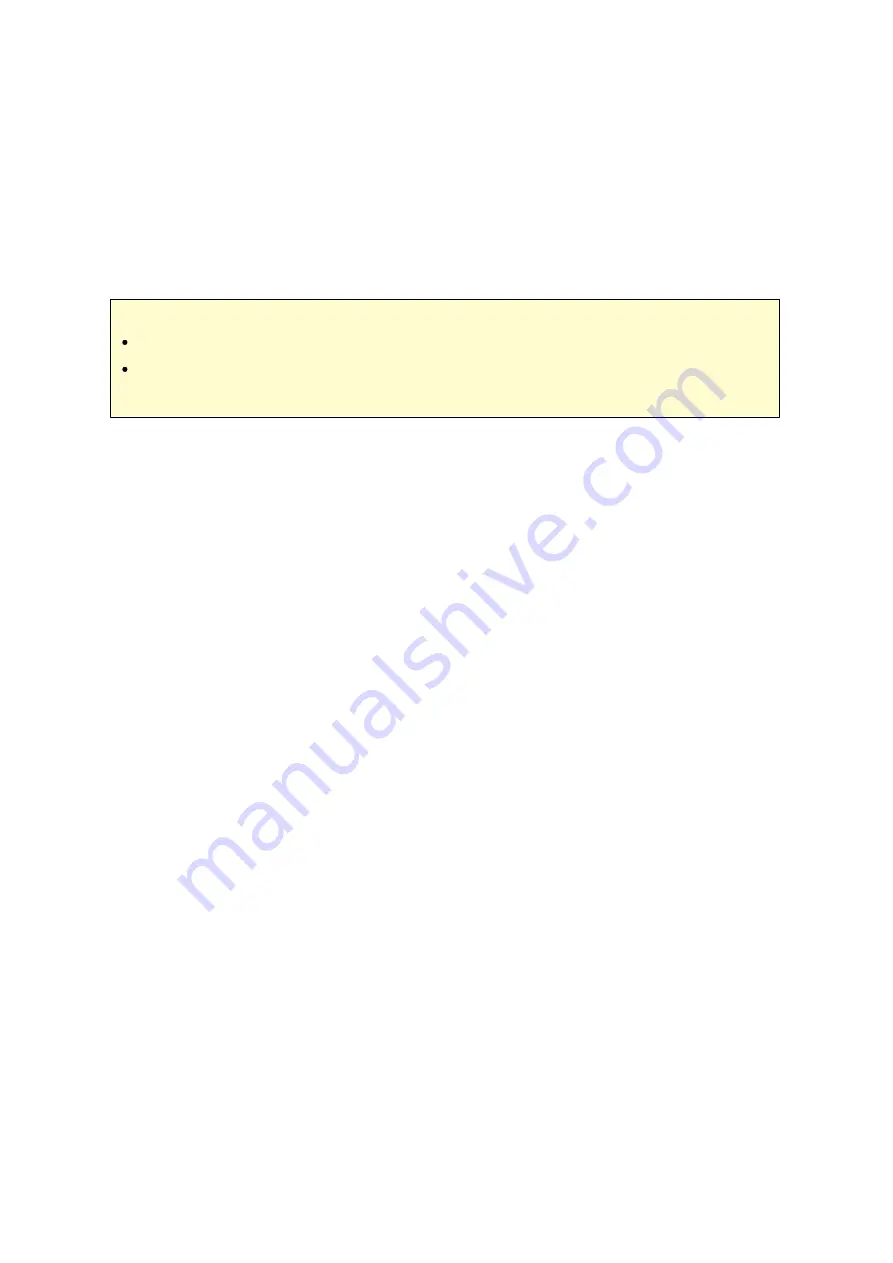
135
3. Select "Import user and user group settings". Select the option "Overwrite duplicate
users" to overwrite existing users on the NAS. Click "Browse" and select the file (*.
txt, *.csv, *.bin) which contains the users information and click "Next" to import the
users.
4. Click "Finish" after the users have been created.
5. The imported user accounts will be shown.
Note :
The password rules (if applicable) will not be applied when importing the users.
The quota settings can be exported only when the quota function is enabled in
"Privilege Settings" > "Quota".
The NAS supports importing user accounts from TXT, CSV or BIN files. To create a list of
user accounts with these file types, follow the steps below.
TX T
1. Open a new file with a text editor.
2. Enter a user's information in the following order and separate them by ",": Username,
Password, Quota (MB), Group Name
3. Go to the next line and repeat the previous step to create another user account.
Each line indicates one user's information.
4. Save the file in UTF-8 encoding if it contains double-byte characters.
Note that if the quota is left empty, the user will have no limit in using the disk space of
the NAS.
C SV (E x c e l)
1. Open a new file with Excel.
2. Enter a user's information in the same row in the following order:
o
Column A: Username
o
Column B: Password
o
Column C: Quota (MB)
o
Column D: Group name
3. Go to the next row and repeat the previous step to create another user account.
Each row indicates one user's information. Save the file in CSV format.
4. Open the CSV file with Notepad and save it in UTF-8 encoding if it contains double-
byte characters.
Summary of Contents for TS-1079 Pro
Page 187: ...187 Delete Delete the selected Time Machine backup ...
Page 221: ...221 server For detail please refer to the chapter on DHCP Server 91 ...
Page 253: ...253 ...
Page 321: ...321 ...






























