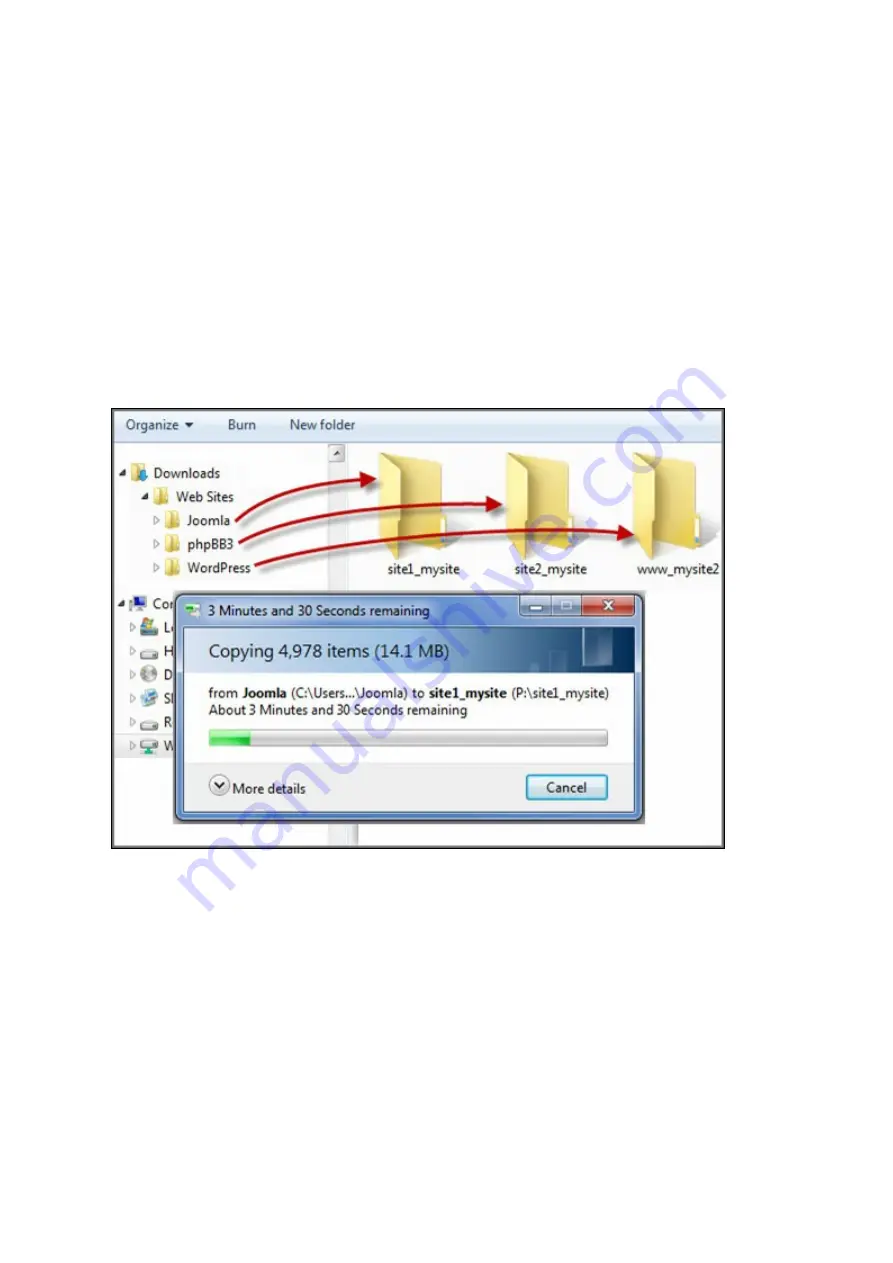
234
3. Enter the host name and specify the folder (under Web or Qweb) where the web
files will be uploaded to.
4. Specify the protocol (HTTP or HTTPS) for connection. If you select HTTPS, make
sure the option "Enable Secure Connection (SSL)" in Web Server has been turned
on.
5. Specify the port number for connection.
6. Click "Apply".
7. Continue to enter the information for the rest of the sites you want to host on the
NAS.
8. Create a folder for each website (site1_mysite, site2_mysite, and www_mysite2)
and start transferring the website files to the corresponding folders.
Once the files transfers complete point your web browser to the websites by http://
NAS_host_name or https://NAS_host_name according to your settings. In this example,
the URLs are:
http://site1.mysite.com
http://site2.mysite.com
http://www.mysite2.com
You should see the Joomla!, phpBB3, and WordPress web pages, respectively.
Summary of Contents for TS-1079 Pro
Page 187: ...187 Delete Delete the selected Time Machine backup ...
Page 221: ...221 server For detail please refer to the chapter on DHCP Server 91 ...
Page 253: ...253 ...
Page 321: ...321 ...
















































