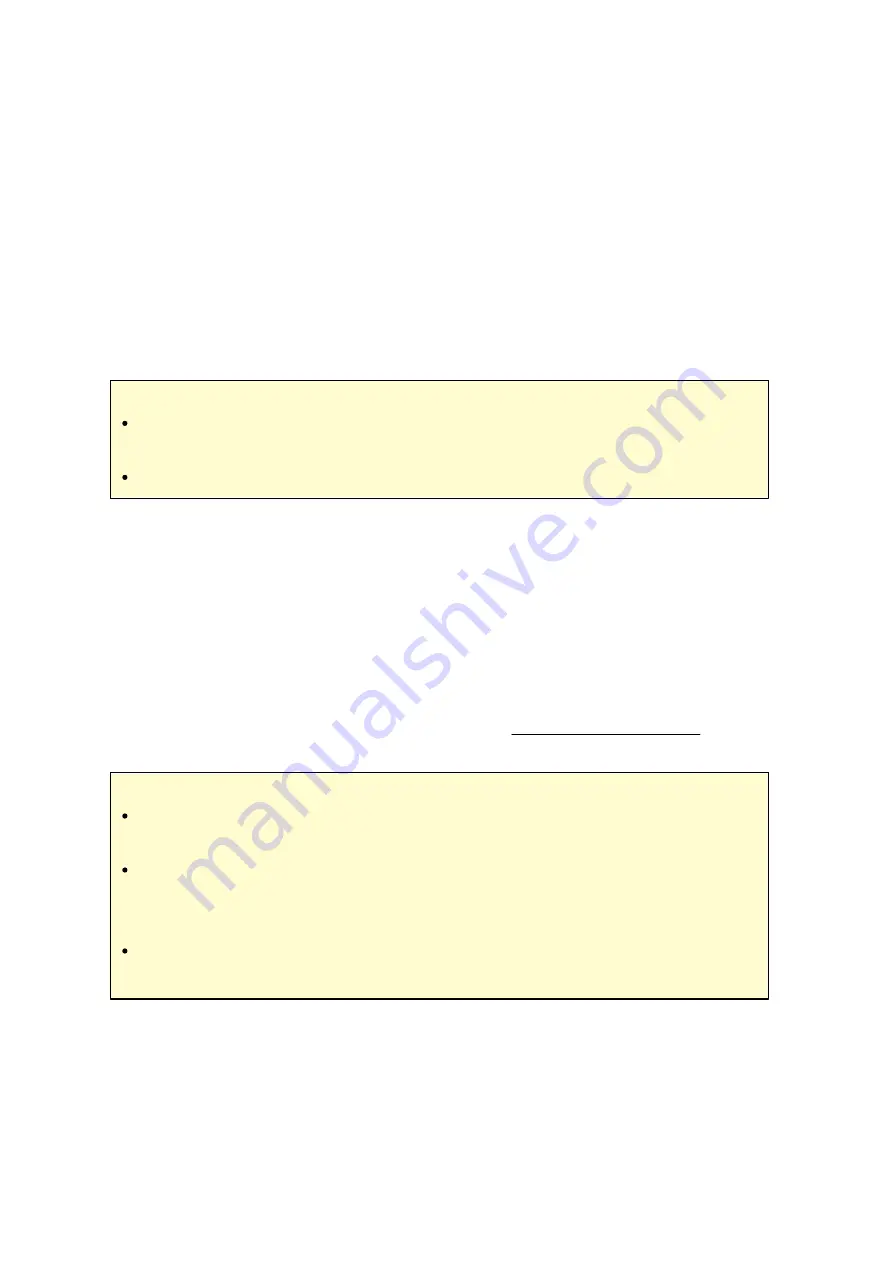
172
Steps:
1. Create user accounts in the NAS for each group member.
2. Have the Qsync utility installed on each member’s device.
3. Right click the folder that you would like to share in the local Qsync folder and click
"Share this folder as a team folder".
4. Select users from the list of local or domain users.
All members in the group will receive a file sharing invitation. Once accepted, the group
members can start to access this shared folder.
Note :
The team folder will only take effect after users you send the invitation to
accept the invitation.
Users cannot share the team folders which are shared from others again.
R e mote Acce ss
Ac c e s s ing the NAS ov e r the Inte rne t
To connect to a remote NAS (over the Internet), the administrator is required to
configure the device name for the NAS in "myQNAPcloud" first (Login the NAS> NAS
Desktop > click the myQNAPcloud shortcut.) Next, notify the users about the
myQNAPcloud web address for their remote access. You can then use the
myQNAPcloud address to login the remote NAS. (e.g. [email protected])
Note :
The connection with the NAS over the Internet will take longer, when compared
to a LAN environment.
As you switch back to a LAN environment where your NAS is located, please
connect to the NAS again through LAN, instead of the myQNAPcloud service for
better connection quality.
For better performance on file transmission, it is recommended to configure port
forwarding on the router if possible.
Sy nc hronizing photos a nd v ide os a utom a tic a lly
Qsync can synchronize your photos and videos on mobile devices to the Qsync folder
across all Qsync clients automatically.
Summary of Contents for TS-1079 Pro
Page 187: ...187 Delete Delete the selected Time Machine backup ...
Page 221: ...221 server For detail please refer to the chapter on DHCP Server 91 ...
Page 253: ...253 ...
Page 321: ...321 ...






























