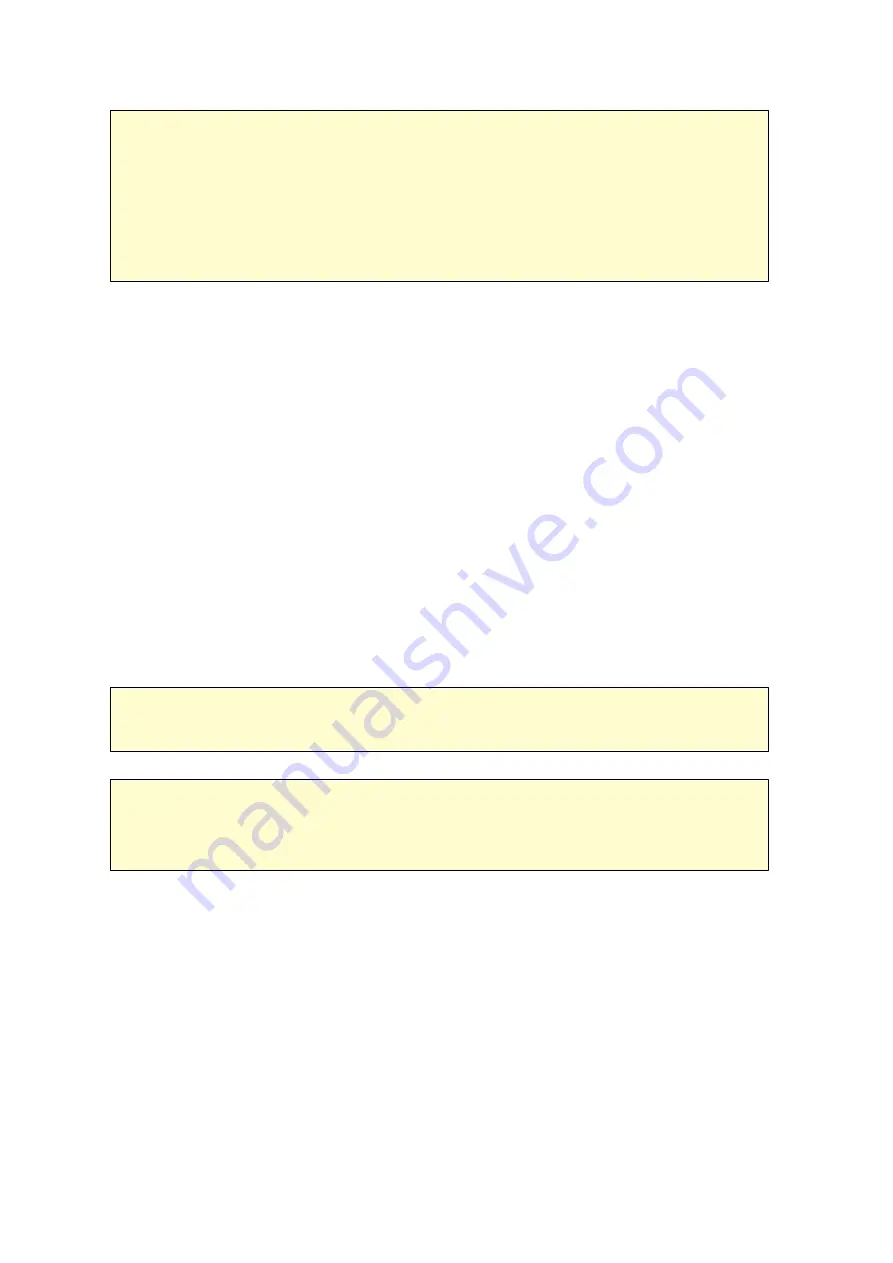
201
Note :
If there are multiple partitions on the source storage device, a new folder will
be created for each partition on the destination as the backup folder. The backup
folder will be named with the backup date and the partition number,
YYYYMMDD
-1
for partition 1,
YYYYMMDD
-2 for partition 2... and so on. If the source storage
device contains only one partition, the backup folder will be named as
YYYYMMDD
only.
Da ta c opy us ing front USB port
The NAS supports instant data copy backup from the external USB device to the NAS
or the other way round by the front one touch copy button. To use this function,
follow the steps below:
1. Make sure a hard drive is installed and formatted on the NAS. The default shared
folder Qusb/Usb has been created.
2. Turn on the NAS.
3. Configure the behavior of the Copy button on "Backup Station" > "USB One Touch
Copy" page.
4. Connect the USB device, for example, digital camera or flash, to the front USB port
of the NAS.
5. Press the Copy button once. The data will be copied according to your settings on
the NAS.
Note :
Incremental backup is used for this feature. After the first time data backup,
the NAS only copies the changed files since the last backup.
C a ution:
Files are copied from the source to the destination.
E x tra file s on the
de s tina tion will be de le te d
; files of the same names will be overwritten by the
source. Source data will remain unchanged.
As a n e x te rna l s tora ge driv e
When an external device is connected to the front USB port, it will be identified as an
external storage drive connected to the port.
Summary of Contents for TS-1079 Pro
Page 187: ...187 Delete Delete the selected Time Machine backup ...
Page 221: ...221 server For detail please refer to the chapter on DHCP Server 91 ...
Page 253: ...253 ...
Page 321: ...321 ...
















































