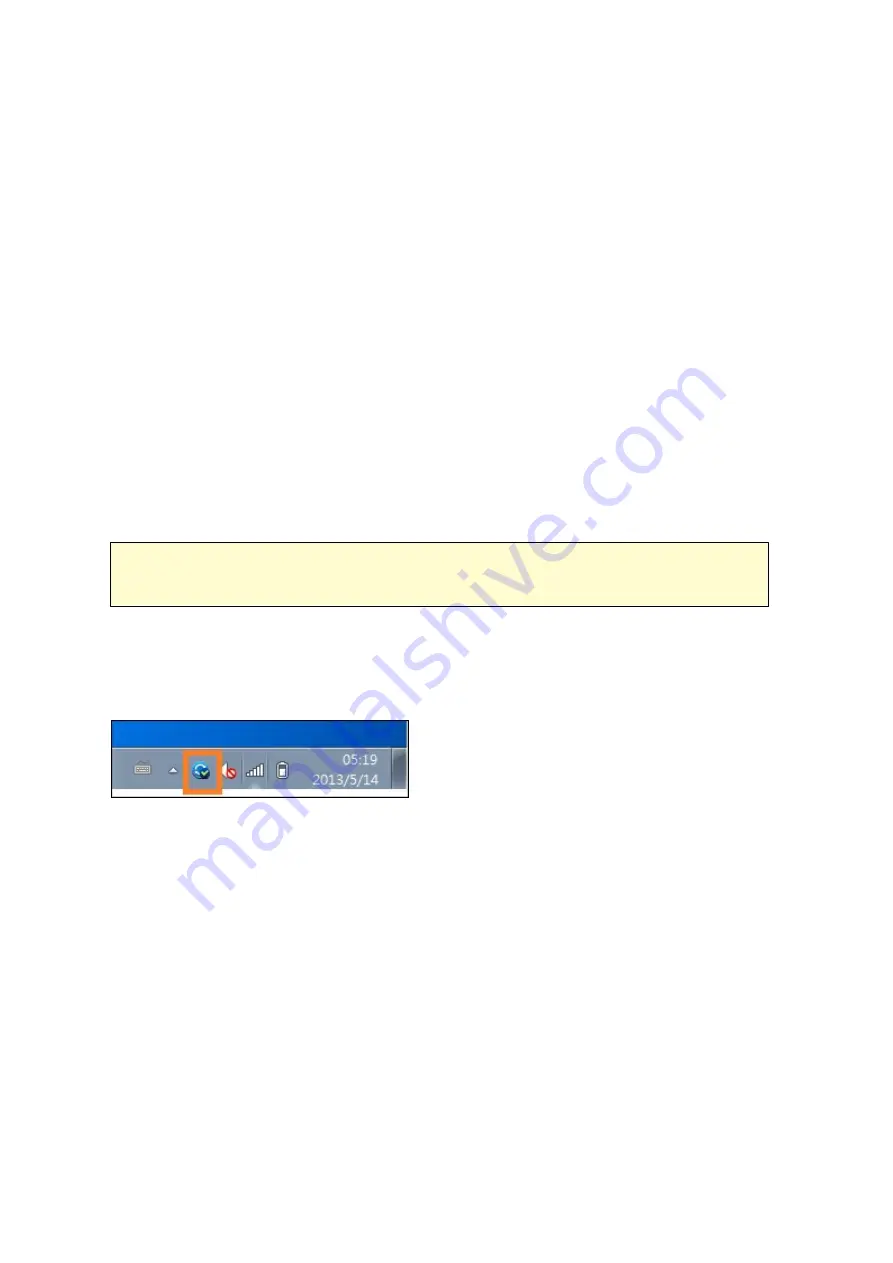
173
Steps:
1. Install Qfile on your mobile devices by following instructions outlined in the Qsync
page on the NAS or find it on the App Store.
2. Launch Qfile.
3. Click "Settings" on the bottom right side of the screen.
4. Scroll down and look for "Auto upload from photo gallery" and click "Set up now".
5. Select a NAS to upload photos and videos to.
6. Select the folder.
7. Select "Use default setting" ( /Qsync/Camera Uploads) or select "Set up manually"
to set the path.
8. Select if you want to upload all photos from the photo gallery immediately.
9. You can check the checkbox "Limit to Wi-Fi" to upload files through Wi-Fi and avoid
possible expenses associated with the 3G usage.
10.The uploaded files will be synchronized to the Camera Uploads folder under the
Qsync folder on Qsync client devices.
Note :
If files uploaded before are deleted from the Camera Uploads folder, Qfile will
not upload those copies in the photo library again.
Synchroniz a tion M a na ge me nt
Click the Qsync icon on the taskbar to see the management functions:
Summary of Contents for TS-1079 Pro
Page 187: ...187 Delete Delete the selected Time Machine backup ...
Page 221: ...221 server For detail please refer to the chapter on DHCP Server 91 ...
Page 253: ...253 ...
Page 321: ...321 ...






























