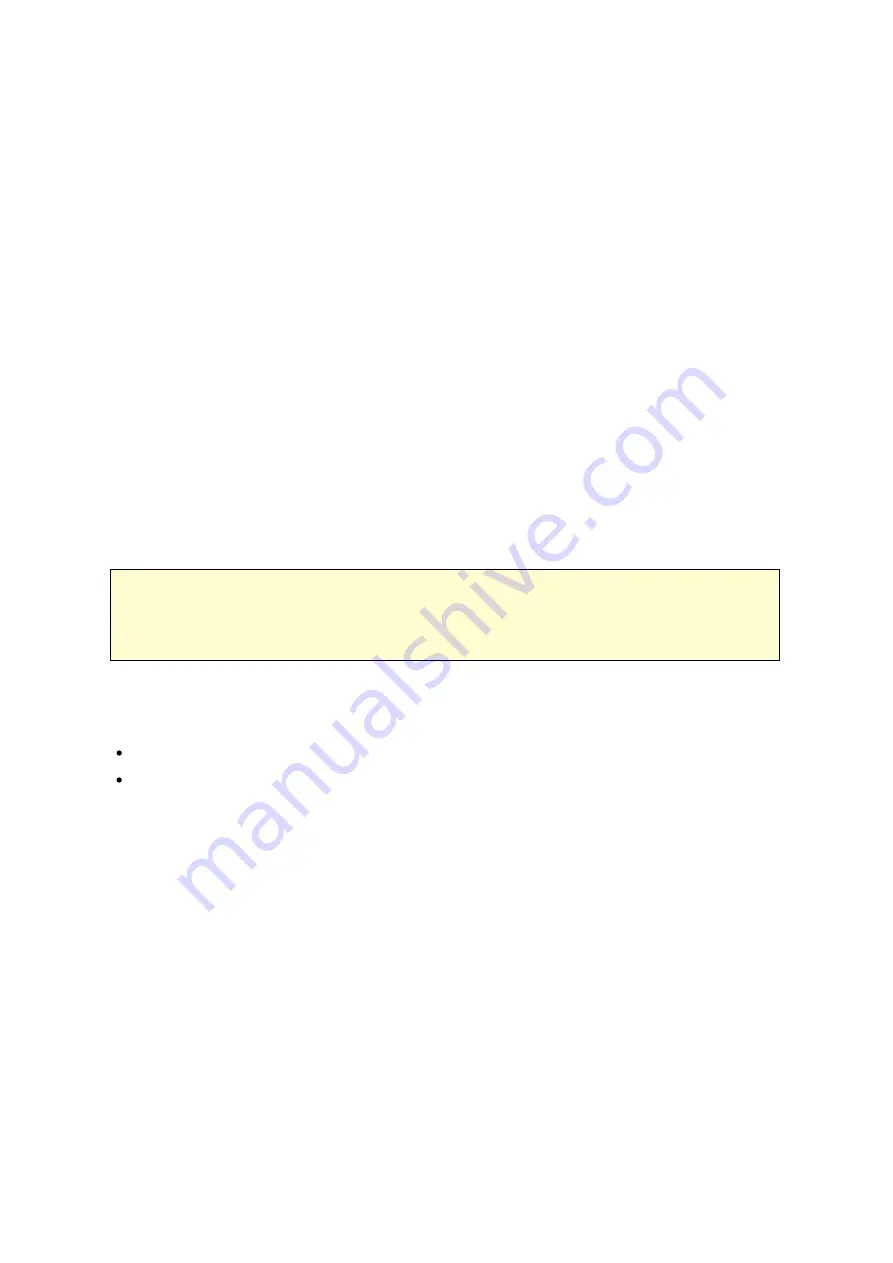
31
M igra ting y our NAS
Follow the steps below to perform system migration:
1. Turn off the source NAS and unplug the hard drives.
2. Remove the hard drives from the old trays and install them to the hard drive trays
of the new NAS.
3. Plug the hard drives to the destination NAS (new model). Make sure the hard drives
are installed in the original order.
4. Follow the instructions of the Quick Installation Guide (QIG) to connect the power
supply and network cable(s) of the new NAS.
5. Turn on the new NAS. Login the web administration interface as an administrator
(default login: admin; password: admin).
6. If you are informed to update the firmware of the new NAS, follow the instructions
to download and install the firmware.
7. Click "Start Migrating". The NAS will restart after system migration. All the data and
settings will be retained.
C a ution:
To avoid system damage or serious injuries,
the s y s te m m igra tion
proc e dure s hould be pe rform e d by a n a uthorize d s e rv e r m a na ge r or IT
a dm inis tra tor
.
Some system settings will be removed after system migration due to a different system
design. Configure the following settings again on the new NAS:
Windows AD
Some apps need to be reinstalled.
Summary of Contents for TS-1079 Pro
Page 187: ...187 Delete Delete the selected Time Machine backup ...
Page 221: ...221 server For detail please refer to the chapter on DHCP Server 91 ...
Page 253: ...253 ...
Page 321: ...321 ...






























