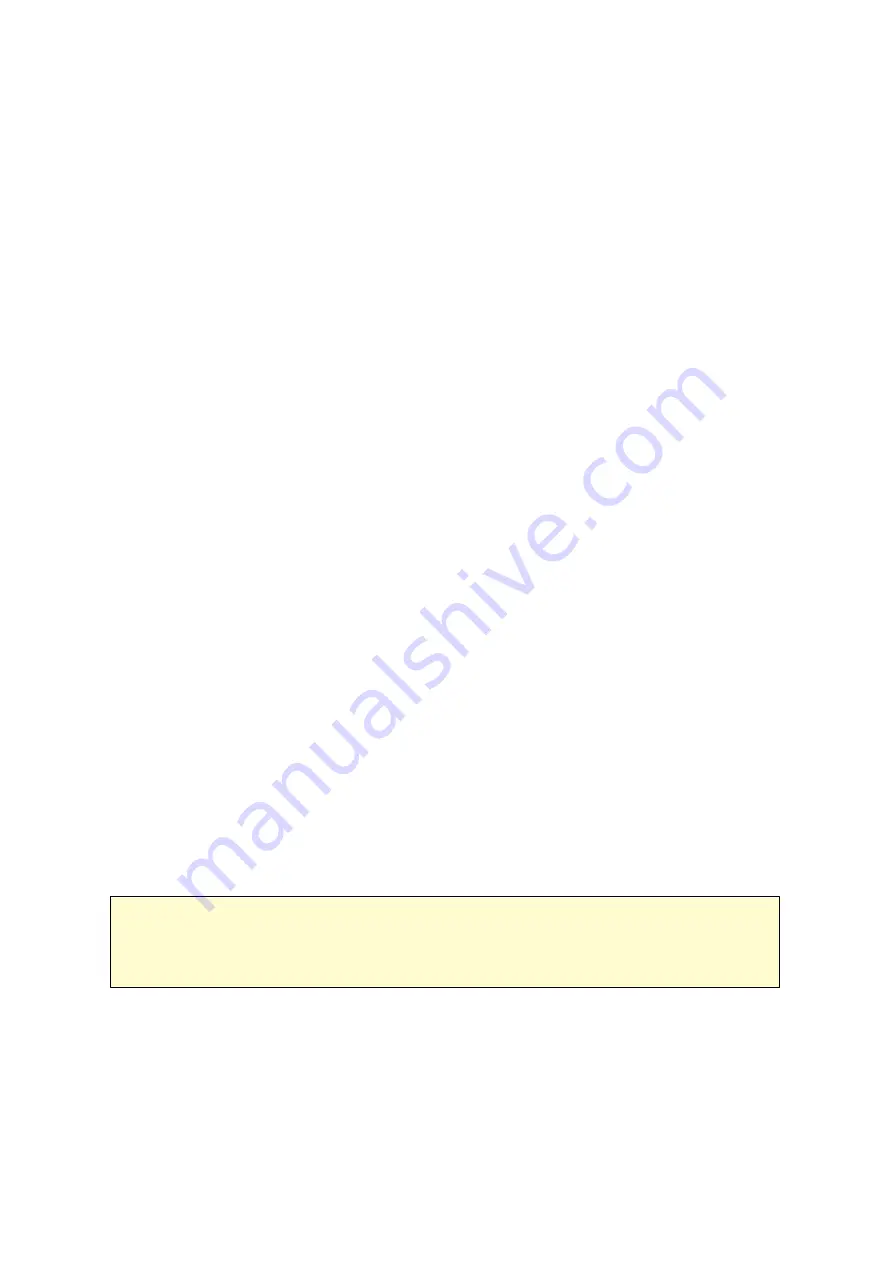
125
1. Make sure the NAS (the "UPS master") is connected to the same physical network
as the network UPS slaves.
2. Select the option "Enable UPS Support".
3. Click "Enable network UPS Support". This option appears only when your NAS is
connected to the UPS by a USB cable.
4. Choose between whether the NAS will shut down or enter auto-protection mode after
AC power fails. Specify the time in minutes that the NAS should wait before
executing the option you have selected. After the NAS enters auto-protection mode,
the NAS resumes the previous operation status when the power restores.
5. Enter the "IP address" of other network UPS slaves to be notified in the event of
power failure.
6. Click "Apply All" to confirm and continue the setup for the NAS systems which
operate in network slave mode below.
Ne tw ork Sla ve M ode
A network UPS slave communicates with network UPS master to receive the UPS status.
To set up your NAS with UPS as network slave mode, follow the steps below:
1. Make sure the NAS is connected to the same physical network as the network UPS
master.
2. Select the option "Enable UPS Support".
3. Select "Network UPS slave" from the "Protocol" drop down menu.
4. Enter the IP address of the network UPS server.
5. Choose between whether the NAS will shut down or enter auto-protection mode after
AC power fails. Specify the time in minutes that the NAS should wait before
executing the option you have selected. After the NAS enters auto-protection mode,
the NAS resumes the previous operation status when the power restores.
6. Click "Apply All" to confirm.
Note :
To allow the UPS device to send SNMP alerts to the QNAP NAS in case of
power loss, you may have to enter the IP address of the NAS in the configuration
page of the UPS device.
Be ha vior of the U P S Fe a ture of the NAS
In case of power loss and power recovery, the events will be logged in the "System
Event Logs".
Summary of Contents for TS-1079 Pro
Page 187: ...187 Delete Delete the selected Time Machine backup ...
Page 221: ...221 server For detail please refer to the chapter on DHCP Server 91 ...
Page 253: ...253 ...
Page 321: ...321 ...
















































