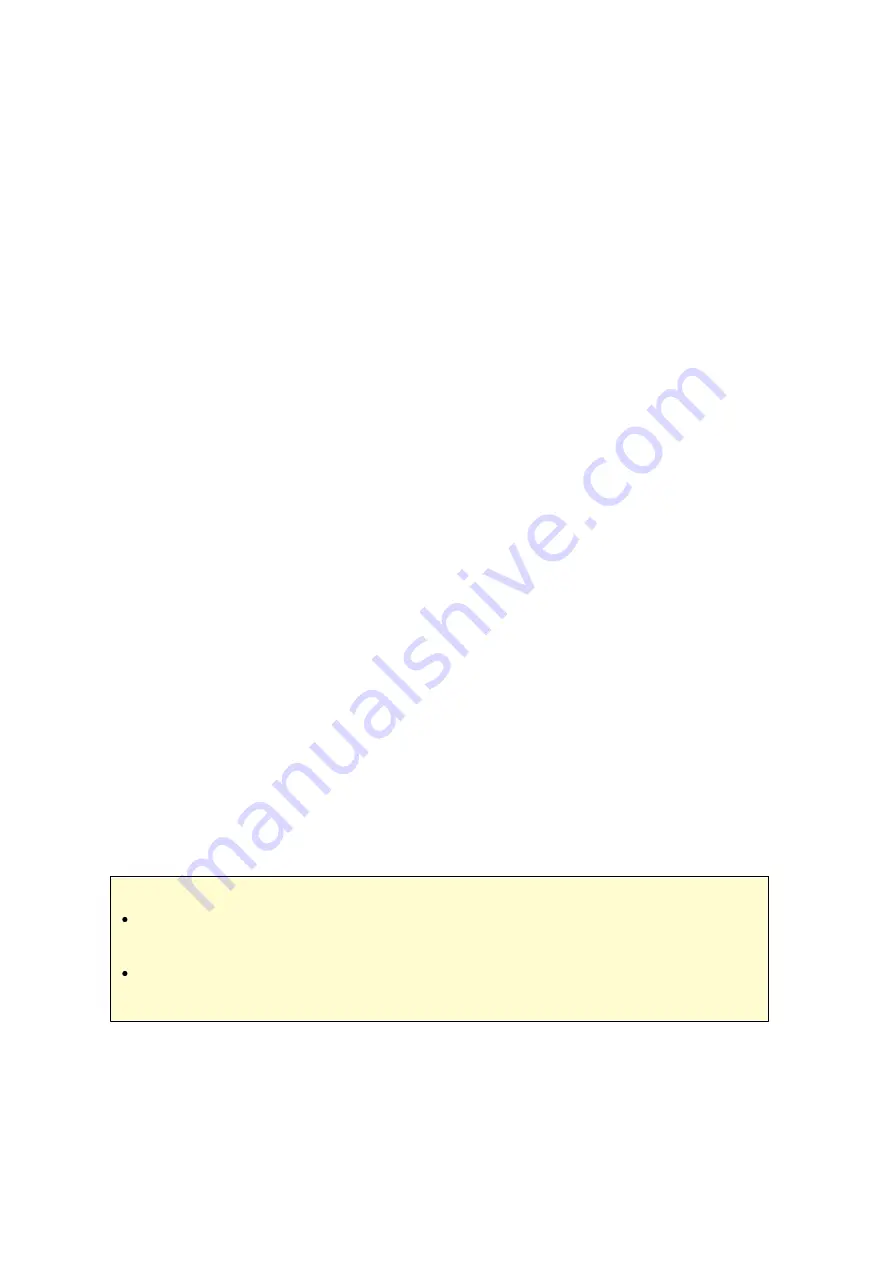
251
h. Double click the picture you just uploaded.
Vie w ing P hotos on your U SB De vice or C a me ra
Steps:
1. Connect your USB device or camera to the USB port of your NAS.
2. Choose "Pictures".
3. Choose "USBDisk".
4. Select the photo you want to view.
Importing M e dia C onte nts to your NAS
Use one of the several types of network protocols (Samba, AFP, FTP, and NFS) to save
the media content files in the "Multimedia" or "Qmultimedia" shared folder, or copy them
from an external USB or eSATA device.
To browse the media contents in different folders other than the default "Multimedia"
shared folder, perform the following steps:
1. Choose "Files" under "Videos".
2. Choose "Add Videos".
3. Click "Browse".
4. Choose "Root filesystem".
5. Choose "share".
6. If you want to add the "Download" shared folder, for example, choose "Download"
like below. Otherwise, just choose the shared folder you would like to add as a
video source.
7. Click "OK" to add this source.
8. You will see the "Download" shared folder in the list.
Note :
If you encounter any video playback quality issues with some video formats, you
may enable the following settings on the XBMC:
Go to "Setting" > "Video" > "Playback", and then enable "Adjust display refresh
rate to match video" and "Sync playback to display".
Chrome
Select the Chrome application at the main page of the HD Station.You may surf the
web like using a web browser on your PC.
Summary of Contents for TS-1079 Pro
Page 187: ...187 Delete Delete the selected Time Machine backup ...
Page 221: ...221 server For detail please refer to the chapter on DHCP Server 91 ...
Page 253: ...253 ...
Page 321: ...321 ...
















































