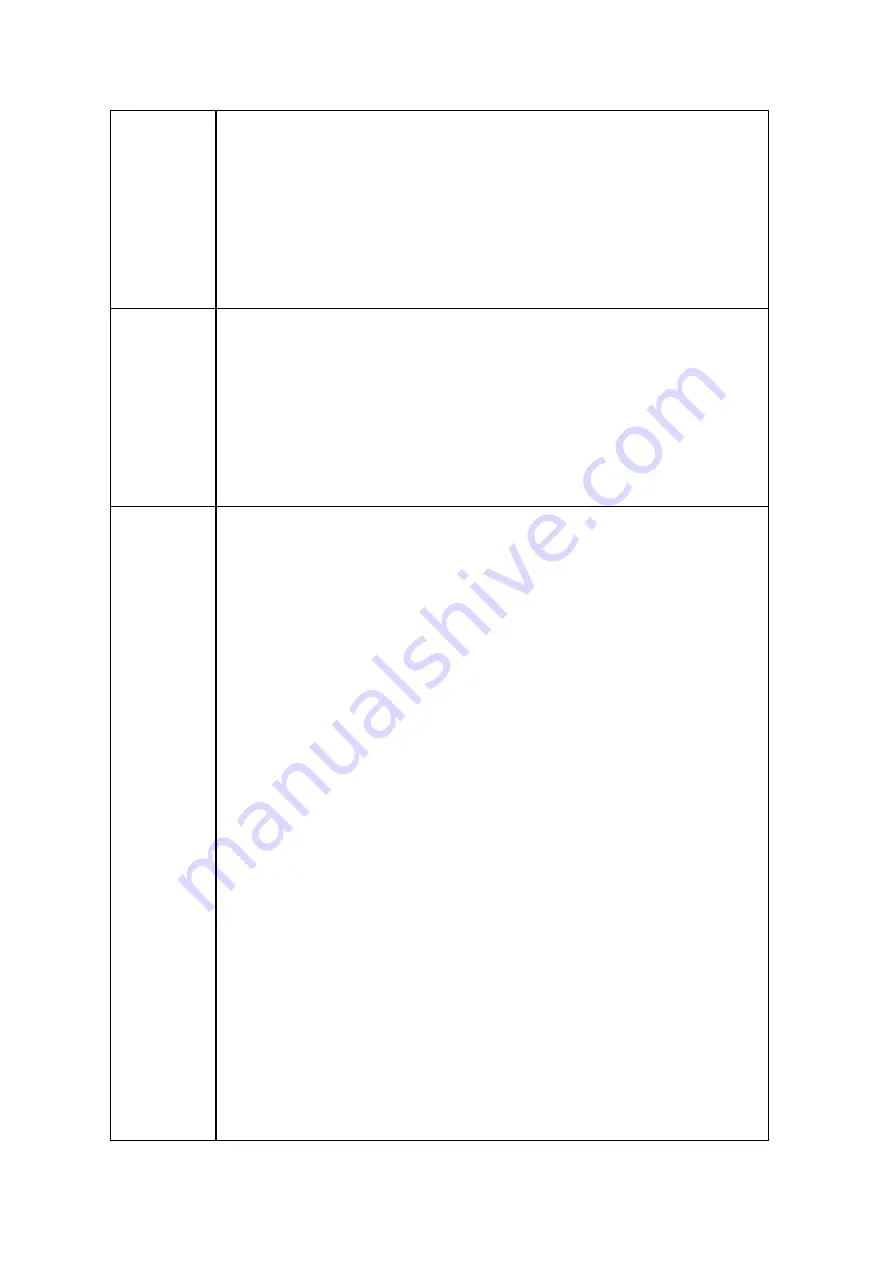
53
RAID 0
Striping
A striping RAID group combines two or more disks into one large,
logical disk. It offers the fastest disk access performance but no data
redundancy protection in the event of disk failure or damage. The
disk capacity is the sum of all disks. Disk striping is usually used to
maximize disk capacity or accelerate the speed of disk access. Please
note that the RAID 0 configuration is not recommended for storing
sensitive data.
RAID 1
Mirroring
Disk Mirroring protects your data by automatically mirroring the
contents of one disk to the second disk in the mirrored pair. It
provides protection in the event of a single disk failure. The storage
capacity is equal to the capacity of the smallest single disk, as the
second disk drive is used to back up the first disk drive. The RAID 1
configuration is suitable for storing sensitive data on a corporate or
personal level.
RAID 5
The RAID 5 configuration is ideal for organizations running databases
and other transaction-based applications that require storage
efficiency and data protection. A minimum of 3 hard disks are required
to create a RAID 5 group. The total capacity of the RAID 5 group is
equal to the size of the disk with the smallest capacity in the array
times the number of (hard disk – 1). It is recommended (though not
required) that only hard drives of the same brand and capacity are
used to establish the most efficient hard drive capacity.
In addition, if your system contains four disk drives, it is possible to
use three drives to implement a RAID 5 data array with the fourth
drive kept as a spare disk. In this configuration, the system will
automatically use the spare disk to rebuild the array in the event of a
physical disk failure. A RAID 5 configuration can survive one disk
failure without losing any system functionality. When a disk fails in
RAID 5, the disk volume will operate in the "degraded mode". There is
no more data protection at this stage, and all the data will be lost if
the unit suffers a second disk failure. A failed disk should be replaced
immediately. Users can choose to install a new disk after turning off
the server or hot-swap the new disk while the server is running. The
status of the disk volume will change to "rebuilding" after installing a
new disk. Your disk volume will return to a normal status once the
volume rebuilding process is complete.
Summary of Contents for TS-1079 Pro
Page 187: ...187 Delete Delete the selected Time Machine backup ...
Page 221: ...221 server For detail please refer to the chapter on DHCP Server 91 ...
Page 253: ...253 ...
Page 321: ...321 ...
















































