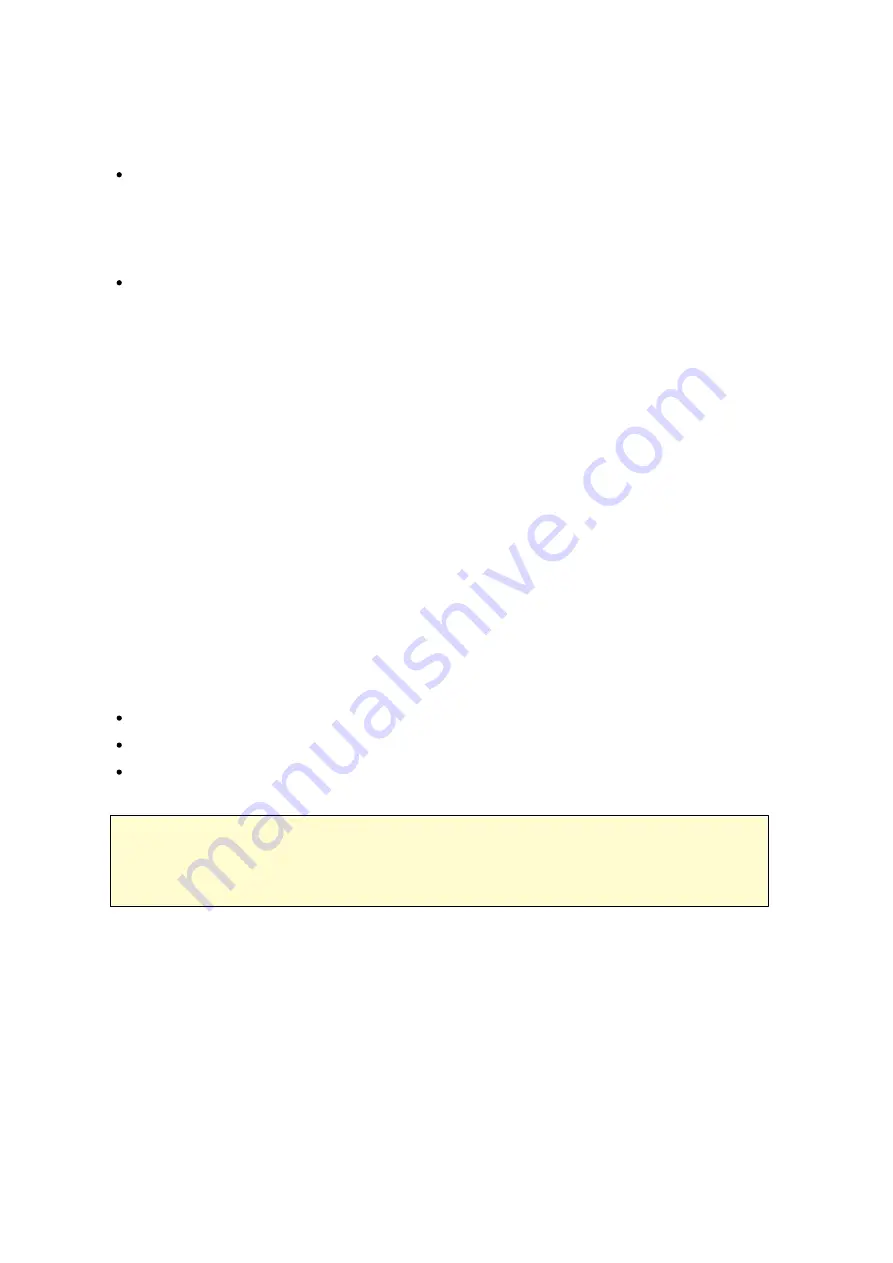
159
When you turn on this option, the users can use the same login name format
(domain\username) to connect to the NAS via AFP, FTP, and File Station.
Autom a tic a lly re gis te r in DNS:
When this option is turned on and the NAS is
joined to an Active Directory, the NAS will register itself automatically in the domain
DNS server. This will create a DNS host entry for the NAS in the DNS server. If the
NAS IP is changed, the NAS will automatically update the new IP in the DNS server.
E na ble trus te d dom a ins :
Select this option to load the users from trusted Active
Directory domains and specify their access permissions to the NAS in "Privilege
Settings" > "Shared Folders". (The domain trusts are set up in Active Directory only,
not on the NAS.)
Apple Ne tw orking
To connect to the NAS from Mac, enable Apple Filing Protocol. If the AppleTalk network
uses extended networks and is assigned with multiple zones, assign a zone name to the
NAS. Enter an asterisk (*) to use the default setting. This setting is disabled by
default. To allow access to the NAS from Mac OS X 10.7 Lion, enable "DHX2
authentication support". Click "Apply" to save the settings. You can use the Finder to
connect to a shared folder from Mac. Go to "Go" > "Connect to Server", or simply use
the default keyboard shortcut "k". Enter the connection information in the
"Server Address" field, such as "afp://
YOUR_NAS_IP_OR_HOSTNAME
". Here are some
examples:
afp://10.8.12.111
afp://NAS-559
smb://192.168.1.159
Note :
Mac OS X supports both Apple Filing Protocol and Microsoft Networking. To
connect to the NAS via Apple Filing Protocol, the server address should start with
"afp://". To connect to the NAS via Microsoft Networking, please use "smb://".
NFS Se rvice
Summary of Contents for TS-1079 Pro
Page 187: ...187 Delete Delete the selected Time Machine backup ...
Page 221: ...221 server For detail please refer to the chapter on DHCP Server 91 ...
Page 253: ...253 ...
Page 321: ...321 ...
















































