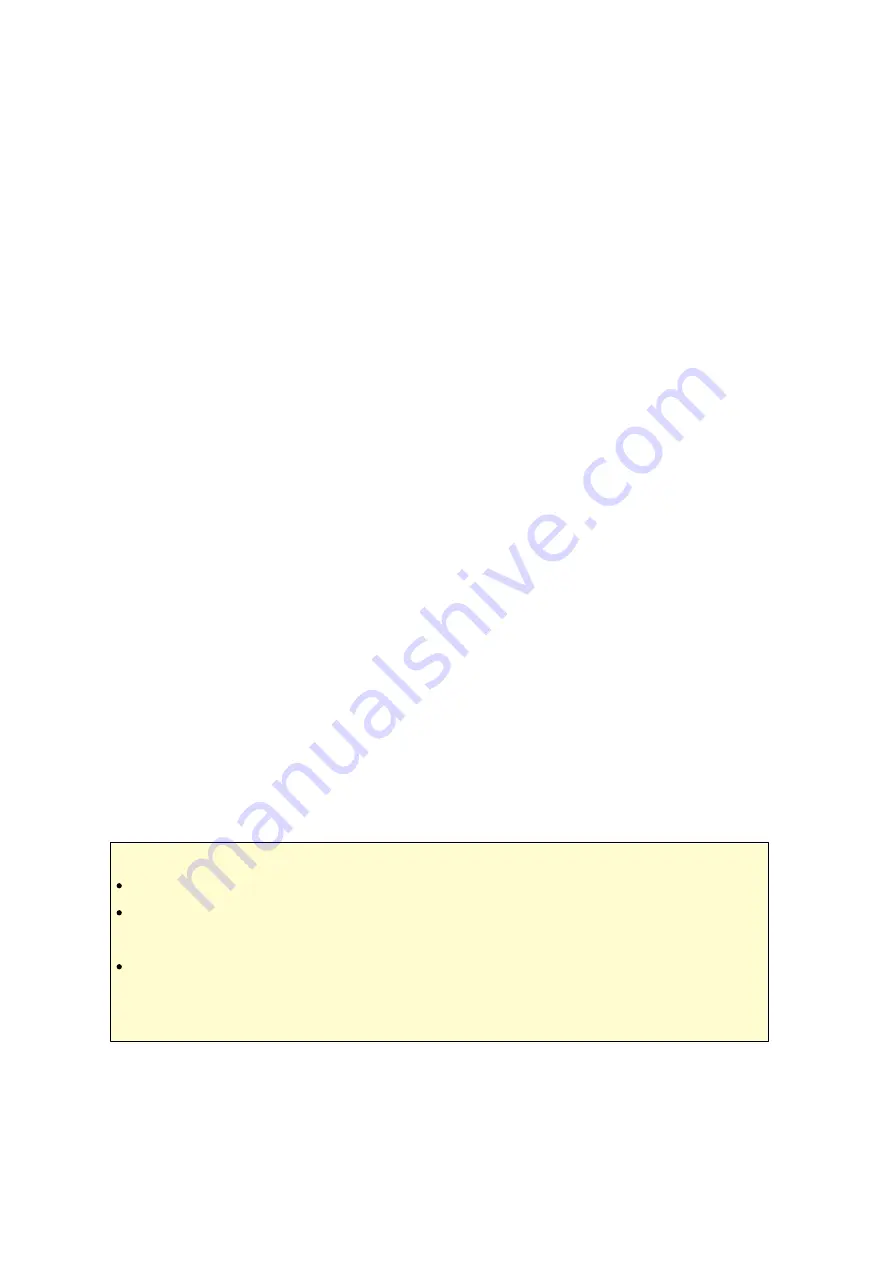
226
select a network interface to connect to the desired network which the NAS
belongs to.
2. Enable PPTP or OpenVPN service: The NAS supports PPTP and OpenVPN for VPN
connection. Select either one option and configure the settings.
o
PPTP: Point-to-Point Tunneling Protocol (PPTP) is one of the most commonly
used methods for VPN connection. It is natively supported by Windows, Mac,
Linux, Android, and iPhone.
o
OpenVPN: OpenVPN is an open source VPN solution which utilizes SSL encryption
for secure connection. To connect to the OpenVPN server, OpenVPN client must
be installed on your PC. Click "Download Configuration File" to download the VPN
client settings, certificate/key and installation guide from the NAS and upload the
files to the OpenVPN client.
3. Configure port forwarding by auto router configuration: The NAS supports auto port
forwarding for UPnP (Universal Plug-and-Play network protocol) routers. Go to
"myQNAPcloud" > "Auto Router Configuration" to enable UPnP port forwarding and
open the ports of the PPTP or OpenVPN service on the router.
4. Register myQNAPcloud service: You can connect to the NAS by WAN IP or
myQNAPcloud name. To configure myQNAPcloud service, check the chapter on
myQNAPcloud Service or visit myQNAPcloud (http://www.qnap.com/pro_application.
5. Add VPN users: Go to "Applications" > "VPN Service" > "VPN Client Management",
click "Add VPN Users". The local NAS users will be listed. Select the users who are
allowed to use the VPN service and their connection method (PPTP, OpenVPN, or
both). Click "Add".
o
Connect to the private network by a VPN client: Now you can use your VPN
client to connect to the NAS via the VPN service.
Note :
The default NAS IP is 10.0.0.1 under PPTP VPN connection.
Upload the configuration file to the OpenVPN client every time the OpenVPN
settings, myQNAPcloud name, or the secure certificate is changed.
To connect to the PPTP server on the Internet, the PPTP passthrough options on
some routers have to be opened. PPTP uses only port TCP-1723; forward this port
manually if your router does not support UPnP.
VP N C lie nt Se tup
PPTP on Windows 7
Summary of Contents for TS-1079 Pro
Page 187: ...187 Delete Delete the selected Time Machine backup ...
Page 221: ...221 server For detail please refer to the chapter on DHCP Server 91 ...
Page 253: ...253 ...
Page 321: ...321 ...






























