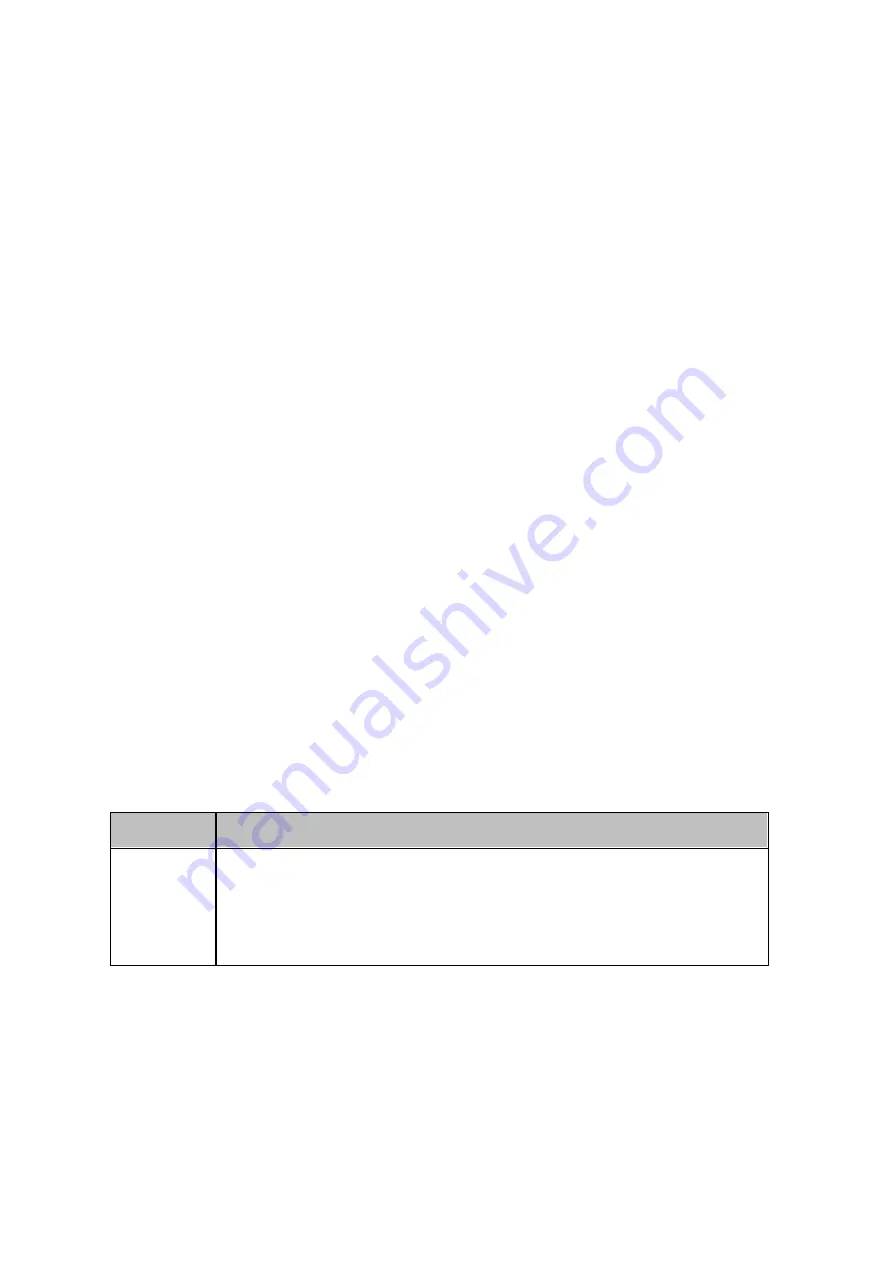
52
2. Select to add new hard drives to an existing RAID group (more on "Create a new
RAID group" in the following section.) Select "Adding new hard drive(s) to an
existing RAID group", choose an existing RAID group from the drop-down list and
click "Next". Please note that RAID 0, RAID 1, Single and JBOD are not supported for
storage pool expansion.
3. Select the hard drive(s) to expand the storage pool and click "Next".
4. Click "Expand".
5. Please note that all data on the selected hard disk drive(s) will be erased. Click "OK"
if you are certain about this.
6. The chosen storage pool is expanded.
Expanding storage pools by creating new RAID groups
Follow the steps below to create a RAID group for storage pool expansion:
1. Select "Create a new RAID group" and click "Next".
2. Select the enclosure unit, hard disk drive(s), RAID type and hot spare disk and click
"Next".
3. Please note that if the type of the newly create RAID group is different from that of
the existing RAID group(s), the performance of the entire storage pool could be
affected. To continue, click "OK".
4. Click "Expand".
5. Please note that all data on the selected hard drive(s) will be erased. Click "OK" if
you are certain about this.
6. The chosen storage pool is expanded.
RAID Group Types
Refer to the table below for explanations on RAID types:
F ie ld
De s c ription
Single Disk
A single, stand-alone RAID group can be set up for your NAS.
However, this setup does not provide any redundancy protection. So,
in the event that a disk is corrupted or otherwise damaged, all data
on that disk will be lost.
Summary of Contents for TS-1079 Pro
Page 187: ...187 Delete Delete the selected Time Machine backup ...
Page 221: ...221 server For detail please refer to the chapter on DHCP Server 91 ...
Page 253: ...253 ...
Page 321: ...321 ...
















































